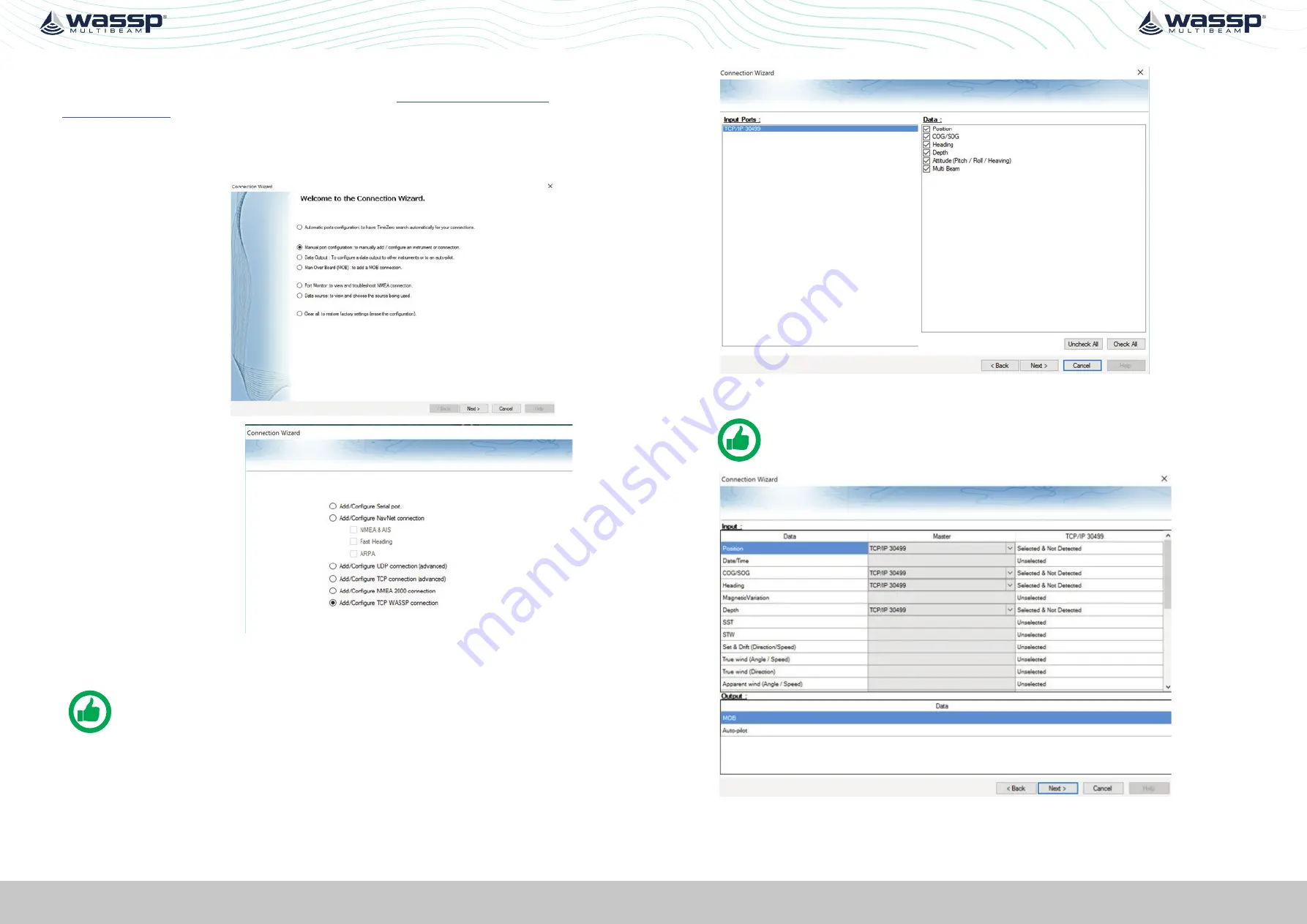
Page 62 of 102
Page 63 of 102
Doc: DRX Installation
Version: 7.1 January 2021
Doc: DRX Installation
Version: 7.1 January 2021
DRX INSTALLATION MANUAL
DRX INSTALLATION MANUAL
7.2. CONNECTING MAXSEA TIMEZERO PLOT TO THE DRX
TimeZero Plot needs to be purchased from Maxsea, see
After installing the TZ Professional software on your PC, start the configured DRX and
ensure that all connected sensors are on and sending data.
1. Open the
CONNECTION
WIZARD
.
2. Select ‘Manual Port
Configuration’ and
press the
NEXT
button.
3. Select ‘Add/
Configure TCP WASSP
Connection’.
4. Enter in the IP address of the DRX and the TCP port (default is 55555).
NOTE: If you don’t know the IP address of the DRX, use the ‘Find My DRX’
app to locate it.
5. The TZ Professional software should find all the data being output from the DRX. If
not, recheck your network settings.
6.
Select your desired sources for each connected sensor.
NOTE: Navigation sources can be different from the DRX, but this may make
installation simpler to use the DRX as the primary source.
7.
To begin logging on to TZ Professional software, ensure that PBG icon is enabled.






























