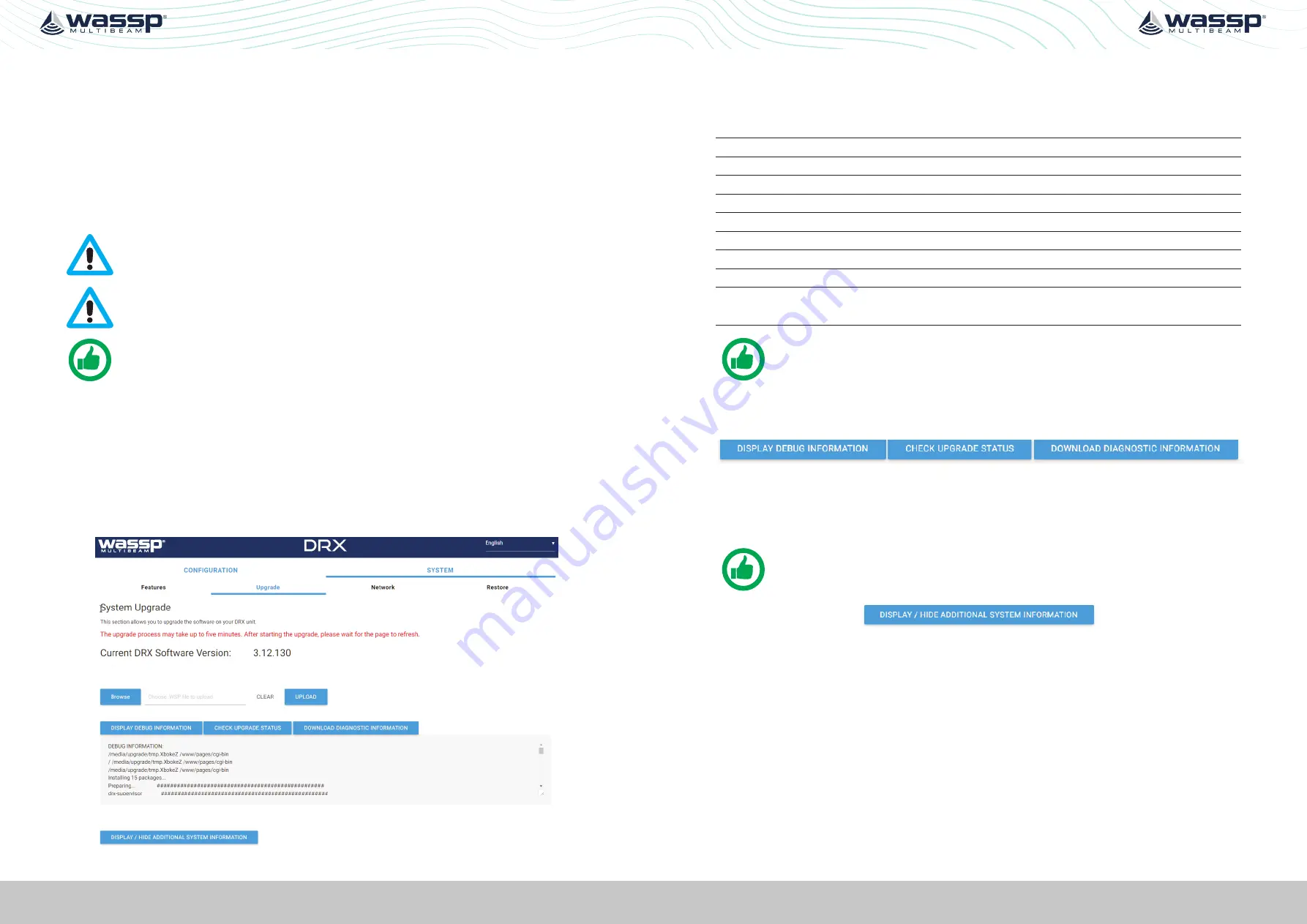
Page 28 of 102
Page 29 of 102
Doc: DRX Installation
Version: 7.1 January 2021
Doc: DRX Installation
Version: 7.1 January 2021
DRX INSTALLATION MANUAL
DRX INSTALLATION MANUAL
4.3. SYSTEM UPDATE & DIAGNOSTICS
The System section of the
DRX SETUP WEBPAGES
is used for checking DRX versions,
upgrading the DRX and restoring the DRX settings.
Launching the
DRX SETUP WEBPAGES
“3.6. Display and Control Devices”
To check DRX version, open the
DRX SETUP WEBPAGES
and open the
SYSTEM
tab and
open the
UPGRADE
tab. Versions should be recorded by copying and pasting or through
screen capture.
CAUTION: Do not power down your DRX during the update procedure, this
may result in complete system failure.
CAUTION: System upgrade cannot be performed whilst DRX is pinging as this
may result in failure.
NOTE: Note down version numbers before and after upgrading.
To perform a system upgrade:
1. Open the
DRX SETUP WEBPAGES
, open the
SYSTEM
tab and select the
UPGRADE
tab.
2. Select the
BROWSE
button to navigate to the folder containing the software update
package and select the
UPLOAD
button.
3. During the update procedure the DRX system will reboot. Once completed, check the
new software version in the System tab.
Figure 13. System Upgrade
Upgrade Error Codes
Upgrade may fail for various reasons. An error code and/or text will be displayed in the
message box.
1
Transferred Data is not a file.
2
Transferred File is not of valid type.
3
Transferred File contains bad data.
4
Unable to initiate upgrade, stage 1.
5
Failed to install.
6
Unable to initiate upgrade, stage 2.
7
Unable to restart after upgrade.
8
No File transferred.
9
Undefined.
10
Failure. See error log files for detail.
Contact WASSP Support if this error occurs.
TIP: F5 (refresh button) should be pressed if there is any doubt in data
consistency between the Webpage and the DRX.
4.3.1. Diagnostics Information
Under
SYSTEM
tab,
UPGRADE
option there are diagnostics and information options.
»
DISPLAY DEBUG INFORMATION
will display the DRX logs in the display window.
»
CHECK UPGRADE STATUS
can be used to confirm with an upgrade has been
completed successfully.
»
DOWNLOAD DIAGNOSTICS INFORMATION
will download the DRX logs.
NOTE: If there is anything unusual requiring WASSP Support the DRX logs
should be supplied for analysis
»
DISPLAY/HIDE SYSTEM INFORMATION
shows detailed system information with
version and product details.
4.4. SYSTEM RESTORE
System Restore sets all settings to factory default values.
1. Select the
SYSTEM
tab and select the
RESTORE
tab.
2. Click the
RESTORE DEFAULTS
button to restore the unit to default configuration
settings. The unit will reboot and you will then need to re-enter all the sensor setup
and offset values.






























