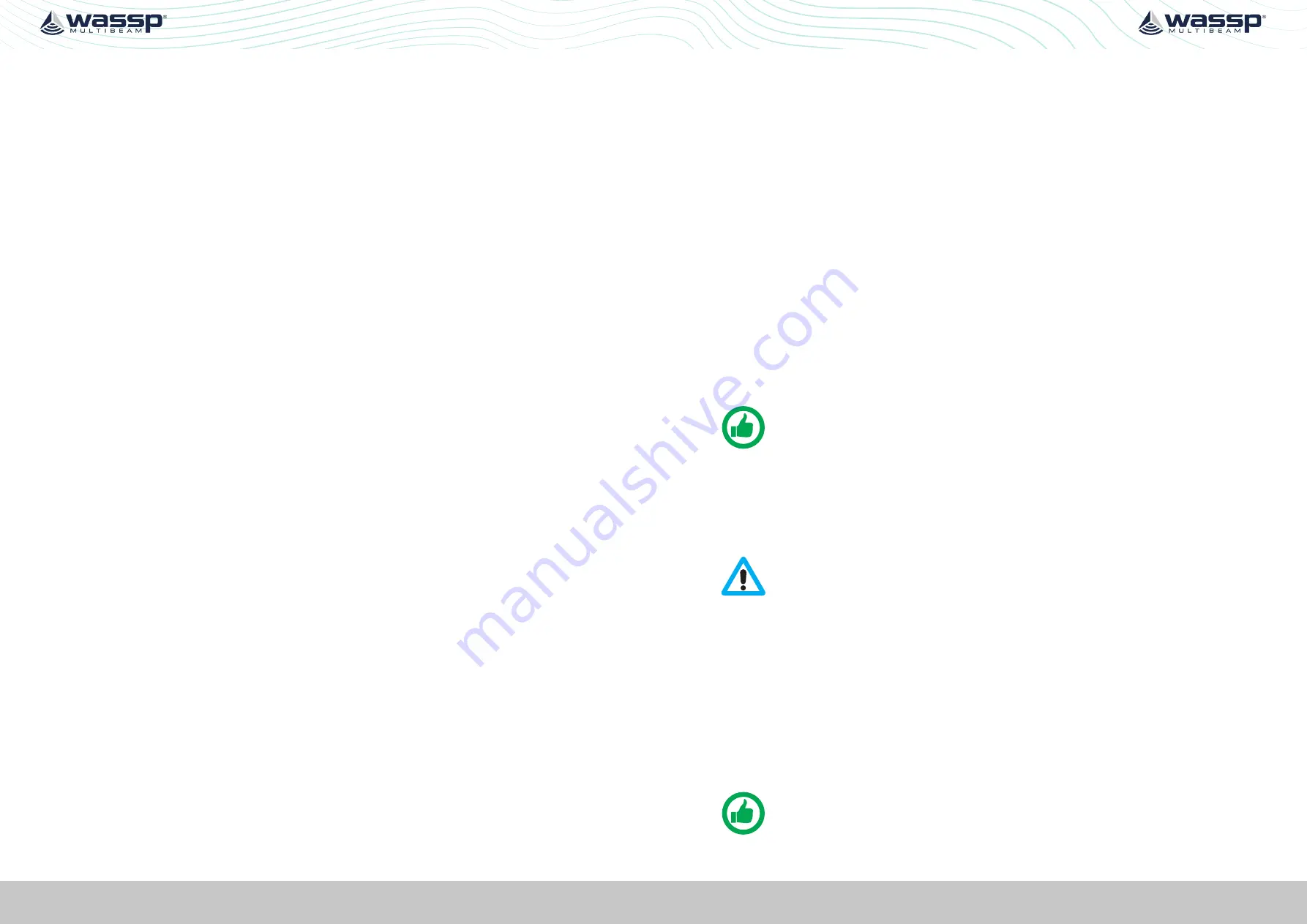
Page 22 of 102
Page 23 of 102
Doc: DRX Installation
Version: 7.1 January 2021
Doc: DRX Installation
Version: 7.1 January 2021
DRX INSTALLATION MANUAL
DRX INSTALLATION MANUAL
KP1/KP2 IN
Connector
AUX
KP IN interface is to allow the DRX to transmit in sync with another sounder/sonar. This
feature is useful for helping reduce transmit pulse interference.
KP IN takes the key pulse from an external system (master) and synchronises the DRX
(slave) transmit pulse with that key pulse as a trigger.
See “Appendix A.9 KP1/KP2 In” on page 84
for connection specification.
See “5.2.6. Key Pulse Tab” on page 42
for connection information.
KP1 OUT
Connector
AUX
KP OUT interface is to allow the DRX to transmit in sync with another sounder/sonar.
This mode allows the DRX to be the KP master, and the receiving sounder/sonar to be
the slave. This feature is useful for helping reduce transmit pulse interference.
This mode is recommended to optimise the nterference immunity from the connected
sounder.
See “Appendix A.10 KP1 Out” on page 85
for connection specification.
See “5.2.6. Key Pulse Tab” on page 42
for connection information.
PPS IN
Connectors
RS422-A, RS422-B and 0183
Pulse-per-second (PPS) input allows connection equipment with a PPS timing output.
PPS input allows the DRX to be accurately synchronised with GPS UTC enabling highly
accurate positional timing accuracy, potentially improving mapping data positional
accuracy by removing GPS latency issues.
Through the
DRX SETUP WEBPAGES
the user can choose which PPS input is tied to
which input, and view that the signal is being correctly received.
Step 2: Sensor Configuration” on page 36.
See “Appendix A.5 RS-422-A” on page 80
and
“Appendix A.7 NMEA 0183” on page
for connection specification.
Power
The DRX is designed to be run on DC voltage,
see specs in “10 Technical Specifications”
on page 75.
See “Appendix A.11 Power Connection” on page 86
for connection specification.
Ethernet
Connector
LAN
The Ethernet link is used for all communication between the client application running
on PC (or other devices) and the DRX. This link is used for control of the DRX and for the
DRX to supply data for visualisation and post processing to the client device.
The Ethernet connection can be connected either:
• directly using crossover cable or auto crossover (DRX supports auto MDI/MDI-X)
OR
• via a network switch if supporting multiple clients or running the DRX on vessel
LAN (local area network).
The Ethernet connection needs to support at least Gigabit network to enable full
functionality.
If there is a DHCP server on the LAN, the DRX will be assigned an appropriate IP address
by the DHCP server. If there is no DHCP server, the DRX will fall through to Zero-
configuration assignment in block 169.254.0.0/16. Any connected device will need to
be assigned an appropriate IP address on the same subnet as the DRX, either via DHCP
server, Zero-configuration or fixed IP.
See “Appendix A.12 Ethernet” on page 86
for connection specification.
NMEA2K
Connector
N2K
See “Appendix B - Supported Sensors and Sentences” on page 87.
See “Appendix A.13 NMEA2K” on page 87
for connection specification.
Power Out
Connector
FAN
Availability dependent on model.
The fan connector powers the optional fan assembly.
See “Appendix A.14 FAN” on page 87
for connection specification.
NOTE: The fan power will only switch on while the DRX measures an internal
temperature greater than 40 degrees Celsius.
Grounding Point
The grounding point is used to minimise the pickup of noise from interfering sources.
The earth lug on the DRX should be commected to a good earth point on the vessel. Use
a short braided cable for optimal noise rejection.
CAUTION: Noise due to poor grounding will have direct impact on DRX
performance and signal integrity.
3.6. DISPLAY AND CONTROL DEVICES
The DRX supports two levels of communication over the Ethernet link; web browser
based
DRX SETUP WEBPAGES
and IP based DRX client applications.
In order to initiate communication with the DRX the client needs to know the DRX IP
address. This can either be done through the client application discovery mechanism or
using the ‘
FIND MY DRX
’ Help utility.
The ‘
FIND MY DRX
’ utility can be run on any PC connected to the DRX over the Ethernet
connection. ‘
FIND MY DRX
’ will find any DRX on the network by IP address.
NOTE: The PC only needs a physical Ethernet connection to find DRXs on the
network. IP address and subnet is unimportant, however, for connectivity the
DRX Client Application needs to be on the same TCP/IP Subnet.



























