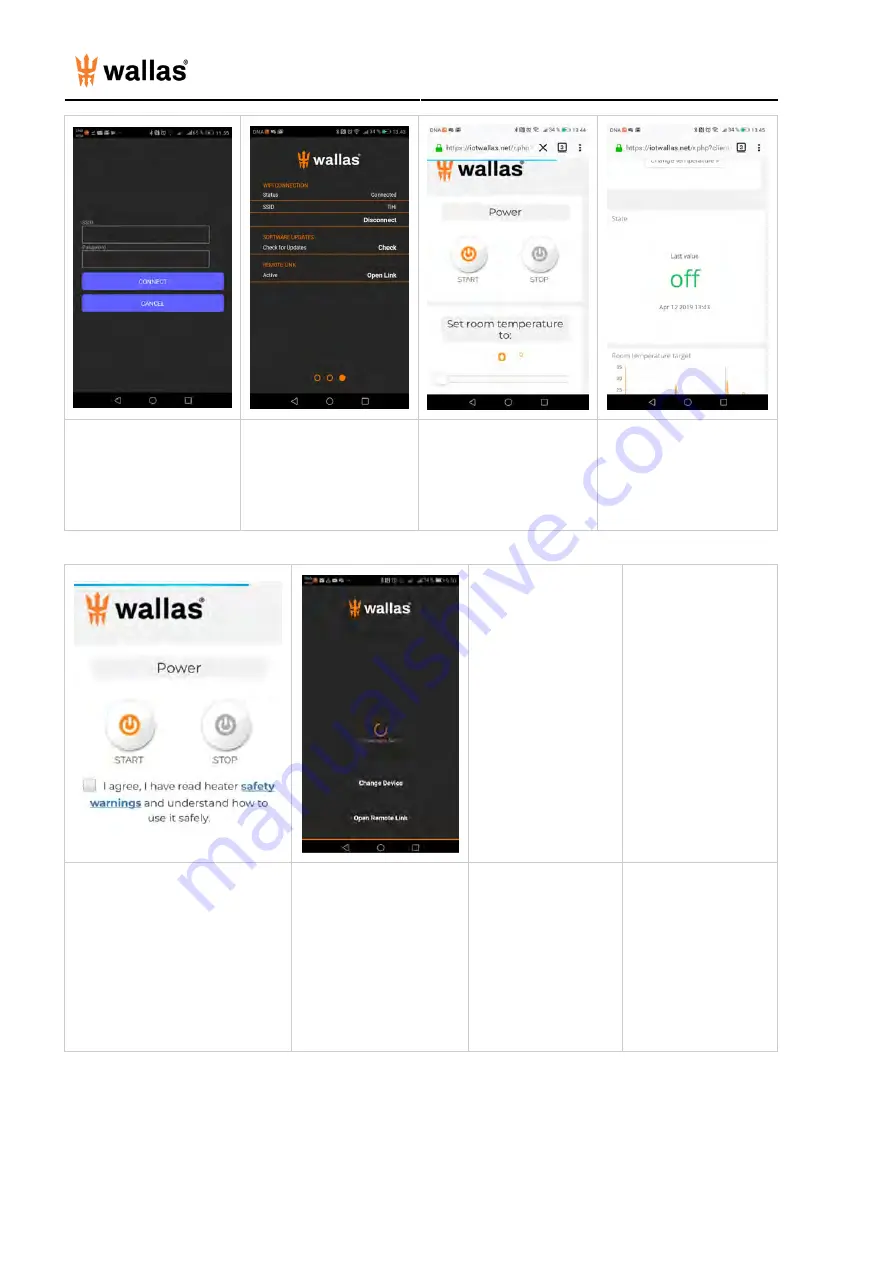
- 32 -
Feed your internet connection
details.
When internet connection is
finalized status will be
"connected"
After few minutes " REMOTE
LINK"
will appear .
"REMOTE LINK " display will
connect to internet panel. You
can :
- set room temperature target
- start /stop your heater
Note: heater start and stop takes
several minutes.
You can see when heater was
last connected into internet, and
what is the heater state.
You can see some statistics of
your heater. Available graphs
will vary depending of your
heater model.
Note! Before you can operate heater,
you need to read safety warnings
and agree.
When you start application
and heater is not in range you
can operate heater by
opening the "Remote Link".
If heater is not found after
several attempts " Change
Device" link appears. Change
Device link will clear heater
pairing information from
application, and you may
connect application into other
Wallas heater.
Wallas-Marin reserves right to develop application useability and features.
Connections tips:
1. Read your mobile device user guide how connections and Wifi connections are managed in your device.
2. Make sure your mobile device local connections and WIFI is allowed in you mobile device . ( flight mode is OFF)
Содержание Spartan
Страница 1: ......
Страница 3: ......
Страница 9: ...7 Lift the heater into the installation plate And lock the device with the mounting bolts Measures...
Страница 10: ...8 Please note Mounting feet on earlier Spartan heaters were removed from production after Dec 31 2020...
Страница 36: ...35...







































