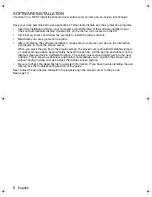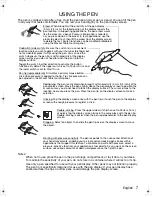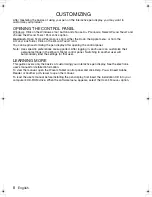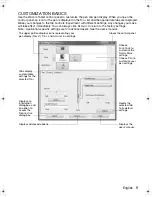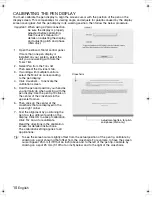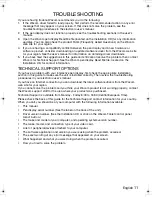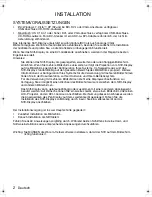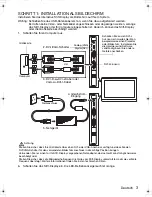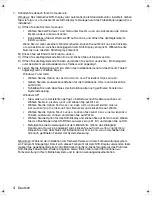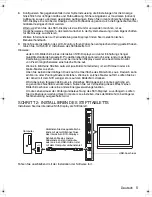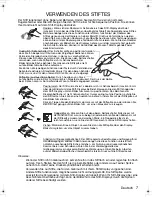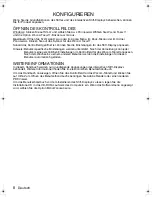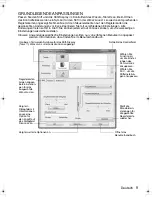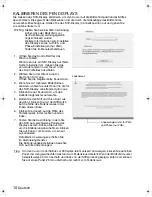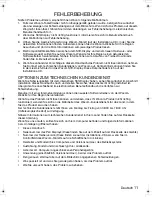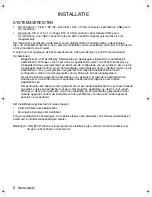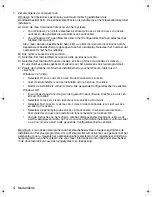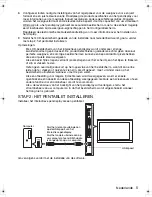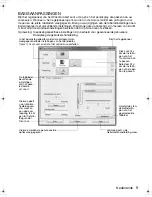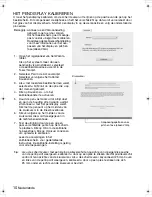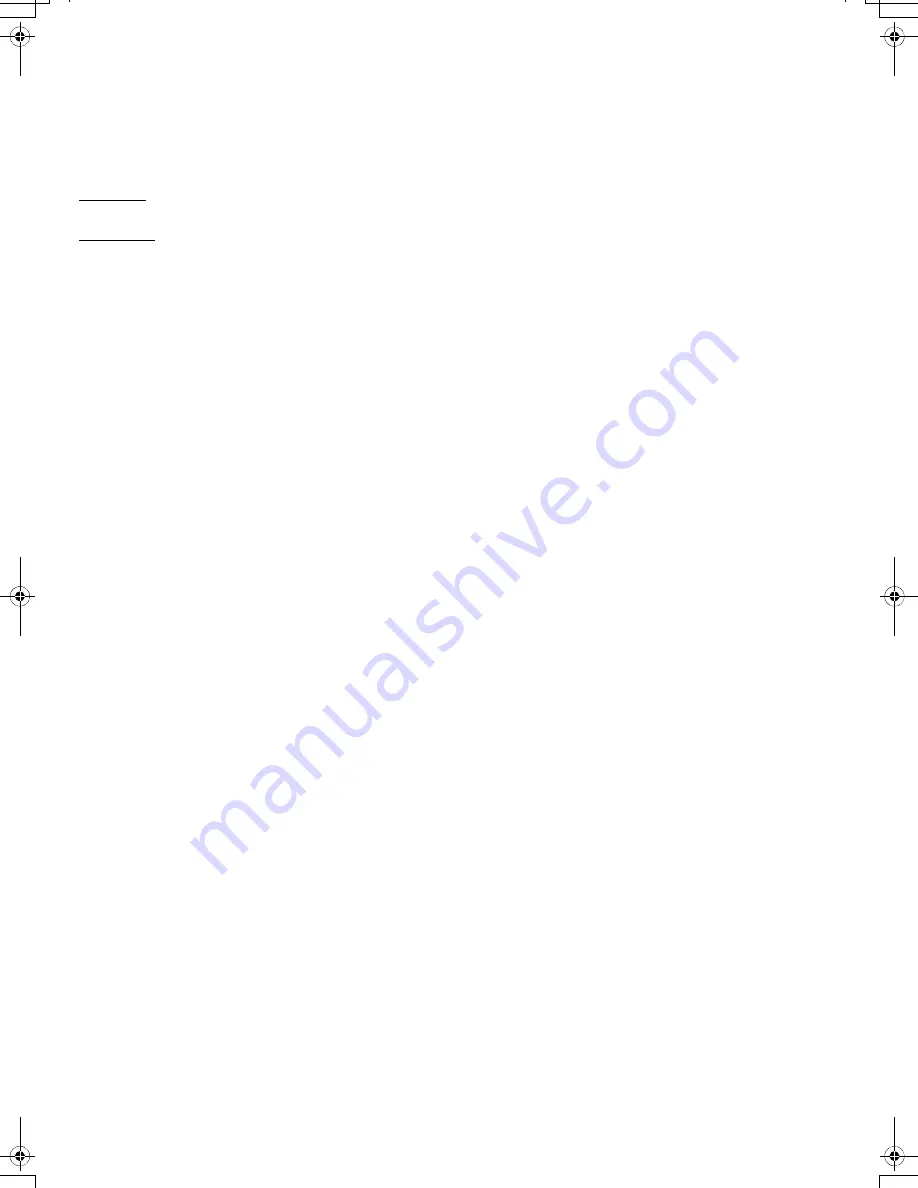
8
KONFIGURIEREN
Wenn Sie die Grundfunktionen des Stiftes und des interaktiven Stift-Displays beherrschen, können
Sie Ihr Produkt anpassen.
ÖFFNEN DES KONTROLLFELDES
Windows: Klicken Sie auf S
TART
und wählen Sie A
LLE
P
ROGRAMME
Wählen Sie W
ACOM
T
ABLETT
und die Option W
ACOM
T
ABLETT
-E
IGENSCHAFTEN
aus.
Macintosh: Öffnen Sie S
YSTEMEINSTELLUNGEN
im Apple-Menü, im Dock-Menü oder im Ordner
P
ROGRAMME
. Klicken Sie auf das Symbol für das W
ACOM
T
ABLETT
.
Sobald das Kontrollfeld geöffnet ist, können Sie die Einstellungen für das Stift-Display anpassen.
Hinweis: Benutzerspezifische Einstellungen werden unterstützt. Nach der Anmeldung kann jeder
Benutzer seine persönlichen Einstellungen im Kontrollfeld für das Wacom Tablett anpassen.
Nach dem Wechseln zu einem anderen Benutzer werden die Einstellungen für diesen
Benutzer automatisch geladen.
WEITERE INFORMATIONEN
In diesem Handbuch werden nur grundlegende Anpassungen des interaktiven Stift-Displays
behandelt. Weitere Informationen finden Sie im elektronischen Benutzerhandbuch.
Um das Handbuch anzuzeigen, öffnen Sie das Kontrollfeld für das Wacom-Tablett und klicken Sie
auf Hilfe. Zum Öffnen des Benutzerhandbuchs benötigen Sie Adobe Reader oder einen anderen
PDF-Viewer.
Um das Benutzerhandbuch vor dem Installieren des Stift-Displays zu lesen, legen Sie die
Installations-CD in das CD-ROM-Laufwerk des Computers ein. Wenn das Softwaremenü angezeigt
wird, wählen Sie die Option B
ENUTZERHANDBUCH
.
Deutsch
DTU-Queen_QSG_WEG.book Page 8 Tuesday, January 12, 2010 4:00 PM
Содержание DTU-2231
Страница 2: ......
Страница 14: ......
Страница 26: ......
Страница 38: ......
Страница 50: ......
Страница 62: ......
Страница 74: ......
Страница 75: ...1 DVI VGA 3 4 USB 5 6 2 3 4 5 6 7 VGA DVI RU...
Страница 76: ...2 Windows 7 Vista XP 32 64 DVI VGA USB CD ROM Macintosh X 10 4 1 DVI VGA USB CD ROM DVI DVI VGA DVI DVI I Wacom...
Страница 77: ...3 1 USB 1 6 2 DVI VGA DVI I 3 DVI D DVI I VGA DVI I DVI I 4 5 VGA DVI DVI VGA DVI VGA...
Страница 78: ...4 7 Windows Macintosh A Windows 7 Vista Windows XP B C D E Wacom Windows 7 Vista Windows XP E...
Страница 79: ...5 8 Windows 9 2 USB USB USB...
Страница 80: ...6 Wacom Read Me 10...
Страница 81: ...7 5 Wacom Tablet Wacom Tablet 5...
Страница 82: ...8 Windows Windows WACOM WACOM Macintosh Apple WACOM Wacom Wacom Tablet Adobe Reader pdf...
Страница 83: ...9 Wacom...
Страница 84: ...10 VGA VGA 1 Wacom Tablet 2 3 4 5 6 7 OK 25 25 VGA...
Страница 85: ...11 Wacom 1 Wacom 2 3 Read Me Wacom FAQs Wacom 4 Wacom 5 Wacom Read Me Wacom Wacom Wacom Wacom 10 00 20 00 Wacom...
Страница 86: ......
Страница 98: ......
Страница 99: ......