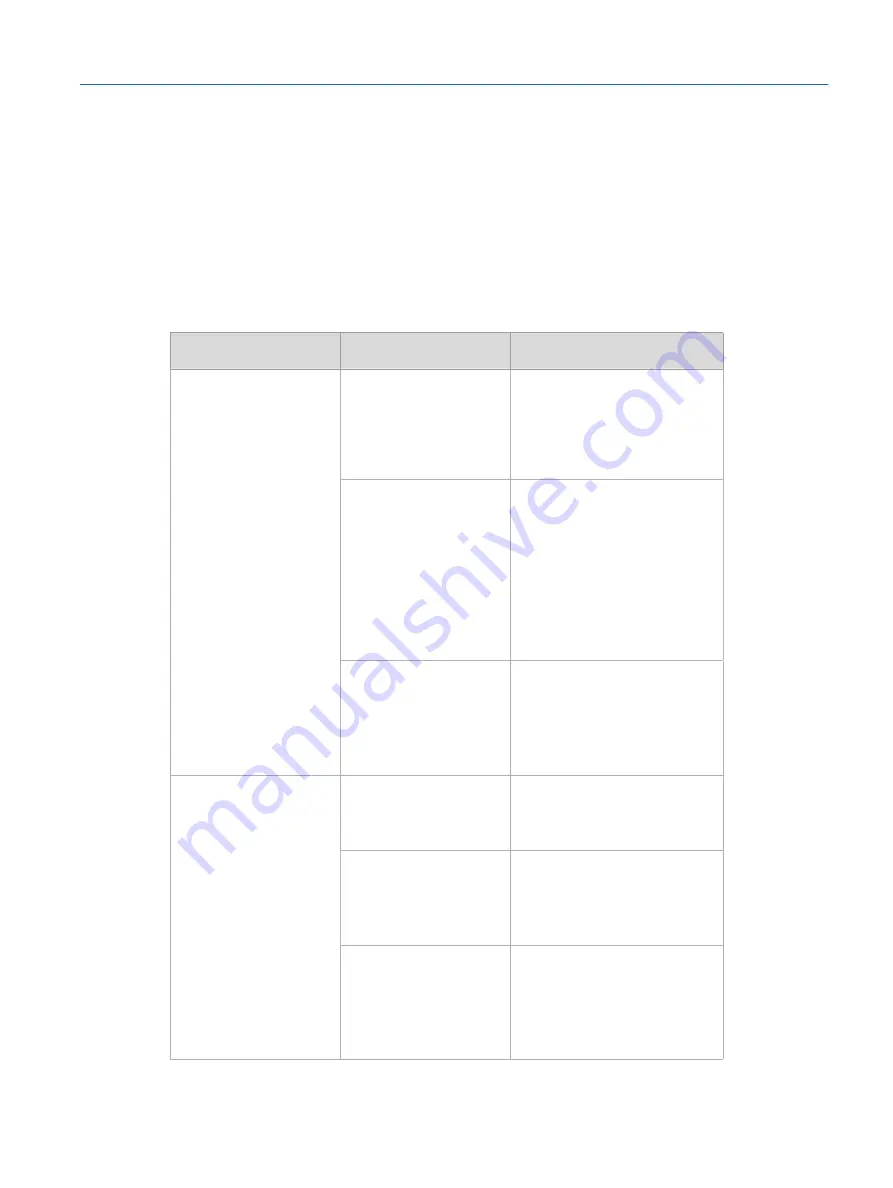
8 Troubleshooting and Service
8.1 Troubleshooting
The table below will help you resolve common problems that you may experience.
Never attempt to carry out any repairs to the simulator yourself, however.
Problem
Possible Cause
Recommended Action
The simulator does not
boot up on when the
power button on the
table control panel is
pressed.
Wrong power supply
voltage.
Make sure the power supply
voltage matches the power
requirements of the simulator
(
PC is not connected to
power source.
Make sure that the power
cable from the lifting col-
umn to the PC is connected
properly (
page 38).
Make sure the lifting column
is connected to power (
Table control panel
is not connected
properly.
Make sure the table con-
trol panel is connected to
the lifting column and to
the PC (
page 38).
Nothing is displayed on
the touch screen.
Touch screen is
switched off.
Briefly push the power button
of the touch screen (
Touch screen is not
connected to power
source.
Make sure the touch screen
power cable is connected to
the PC (
page 34).
Touch screen is not
connected to graphics
board.
Check the touch screen’s DVI
connection to the PC. Make
sure all cables are connected
firmly (
page 34).
55
Troubleshooting and Service
Eyesi Slit Lamp Simulator – Installation and Operating Guide
Содержание Eyesi Slit Lamp
Страница 1: ...Eyesi Slit Lamp Installation and Operating Guide Platform 1 0 ...
Страница 3: ......
Страница 60: ...60 Notes Eyesi Slit Lamp Simulator Installation and Operating Guide ...
Страница 61: ...61 Notes Eyesi Slit Lamp Simulator Installation and Operating Guide ...
Страница 62: ...62 Notes Eyesi Slit Lamp Simulator Installation and Operating Guide ...
Страница 63: ......










































