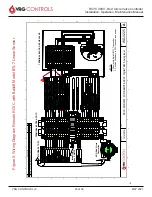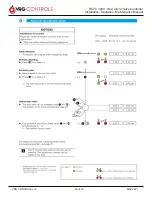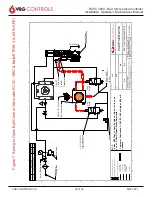VRG CONTROLS LLC.
15 of 39
MAY 2021
RCVC 3000 - Red Circle Valve Controller
Installation, Operation, Maintenance Manual
7. Once all settings and calibrations have been restored
save the setup file (File -> Save Application)
a. To save the file as a standard file, for future RCVC
applications. Disconnect from the device and find the project/
file under the offline section. Right click on the file and select
save as standard, this will allow you to select this file when
writing to a new device.
Command Signal Calibration
1. Open programming connection to RCVC and
connect to the device.
2. On the Home Tab, select Manual Calibration
under the calibration section.
3. In the calibration window select Analog Input from
the Type drop-down menu. Select command
Signal from the Signal drop-down menu.
4. Select start calibration, then send a 4ma signal to
the device and select the Set button for the
Minimum. Then send a 20ma signal to the device
and select the Set button for Maximum.
5. Once both values have been set Select the Stop
Calibration button to end calibration. Close out of
the window and select the Setup tab and the
Analog Input tab to verify that the values have
been updated under the COMMAND section.
Feedback Signal Calibration
1. Open programming connection to RCVC and
connect to the device.
2. On the home tab, under the CALIBRATION
section select Auto Calibration.
3. In the Calibration window select Start Auto
Calibration. The valve will automatically move and
save the values for full open and full close.
4. Once the calibration is complete there will be a
Finished message next to the Start Auto
Calibration button.
5. NOTE ** The Auto Calibration can ONLY be used
for the analog input feedback.
a. You can write the values down or you can put
them directly into a new setup file located in standards ->
VRG Defaults -> BV-LL (Ball Valve Lock Last)
6. Copy over any other changes from the old setup file: Dead
bands, pulse zone, solenoid count, lock up and fail modes.
Ensure that you new setup file matches the old one.
7. Next right click on the file name below the online section
and select load standard file. Select the correct file from the
drop-down menu (BV-LL) and click OK.
8. After the file finished writing to the device. Select device
-> connect to reconnect to the RCVC. The RCVC has now
been updated with the latest version of the setup file.
9. Verify that all calibrations are accurate and run a new
calibration if any need to be changed.
10.
Once all settings and calibrations have been re
-
stored save the setup file (File -> Save Application)
a. To save the file as a standard file, for future RCVC
applications. Disconnect from the device and find the project/
file under the offline section. Right click on the file and select
save as standard, this will allow you to select this file when
writing to a new device.
Alternative Method for new Setup file
1. Open RCVC app software
2. Connect to the RCVC Via the USB connection
3. Once connected to the device Assign a project and file
name.
4. Right click on file name under the online section and
select load standard file and select the correct file from the
drop-down menu.
5. Once the file has ben loaded, select device -> connect to
device.
6. Once connected run through calibration procedures to
recalibrate the RCVC
a. Auto calibration to calibrate the Balluff (Westlock/
Soldo) to the RCVC
b. Manual calibration -> Analog Input-> Command
signal for 4-20ma command
c. Manual Calibration -> Analog output -> Feedback
for feedback to RTU (Gas Control)