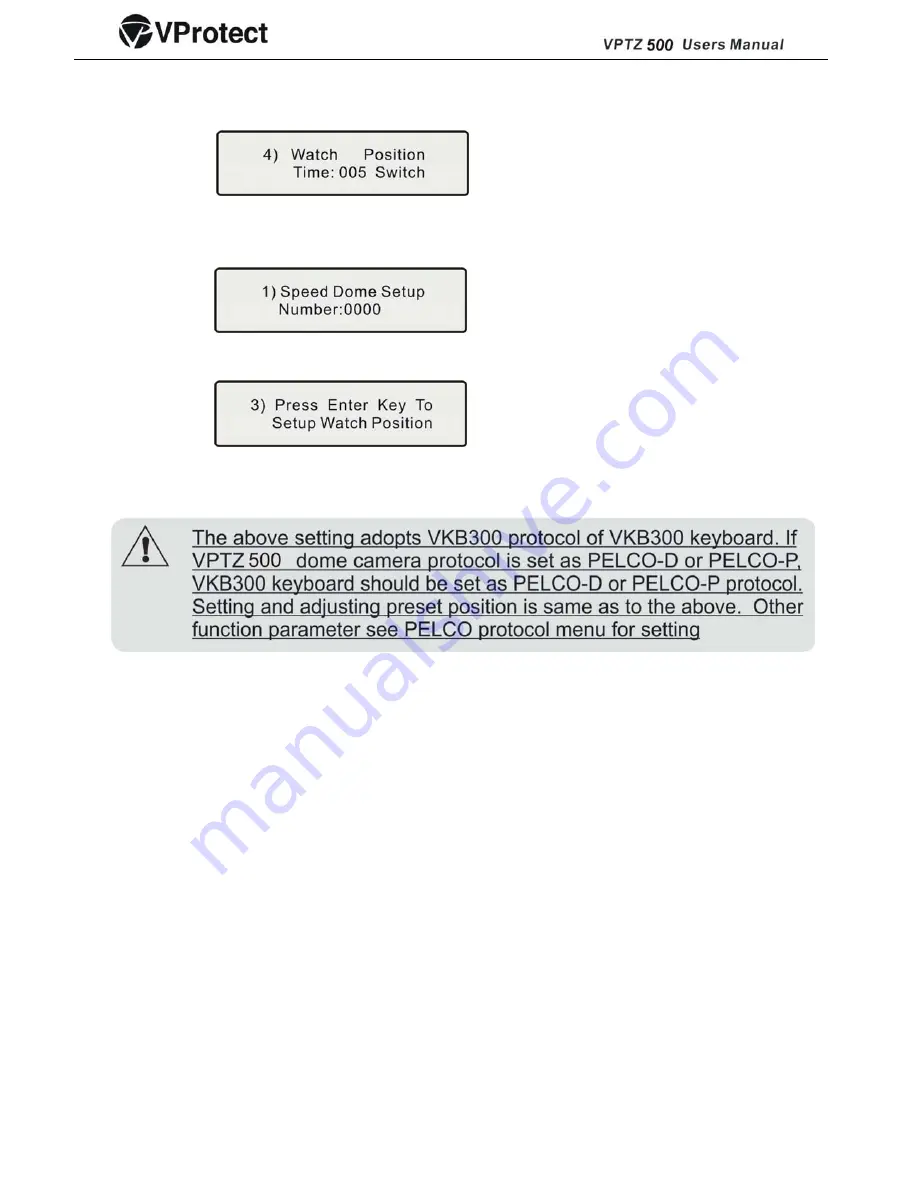
5. Input the desired waiting time using the number keys:
Example: After inputting time: 05, press Enter.
Setting the Guard Location
1.When the keyboard is under default (Main Menu) status, press the FUN key once, VKB300/200
keyboard displays:
2. Press Enter to confirm.
3. Press the FUN key two times, VKB300/200 keyboard displays:
4. Move the joystick/rocker to the target position you would like to set as the Guard Location.
5. Press Enter to set the Guard Location.
The position is set as the guard location.
4.5 Objective Tracking
A user can rotate the camera lens up, down, left and right to view objects through the field of vision using
the VKB300/VKB200 control keyboard. In addition, a user can adjust focal length to change the angle of
view or the size of the objects. When in auto - iris and auto-zoom mode, the camera adjusts
automatically to get a clear picture with changing image environments.
Focus/Rotate Auto Speed Controls
When manually adjusting the zoom length or focal distance at longer ranges, a typical PTZ dome may
move too quickly resulting in the loss of important images. The VPTZ500 is especially designed to adjust
the sensitivity of the Pan and Tilt controls making navigation easy and intuitive at these long ranges.
Auto Flip
The VPTZ500’s auto-pan rotation with 180-degree flip capabilities automatically rotates the camera 90
°
when the camera tilts to the vertical position. This feature enables the continuous monitoring of an object
as it passes through the field of vision.
4.6 Camera Control
4.6.1 Zoom Control
The user can adjust the advanced zoom feature to acquire needed image through control keyboard.
The VPTZ500 features a 216x zoom magnification (18x Optical and 12x Digital).
4.6.2 Focus Control
The VPTZ500’s default setting is for auto-adjust focusing. Under special conditions, a user can
adjust the focus manually meet the required image effect.
17
Содержание VPTZ500
Страница 3: ...2...





















