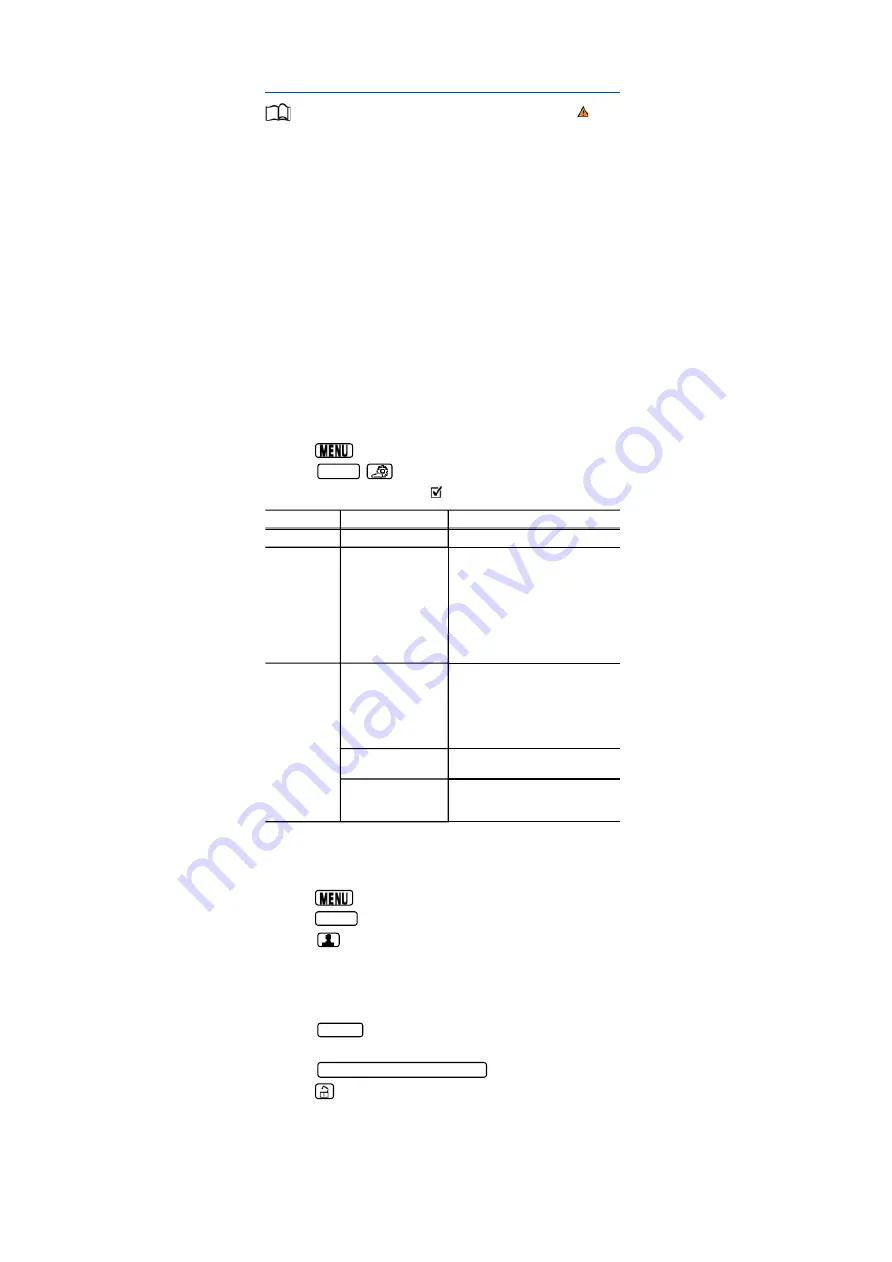
Personalisation
First read and observe the introductoryinformation and safety warnings
⇒
Introduction
The personalisation function allows personalised vehicle settings, such as air conditioning system,
instrument cluster or lighting settings, to be saved in a user account. You have four user accounts
available. Users are identified using the vehicle key upon unlocking the vehicle. One user account
is assigned to each vehicle key.
Changes to the setup will be assigned to the active user account and saved upon locking the
vehicle or changing the user account.
Welcome and user account selection
When personalisation is activated, the name of the current user account appears on the instrument
cluster display for approximately ten seconds after you switch on the ignition.
During this time, you can select a user account using the buttons on the wiper lever or multifunction
steering wheel
⇒
Operation and display in the Infotainment system
.
When you select a user account, the saved vehicle settings are activated.
User management and setup
When the ignition is switched on you can use the
Personalisation
menu in the Infotainment system
for user management and setup. Please proceed as follows to access the menu:
• Press the
button or function button.
• Touch the
Vehicle
,
function buttons and select
Personalisation
.
If the checkbox in the function button is ticked
, the respective function is switched on.
Menu
Submenu
Settings
Personalisation
Active
Switch personalisation on and off.
Driver selection
Driver 1
– Select a user account.
– Rename a user account (except
Guest
user
account).
– Copy the settings of the current user
account to another user account.
– Reset the stored settings of the selected
user account selected to the factory settings.
The user name and vehicle key assignment
will not be changed.
Driver 2
Driver 3
Driver Guest
Settings
Key assignment
Manual
A vehicle key is permanently assigned to a
user account.
Automatically
The vehicle key is automatically assigned to
the new, selected user account.
Assign key to current
user account
Assign a vehicle key to a user account.
Reset all
Reset the setups of all user accounts, user
account names and all vehicle key
assignments to default.
Switching user account
Select a user account in the
Personalisation
menu or in the
Vehicle status
menu.
• Press the
button or function button.
• Press the
Vehicle
function button.
• Touch the
function button and select the desired user account.
Manually assigning vehicle keys to user accounts
You can assign a vehicle key to the currently active user account. For this purpose, select
Manual
key assignment.
• Touch the
Settings
function button.
• Select
Personalisation
.
• Touch the
Assign key to current user account
function button.
• Press the
button on the vehicle key within five seconds
⇒
Vehicle key set
.
Automatically assigning vehicle keys to user accounts
If you have selected
Automatic
key assignment, the following vehicle key is assigned to the user
account upon changing the user account:






























