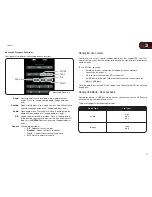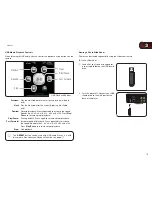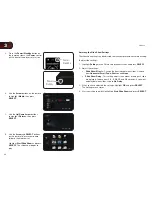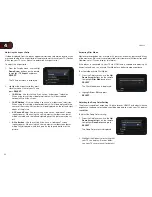1
7
Controls & Connections
Before the first-time setup, take a few moments to familiarize yourself with the
various controls and connections. This will make the setup process much faster
and your experience with the player much more enjoyable!
Front Panel
Front Panel
Power/Standby:
Touch to turn the player on/off.
Blu-ray 3D Light:
When the player is playing a Blu-ray 3D disc, the
light turns blue.
Disc Drawer:
Insert the disc here to play.
Eject:
Touch to open or close the disc drawer.
Play/Pause:
Touch to play or pause disc playback.
Stop:
Touch to stop disc playback.
Previous:
Touch to play previous chapter.
Next:
Touch to play next chapter.
Using the Touch Controls
The touch-sensitive controls are located on the front of the player. When the
player is on, the controls light up.
To use the touch-sensitive controls, place the tip of your finger on one of the lit
control symbols. Do not push on the controls forcefully—make complete contact
with your finger and the player will respond.
Rear Panel
Rear Panel
USB:
Connect a USB thumb drive to play audio or a
photo slideshow.
Ethernet:
Connect to your router or modem with an
ethernet cable.
HDMI:
Connect to your TV or home audio system with
an HDMI cable.
Component AV/
Composite AV:
Connect to your TV with component or
composite RCA cables.
Optical Audio:
Connect to a home audio system with an optical
(SPDIF) cable.
Coaxial Audio:
Connect to a home audio system with a coaxial
(RCA) cable.
Wireless Transmitter:
When connected to a network, the blue light
flashes. When the transmitter is on, the orange
light flashes.
Do not attempt to disconnect or
otherwise tamper with the wireless
transmitter.
Power Cord:
Connect to an electrical outlet.
Power/Standby
Disc Drawer
Blu-ray 3D Light
Eject
Play/Pause
Stop
Previous
Next
USB
Ethernet
HDMI
Component AV /
Composite AV
Coaxial
Audio
Optical
Audio
Power
Cord
Wireless
Transmitter
Содержание XVT3D474SVBundle
Страница 1: ...VBR334 USER MANUAL 3D BLU RAY PLAYER WITH WIRELESS INTERNET APPS...
Страница 2: ......