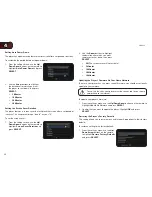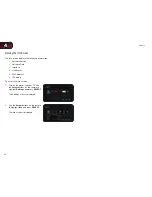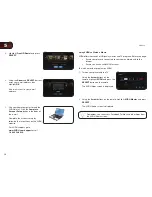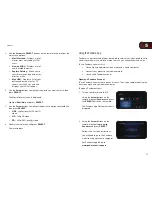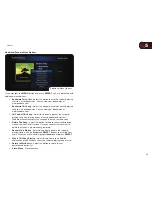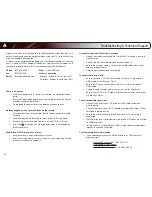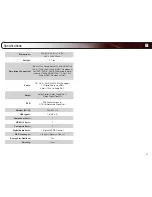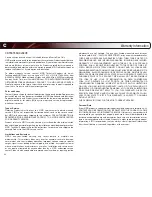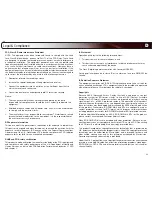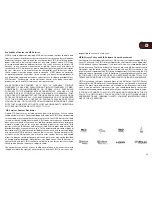A
40
Troubleshooting & Technical Support
Products are often returned due to a technical problem rather than due to a
defect. If you are experiencing a problem when using your TV, try to fix the issue
using this troubleshooting guide.
If, after using this troubleshooting guide, you are still experiencing an issue with
your TV, contact VIZIO’s Support Department. Quality customer support and
service are integral parts of VIZIO’s commitment to service excellence.
There is no power.
• Ensure the power cord is securely connected to a working electrical
outlet.
• Press the Power/Standby button on the remote or touch the Power/
Standby control on the player.
• Try plugging the power cord into a different electrical outlet.
Nothing happens when I press buttons on the remote.
• Place new batteries in the remote. Ensure the batteries are inserted
correctly.
• Ensure no objects are blocking the front of the 3D Blu-ray Player
• When using the remote, point it directly at the 3D Blu-ray Player.
• If you see , the action you are trying to perform is not allowed by
the Player or disc.
My Blu-Ray or DVD disc does not play.
• Ensure the disc is clean and free of scratches.
• If you are using parental controls, the disc may not play. See
Setting
the Parental Controls on page 27.
I cannot connect the Player to my network.
• Unplug the modem/router and the Player. Wait 10 seconds, then turn
them back on.
• See
Setting Up Your Network Connection on page 14.
• Ensure the ethernet cable is securely connected to both the Player
and your modem/router.
• Refer to your modem/router user guide.
I cannot view movies in 3D.
• Ensure you have a 3D TV with matching 3D glasses, a high-speed
HDMI cable, and a Blu-ray 3D disc.
• Ensure the Player is connected to your 3D TV with a high-speed
HDMI cable.
• Charge or replace the battery in your active-shutter 3D glasses
• Ensure your 3D TV is in 3D mode, and that the movie you are playing
is a Blu-ray 3D disc.
The picture quality seems low.
• Connect the Player to your TV using an HDMI cable for the best
picture quality.
• Connect the Player to an HDTV capable of displaying 720p or 1080p
for the best picture quality.
• Ensure the cables connecting the Player to your TV are securely
connected.
• Watch Blu-ray discs for the best picture quality. DVD discs are limited
to 480p resolution.
• To view streaming video (Netflix, VUDU), a high-speed wired/wireless
Internet connection is required.
The Internet Apps are not working.
• If you experience issues with Netflix, Pandora, or VUDU services,
please contact:
www.netflix.com/help or 1-866-579-7113
www.pandora.com/support
www.VUDU.com/support or 1-888-554-8838
Phone
: (877) 698-4946
Fax
: (949) 585-9563
Web
: www.VIZIO.com
Hours of operation
:
Monday - Friday: 6 am to 9 pm (PST)
Saturday - Sunday: 8 am to 4pm (PST)
Содержание XVT3D474SVBundle
Страница 1: ...VBR334 USER MANUAL 3D BLU RAY PLAYER WITH WIRELESS INTERNET APPS...
Страница 2: ......