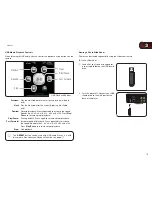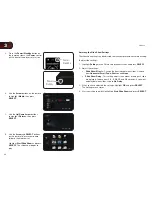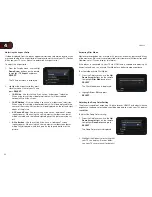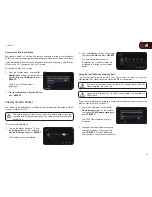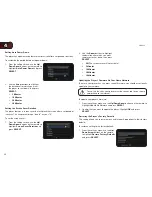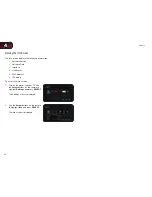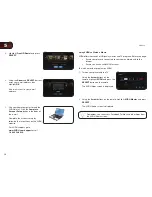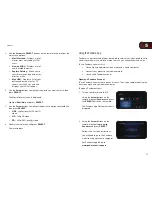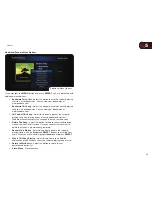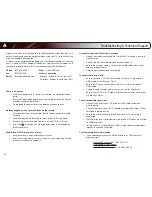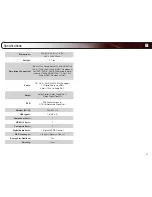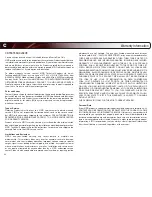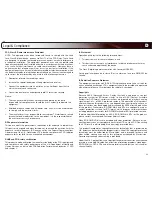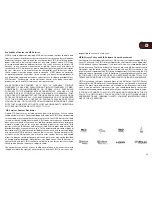32
4
VBR334
Setting Up a Wireless Connection Manually
If you have a wireless home network, including a wireless router or modem and an
internet connection, you can set up the player to connect wirelessly.
To set up a wireless connection manually:
1. From the Network Menu, use the
Arrow buttons on the remote to
highlight
Wireless and press SELECT.
The Wireless menu is displayed.
2. Use the
Arrow buttons on the remote
to highlight
Network List and press
SELECT.
A list of available wireless networks is
displayed.
3. Use the
Arrow buttons on the remote
to highlight the name of your home
wireless network, then press
SELECT.
If your network is password-protected,
you are prompted to enter a password.
Press
SELECT to open the on-screen
keyboard. Use the
Arrow and SELECT
buttons to enter your password.
When finished, highlight
Connect and
press
SELECT.
Setting Up a Wireless Connection Using WPS (Button)
Many newer routers feature WiFi Protected Setup, which allows you to setup a
wireless network without manually entering connection information. Follow the
instructions in this section if your WPS-enabled router has a WPS button.
If your router is WPS-enabled, but does not have a WPS button, go to the next
section,
Setting Up a Wireless Connection Using WPS (PIN-Only).
To set up a wireless connection using a WPS button:
1. From the Network Menu, use the
Arrow buttons on the remote to
highlight
Wireless and press SELECT.
The Wireless menu is displayed.
2. Use the
Arrow buttons on the remote
to highlight
WiFi Protected Setup
(WPS) and press SELECT.
The WPS screen is displayed.
3. When prompted by the player, press
the
WPS button on your router.
When the router and player have
established a connection, the WPS
screen will display
Success.
Содержание XVT3D474SVBundle
Страница 1: ...VBR334 USER MANUAL 3D BLU RAY PLAYER WITH WIRELESS INTERNET APPS...
Страница 2: ......