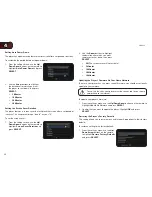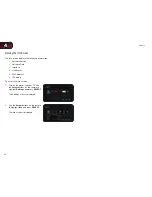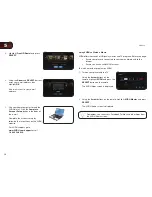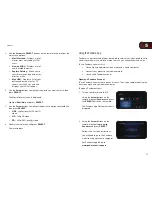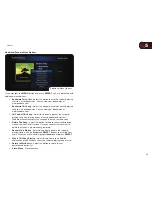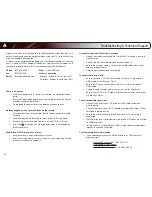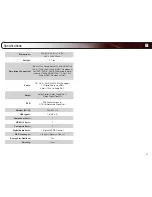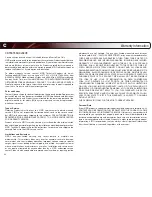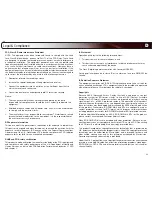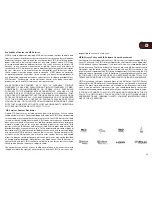D
43
Legal & Compliance
FCC Class B Radio Interference Statement
NOTE: This equipment has been tested and found to comply with the limits
for a Class B digital device, pursuant to Part 15 of the FCC Rules. These limits
are designed to provide reasonable protection against harmful interference in
a residential installation. This equipment generates, uses and can radiate radio
frequency energy, and if not installed and used in accordance with the instructions,
may cause harmful interference to radio communications. However, there is
no guarantee that interference will not occur in a particular installation. If this
equipment does cause harmful interference to radio or television reception, which
can be determined by turning the equipment off and on, the user is encouraged to
try to correct the interference by one or more of the following measures:
1. Reorient or relocate the receiving antenna.
2. Increase the separation between the equipment and receiver.
3. Connect the equipment into an outlet on a circuit different from that to
which the receiver is connected.
4. Consult the dealer or an experienced radio/TV technician for help.
Notice:
1. The changes or modifications not expressly approved by the party
responsible for compliance could void the user’s authority to operate the
equipment.
2. Shielded interface cables and AC power cord, if any, must be used in order
to comply with the emission limits.
3. The manufacturer is not responsible for any radio or TV interference caused
by unauthorized modification to this equipment. It is the responsibilities of
the user to correct such interference.
RF Exposure Information
This device meets the government’s requirements for exposure to radio waves.
This device is designed and manufactured not to exceed the emission limits for
exposure to radio frequency (RF) energy set by the Federal Communications
Commission of the U.S. Government. This device complies with FCC radiation
exposure limits set forth for an uncontrolled environment.
DHHS and FDA safety certification
This product is made and tested to meet safety standards of the FCC, requirements
and compliance with safety performance of the U.S. Department of Health and
Human Services, and also with FDA Radiation Performance Standards 21 CFR
Subchapter J.
IC Statement
Operation is subject to the following two conditions:
1. This device may not cause interference, and
2. This device must accept any interference, including interference that may
cause undesired operation of the device.
This Class B digital apparatus complies with Canadian ICES-003.
Cet appareil numérique de la classe B est conforme à la norme NMB-003 du
Canada.
IC Radiation Exposure Statement
This equipment complies with IC RSS-102 radiation exposure limits set forth for
an uncontrolled environment. This equipment should be installed and operated
with minimum distance 20cm between the radiator & your body.
Copyrights
Because AACS (Advanced Access Content System) is approved as content
protection system for BD format, similar to use of CSS (Content Scramble
System) for DVD format, certain restrictions are imposed on playback, analog
signal output, etc., of AACS protected contents. The operation of this product
and restrictions on this product may vary depending on your time of purchase as
those restrictions may be adopted and/or changed by AACS after the production
of this product. Furthermore, BD-ROM Mark and BD+ are additionally used as
content protection systems for BD format, which imposes certain restrictions
including playback restrictions for BD-ROM Mark and/or BD+ protected contents.
To obtain additional information on AACS, BD-ROM Mark, BD+, or this product,
please contact an authorized Customer Service Center.
Many BD-ROM/DVD discs are encoded with copy protection. Because of this,
you should only connect your player directly to your TV, not to a VCR. Connecting
to a VCR results in a distorted picture from copy-protected discs.
This product incorporates copyright protection technology that is protected by
U.S. patents and other intellectual property rights. Use of this copyright protection
technology must be authorized by Macrovision, and is intended for home and
other limited viewing uses only unless otherwise authorized by Macrovision.
Reverse engineering or disassembly is prohibited.
Under the U.S. Copyright laws and Copyright laws of other countries, unauthorized
recording, use, display, distribution, or revision of television programs, videotapes,
BD-ROM discs, DVDs, CDs and other materials may subject you to civil and/or
criminal liability.
Содержание XVT3D474SVBundle
Страница 1: ...VBR334 USER MANUAL 3D BLU RAY PLAYER WITH WIRELESS INTERNET APPS...
Страница 2: ......