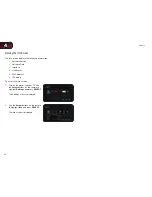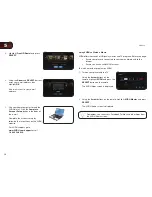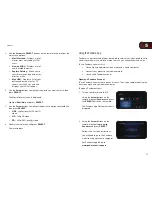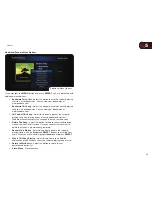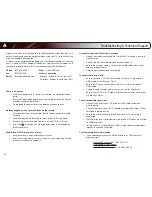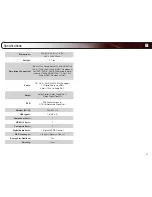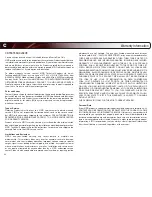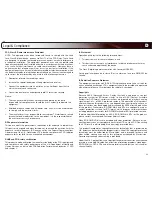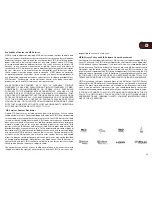D
45
Availability of Content on VIA Services
VIZIO or said third parties providing VIA Services reserve the right to delete data
from their servers, or prevent access to their servers or to change data categories,
product offerings or service levels for any reason that VIZIO or said third parties
deem sufficient in their sole discretion at any time, without notice. VIZIO may
also impose additional or different limits on the use of or access to certain VIA
Services, in any case and without notice or liability. Some or all of the data or
functionality of VIA Services may require additional payment and/or subscription
by you. However, in no event will you be charged for any VIA Services unless
those charges are made known to you in advance. VIZIO makes no warranties
or representations of any kind as to the accuracy, currency, or completeness of
any information contained on the data servers of such third party providers of any
VIA Services. Furthermore, we do not review, control, or endorse the content,
products or services of VIA Services or their data servers.
VIA SERVICES ARE PROVIDED “AS IS” AND “AS AVAILABLE,” WITHOUT
WARRANTY OF ANY KIND (INCLUDING ANY IMPLIED WARRANTY OF MER-
CHANTABILITY, NON-INFRINGEMENT, OR FITNESS FOR A PARTICULAR
PURPOSE), TO THE MAXIMUM EXTENT PERMITTED BY LAW. USE OF THE
VIA SERVICES IS AT YOUR SOLE RISK. THIS MEANS, FOR EXAMPLE, THAT
VIZIO DOES NOT GUARANTEE THAT THE VIA SERVICES WILL ALWAYS WORK
PROPERLY OR WORK AT ALL. THIS ALSO MEANS WE DO NOT GUARANTEE
THAT THE VIA SERVICES, CONTENT OR PRODUCTS WILL BE FREE FROM
VIRUSES, HACKS, OR OTHER POTENTIALLY HARMFUL INTRUSIONS. PLEASE
NOTE THAT SOME STATES DO NOT ALLOW SUCH WARRANTY LIMITATIONS,
SO THESE LIMITATIONS MAY NOT APPLY TO YOU.
VIA Services Content Disclaimer
Certain VIA Services may include materials from third parties or links to certain
third party data servers. You acknowledge and agree that VIZIO is not responsible
for examining or evaluating the content or accuracy of any VIA Services, their data
servers or related third-party materials. VIZIO does not warrant or endorse and
does not assume and will not have any liability or responsibility for any third-party
materials or web sites, or for any other materials, products, or services of third
parties. Links to VIA Services and any associated links to other data servers are
provided solely as a convenience to you. To the extent provided, content types or
descriptions of VIA Services are provided for convenience, and you acknowledge
and agree that VIZIO does not guarantee their accuracy. You understand that by
using any of the VIA Services, you may encounter content that may be deemed
offensive, indecent, or objectionable, which content may or may not be identified
as having explicit language. Nevertheless, you agree to use the VIA Services at
your sole risk and that VIZIO shall have no liability to you for content that may be
found to be offensive, indecent, or objectionable.
You agree that you will not use any third-party materials in a manner that would
infringe or violate the rights of any other party, and that VIZIO is not in any way
responsible for any such use by you.
VIZIO Privacy Policy and VIA Software License Agreement
Your right to use the widget links to access VIA Services is also governed by VIZIO’s
Privacy Policy and the VIZIO Internet Applications Software License Agreement
(“VIA Software License Agreement”), the terms of which are incorporated herein
by this reference. The terms of both the Privacy Policy and VIA Software License
Agreement may be found in your Product Guide and on VIZIO’s website. In the
event of a conflict between the VIZIO Internet Applications (VIA) Policy and the VIA
Software License Agreement, the VIA Software License Agreement shall control.
BY YOUR USE OF THE VIA SERVICES, YOU EXPRESSLY AGREE TO ALL THE
TERMS AND CONDITIONS OF THE FOREGOING POLICIES AND AGREEMENT.
VIZIO may change the terms and conditions of this VIA Policy, the VIZIO Privacy
Policy and/or the VIA Software License Agreement, at any time and without prior
notice. The most up to date versions are available on the Internet at: www.vizio.
com. If you do not have Internet access, you should periodically contact our
customer service department and we will mail you a current version, free of charge.
IF YOU DO NOT AGREE TO ALL OF THE TERMS AND CONDITIONS OF THE VIA
POLICY, THE VIZIO PRIVACY POLICY AND/OR THE VIA SOFTWARE LICENSE
AGREEMENT OR ANY CHANGES THERETO, YOU MUST IMMEDIATELY CEASE
USE OF THE VIA SERVICES.
Содержание XVT3D474SVBundle
Страница 1: ...VBR334 USER MANUAL 3D BLU RAY PLAYER WITH WIRELESS INTERNET APPS...
Страница 2: ......