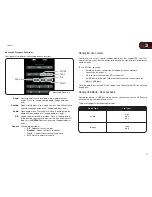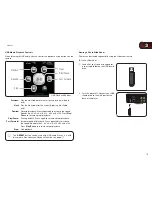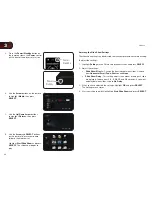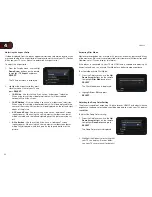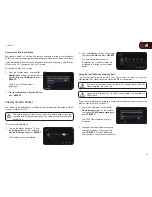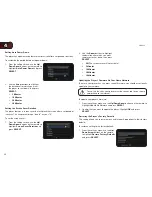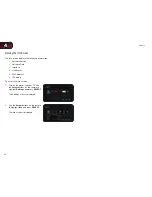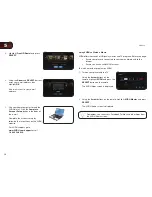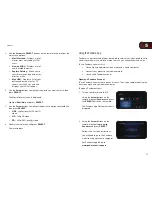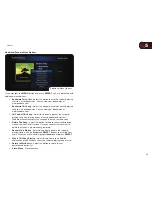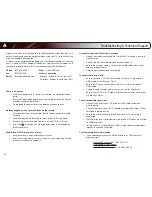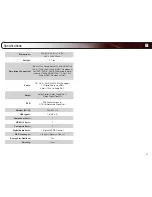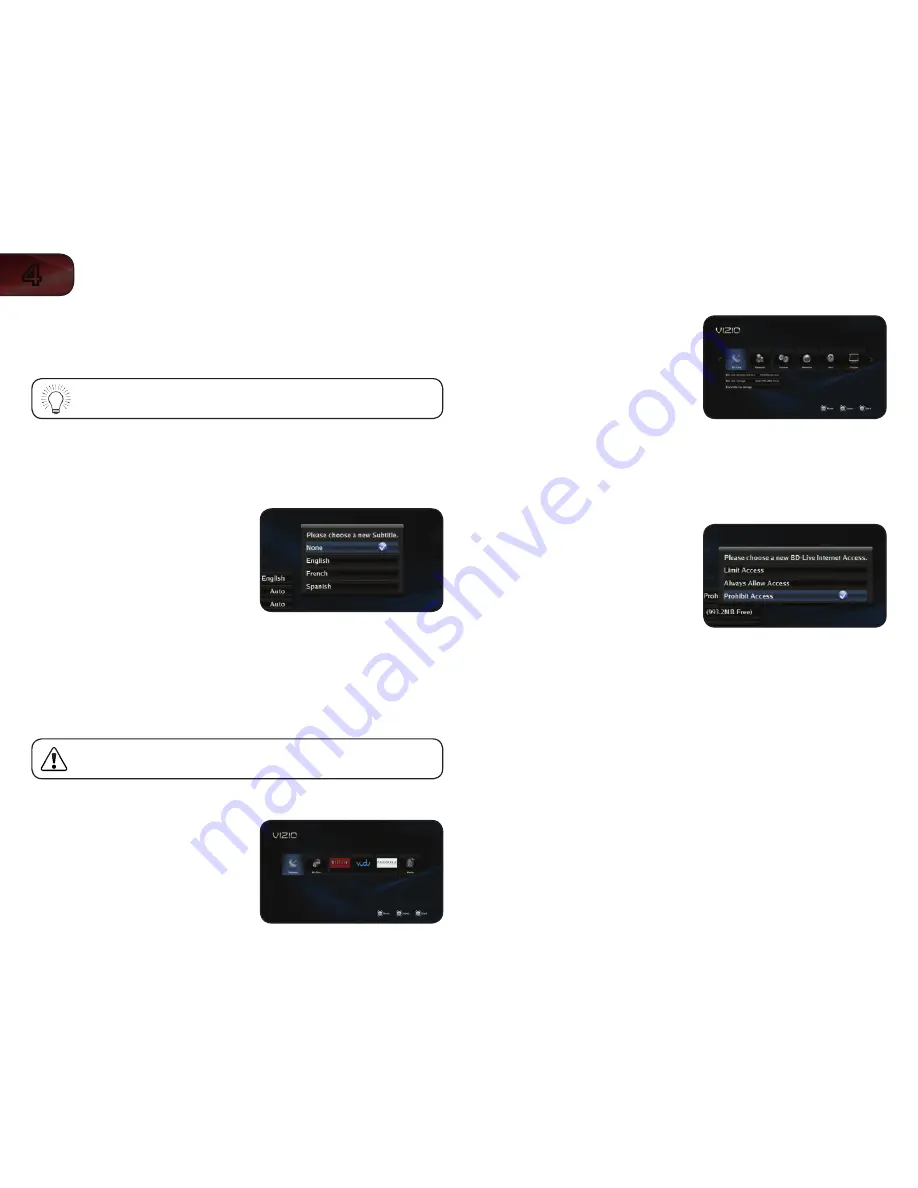
26
4
VBR334
2. Use the
Arrow buttons on the remote
to highlight
Auto, English, French, or
Spanish and press SELECT.
Selecting
Auto for this setting will result in the default audio language
being played. This is determined by the setting on the disc.
Changing the Subtitle Language
This setting changes the default subtitle language when playing a disc.
To change the subtitle language:
1. From the Language menu, use the
Up/
Down Arrow buttons on the remote to
highlight
Subtitle and press SELECT.
The Subtitle menu is displayed.
2. Use the
Arrow buttons on the remote
to highlight
None, English, French, or
Spanish and press SELECT.
Changing the BD-Live Settings
The BD-Live menu can be used to change BD-Live network access, or to allocate
memory for the service.
To enjoy BD Live, a USB thumb drive with at least 1GB of free
memory must be connected to the player’s USB port.
To access the BD-Live menu:
1. Turn on the player and your TV. Use
the
Arrow buttons on the remote to
highlight
Settings and press SELECT.
The Settings menu is displayed.
2. Use the
Arrow buttons on the remote
to highlight
Language and press
SELECT.
The Language drop-down menu is
displayed. Your current settings are
displayed to the right of each menu
option.
Changing BD-Live Access
This setting allows you to set limitations on the player’s ability to access BD-Live
content on the internet.
To change BD-Live access:
1. From the BD-Live menu, use the
Up/
Down Arrow buttons on the remote
to highlight
BD-Live Internet Access
and press
SELECT.
2. Highlight one of the following options
and press
SELECT:
• Limit Access
- This setting only allows the player to download
content from validated BD-Live websites. This reduces the chances of
malicious content being downloaded to the player.
• Always Allow Access
- This setting allows the player to download
content from any BD-Live internet sites. There is little danger of
downloading malicious content from commercial Blu-ray discs, but
playing illegally-authored or pirated discs may carry an increased risk.
• Prohibit Access
- This setting blocks the player from accessing any
BD-Live content over the internet.
Содержание XVT3D474SVBundle
Страница 1: ...VBR334 USER MANUAL 3D BLU RAY PLAYER WITH WIRELESS INTERNET APPS...
Страница 2: ......