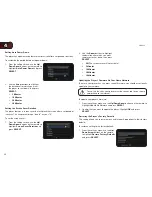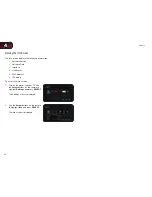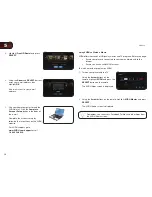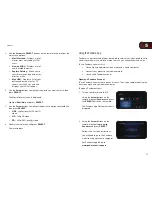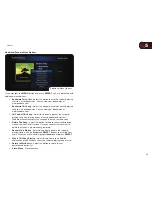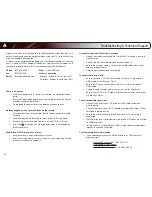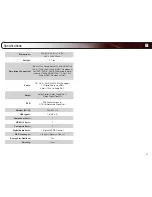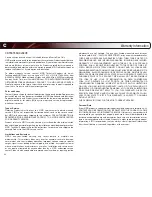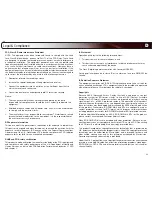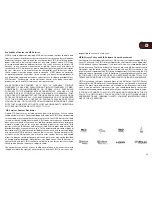44
D
Licenses
• Java and all Java-based trademarks and logos are trademarks or
registered trademarks of Sun Microsystems, Inc. in the United States
and other countries.
• Manufactured under license from Dolby Laboratories. Dolby and the
double-D symbol are trademarks of Dolby Laboratories.
• Manufactured under license under U.S. Patent #’s: 5,451,942;
5,956,674; 5,974,380; 5,978,762; 6,226,616; 6,487,535; 7,212,872;
7,333,929; 7,392,195; 7,272,567 & other U.S. and worldwide patents
issued & pending.
• DTS is a registered trademark and the DTS logos, Symbol, DTS-HD
and DTS-HD Master Audio are trademarks of DTS, Inc. © 1996-2008
DTS, Inc. All Rights Reserved.
• HDMI, the HDMI logo and High-Definition Multimedia Interface are
trademarks or registered trademarks of HDMI licensing LLC.
• “DVD Logo” is a trademark of DVD Format/Logo Licensing
Corporation.
• This product is licensed under the AVC patent portfolio license and
VC-1 patent portfolio license for the personal and non-commercial use
of a consumer to (i) encode video in compliance with the AVC Standard
and VC-1 Standard (“AVC/VC-1 Video”) and/or (ii) decode AVC/VC-1
Video that was encoded by a consumer engaged in a personal and
non-commercial activity and/or was obtained from a video provider
licensed to provide AVC/VC-1 Video. No license is granted or shall be
implied for any other use. Additional information may be obtained from
MPEG LA, LLC. See http://www.mpegla.com.
• Blu-ray Disc™, Blu-ray™, Blu-ray 3D, BD-Live™, BONUSVIEW™, and
the logos are trademarks of the Blu-ray Disc Association.
Open Source Software Notice
Your VIA device may contain GPL executables and LGPL libraries that are subject
to the PL2.0/LGPL2.1 License Agreements. VIZIO offers to provide source code
to you on CD-ROM for a processing fee covering the cost of performing such
distribution, such as the cost of media, shipping and handling upon request made
to VIZIO at www.vizio.com.
This offer is valid for a period of three (3) years from the date of the distribution of
this VIA device by VIZIO. You can obtain a copy of the GPL, LGPL licenses from
http://www.gnu.org/licenses/old-licenses/gpl-2.0.html and http://www.gnu.org/
licenses/oldlicenses/lgpl-2.1.html. You can also obtain a copy of gSOAP public
license from http://www.cs.fsu.edu/~engelen/license.html. Please visit www.vizio.
com for attribution of copyrights to any open source software on your VIZIO VIA
device. Permission is hereby granted, free of charge, to any person obtaining a
copy of any such software and associated documentation files (the “Open Source
Software”), to deal in the Open Source Software without restriction, including
without limitation the rights to use, copy, modify, merge, publish, distribute,
sublicense, and/or sell copies of the Open Source Software, and to permit
persons to whom the Open Source Software is furnished to do so, subject to the
following conditions:
THE SOFTWARE IS PROVIDED “AS IS”, WITHOUT WARRANTY OF ANY KIND,
EXPRESS OR IMPLIED, INCLUDING BUT NOT LIMITED TO THE WARRANTIES
OF ERCHANTABILITY, FITNESS FOR A PARTICULAR PURPOSE AND NONIN-
FRINGEMENT. IN NO EVENT SHALL THE AUTHORS OR COPYRIGHT HOLDERS
BE LIABLE FOR ANY CLAIM, DAMAGES OR OTHER LIABILITY, WHETHER IN AN
ACTION OF CONTRACT, TORT OR OTHERWISE, ARISING FROM, OUT OF OR
IN CONNECTION WITH THE SOFTWARE OR THE USE OROTHER DEALINGS IN
THE SOFTWARE.
VIZIO Internet Applications (VIA) Policy
VIZIO Internet Applications (“VIA”) affords the opportunity to access third party
Internet product offerings or services (“VIA Services”) on certain VIZIO devices
incorporating the VIA functionality. The VIA Services accessible herein are
provided as per our agreement with these third parties. These agreements are
subject to change, interruption, suspension (including termination) at any time
and for various reasons. VIZIO makes no warranties or representations that any
particular VIA Service will be accessible, available, function in any particular
manner or function at all.
Internet Access Required for VIA Services and Updates
To use these VIA Services, you must obtain high-speed/broadband access to the
Internet (such as DSL, cable or T1 lines), either directly or through devices that
access the Internet and pay any service fees associated with such access. In
addition, you must provide all equipment necessary to make such connection to
the Internet including a modem or other Internet access device. Each individual
third party Internet product may require a different minimum Internet connection
speed. The usability and availably of a functional VIA device and its Internet
connected feature may highly be dependent and varied based on high-speed/
broadband Internet access, connection speed, bandwidth, other equipment(s),
third party applications, firmware updates and other factors outside of VIZIO’s
control and/or responsibility which may also be independent of the actual
operation of the device. It is further understood that VIA enabled devices are
integrated with sophisticated technologies (software and hardware) which may
exhibit delayed boot-up/shutdown time and/or interrupted services. You further
understand that the VIA Services specifications and functionality are constantly
evolving and that we may directly, or indirectly via third parties, update or change
the VIA Services, in whole or in part, at any time and without notice to you. Such
updates may be required for you to use certain aspects of the VIA services or to
continue to connect to the VIA Services.
Содержание XVT3D474SVBundle
Страница 1: ...VBR334 USER MANUAL 3D BLU RAY PLAYER WITH WIRELESS INTERNET APPS...
Страница 2: ......