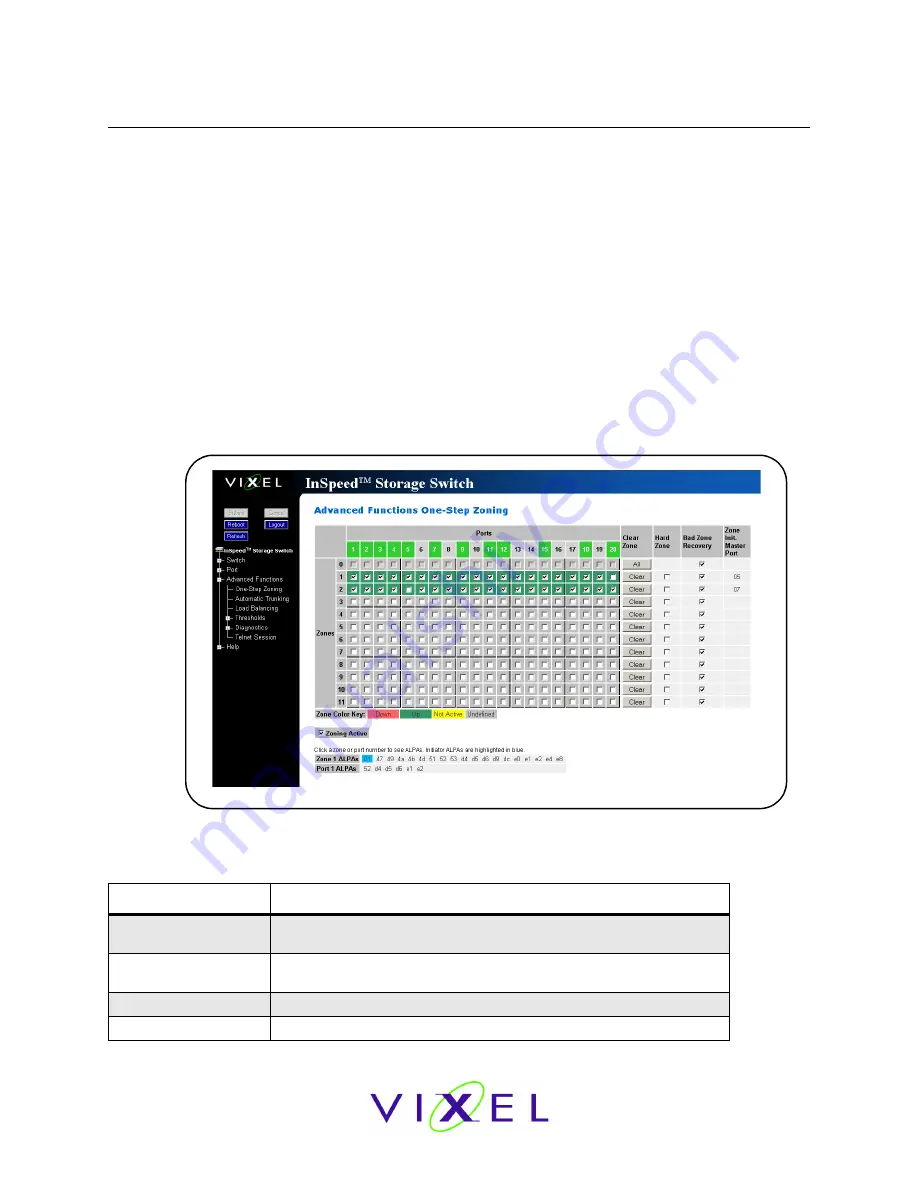
V
IXEL
I
N
S
PEED
™ SAN S
TORAGE
S
WITCH
M
ODEL
375
C
HAPTER
3 S
WITCH
M
ANAGEMENT
U
SER
’
S
G
UIDE
EMBEDDED
IN
THE
FUTURE
OF
STORAGE
38
One-Step Zoning
Zoning allows ports to be divided into multiple virtual zones (or work groups), similar to Virtual
Local Area Networking (VLAN). By separating activity on the network, zoning also eliminates
change notification propagation (change notifications that occur within one zone cannot
propagate to other zones.)
Use zoning to:
•
Separate different operating system environments.
•
Temporarily block or grant access during backup or other tasks.
•
Consolidate equipment logically.
•
Designate closed user groups for increased security.
•
Separate test or maintenance areas from production areas.
Zone configuration settings are available on the Web Manager’s One-Step Zoning page. The page
is arranged as a grid of check boxes for placing ports in appropriate zones. Ports are listed across
the top of the grid. Zones
are listed down the left side.
Similar to other Web Manager pages, the
port color represents the current port status.
To view the One-Step Zoning page:
Click
Advanced Functions > One-Step Zoning
.
The switch is capable of up to twelve zones. Initially, all ports reside in Zone 0. However, a port
will clear from Zone 0 whenever it is selected and placed in another zone.
The color of each zone indicates its status. See the descriptions in the following table:
Color
Description
Down (red)
One or more ports have been selected, zoning has been activated, but
hardware has caused a failure.
Up (green)
Ports have been selected, zoning has been activated, and the FC-AL
circuit is operational.
Not Active (yellow)
Ports have been selected but zoning has not been activated.
Undefined (gray)
No ports have been selected.
Figure 3-12: One-Step Zoning page






























