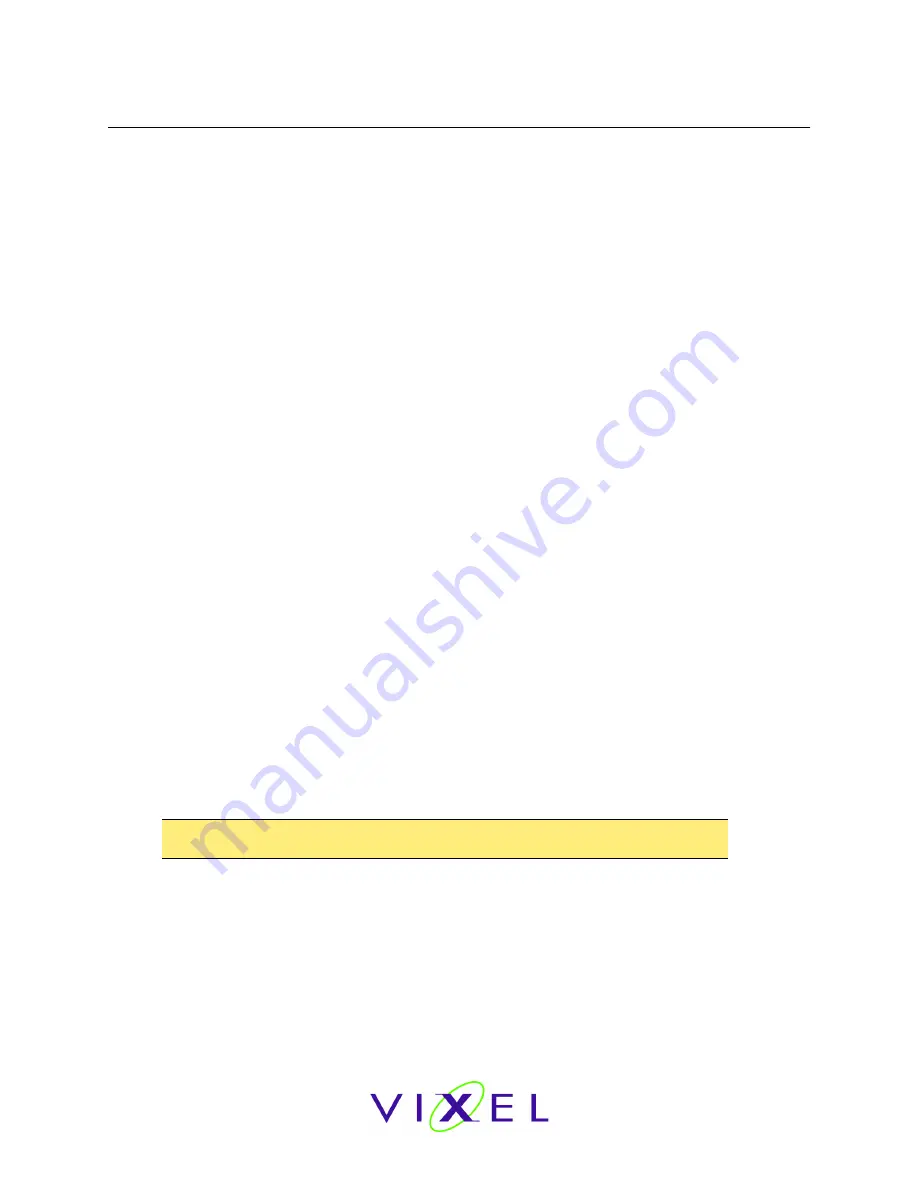
V
IXEL
I
N
S
PEED
™ SAN S
TORAGE
S
WITCH
M
ODEL
375
C
HAPTER
3 S
WITCH
M
ANAGEMENT
U
SER
’
S
G
UIDE
EMBEDDED
IN
THE
FUTURE
OF
STORAGE
19
Initial Switch Setup
Once a network connection has been established with the switch and an instance of the Web
Manager is open, some basic switch configuration tasks are recommended:
•
Log in to the switch.
•
Change the switch’s password.
•
Verify the switch’s date and time settings.
•
Change the switch’s name.
For additional information on Web Manager features and functionality, see “Managing the Switch”
on page 21 and “Monitoring the Switch” on page 48.
Step 1: Log in to the Switch
The switch incorporates a password-level security system to prevent unwanted changes to the
current switch configuration. In order to make any changes to the switch, users must be logged in
to the switch.
To log in to the switch:
1. Click
Login
on any Web Manager page.
A message box appears confirming the login request.
2. Click
OK
.
The switch login page appears.
3. Enter the switch’s password.
The default password is "password".
4. Click
Log In
.
A message page appears while the page is loading. If the page fails to load in the
indicated time, click
Continue
.
See “Logging in to the Switch” on page 22 for additional information.
Step 2: Change the Password
The default password is set at the factory to "password". Change the default password to secure
the switch and guarantee that any configuration changes are only performed by registered users.
To change the password:
1. Click
Switch > Password
.
The Switch Password page appears.
2. Enter the new password in the
New Password
text box.
3. Enter the new password again in the
Confirm
New Password
text box.
4. Click
Submit
.
A message box appears confirming the change to the switch’s configuration.
5. Click
OK
.
The Password set success message appears confirming that the new password was saved
and activated.
See “Changing the Password” on page 27 for additional information.
Note:
The password must be between 6 and 25 characters in length and is case
sensitive.






























