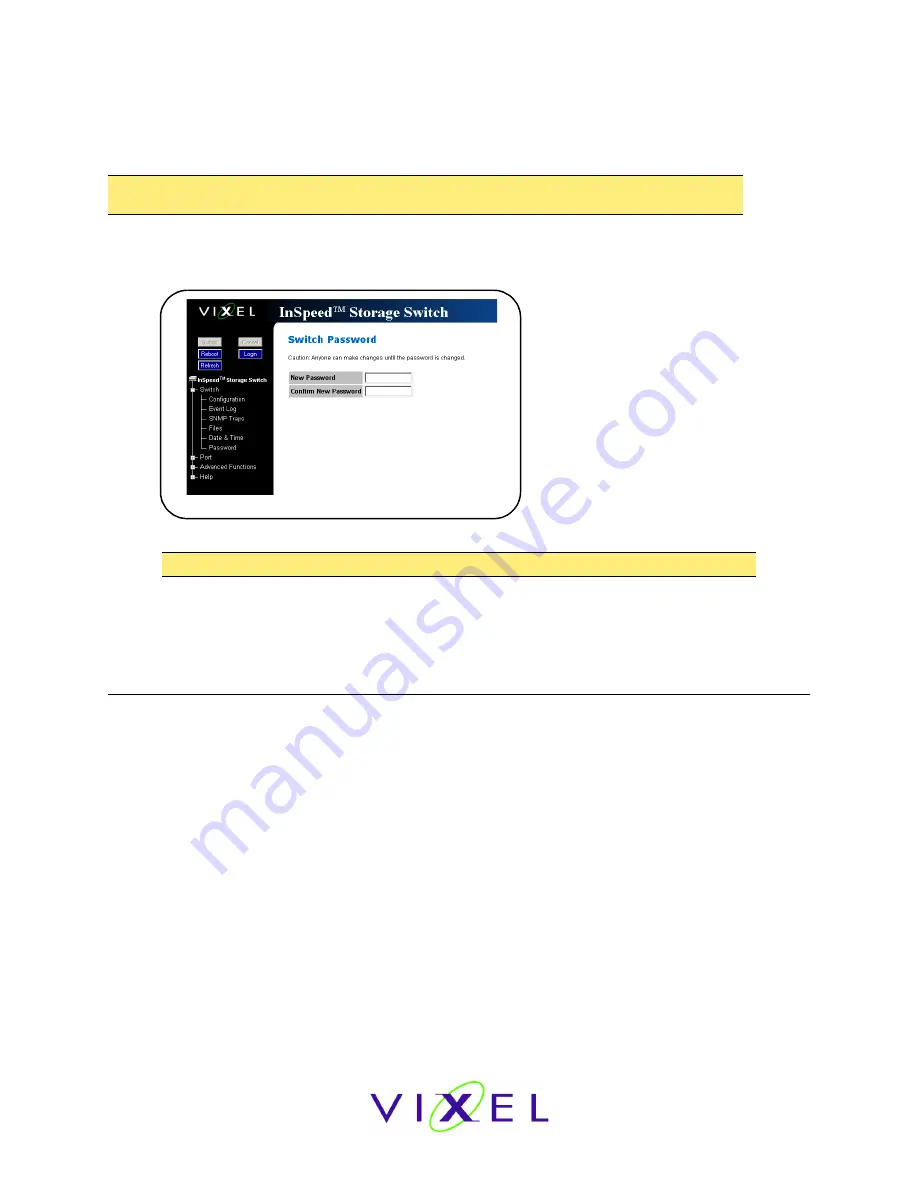
V
IXEL
I
N
S
PEED
™ SAN S
TORAGE
S
WITCH
M
ODEL
375
C
HAPTER
3 S
WITCH
M
ANAGEMENT
U
SER
’
S
G
UIDE
EMBEDDED
IN
THE
FUTURE
OF
STORAGE
27
Changing the Password
The Switch Password page enables users to change the password for modifying the switch’s
configuration. The same password is used to access both the Web Manager and the CLI.
To change the password:
1. Click
Switch > Password
.
The Switch Password page appears.
2. Type the new password in the
New Password
text box.
3. Type the password again in the
Confirm
New Password
text box.
4. Click
Submit
. If users are not logged in to the switch, a password prompt appears
requesting that the current password be entered. Enter the current password to proceed.
A message displays confirming that the password was saved and activated.
Opening a Telnet Session
Some switch operations may require advanced features currently not found in the Web Manager.
These features are available in the Command Line Interface (CLI), which can be accessed through
the Web Manager by opening a telnet session to the switch.
To open a telnet session with the switch:
1. Click
Advanced Functions > Telnet Session
.
A message box appears confirming the opening of a telnet session to the switch.
2. Click
OK
to proceed.
3. Enter the switch’s password and press E
NTER
.
For additional information on CLI features and functionality, see the
InSpeed Storage Switch CLI
Reference Guide
.
Note:
Until the default switch password is changed, any user with knowledge of the default
password can make changes to the switch’s configuration.
Note:
The password must be between 6 and 25 characters in length and is case sensitive.
Figure 3-6: Switch Password page






























