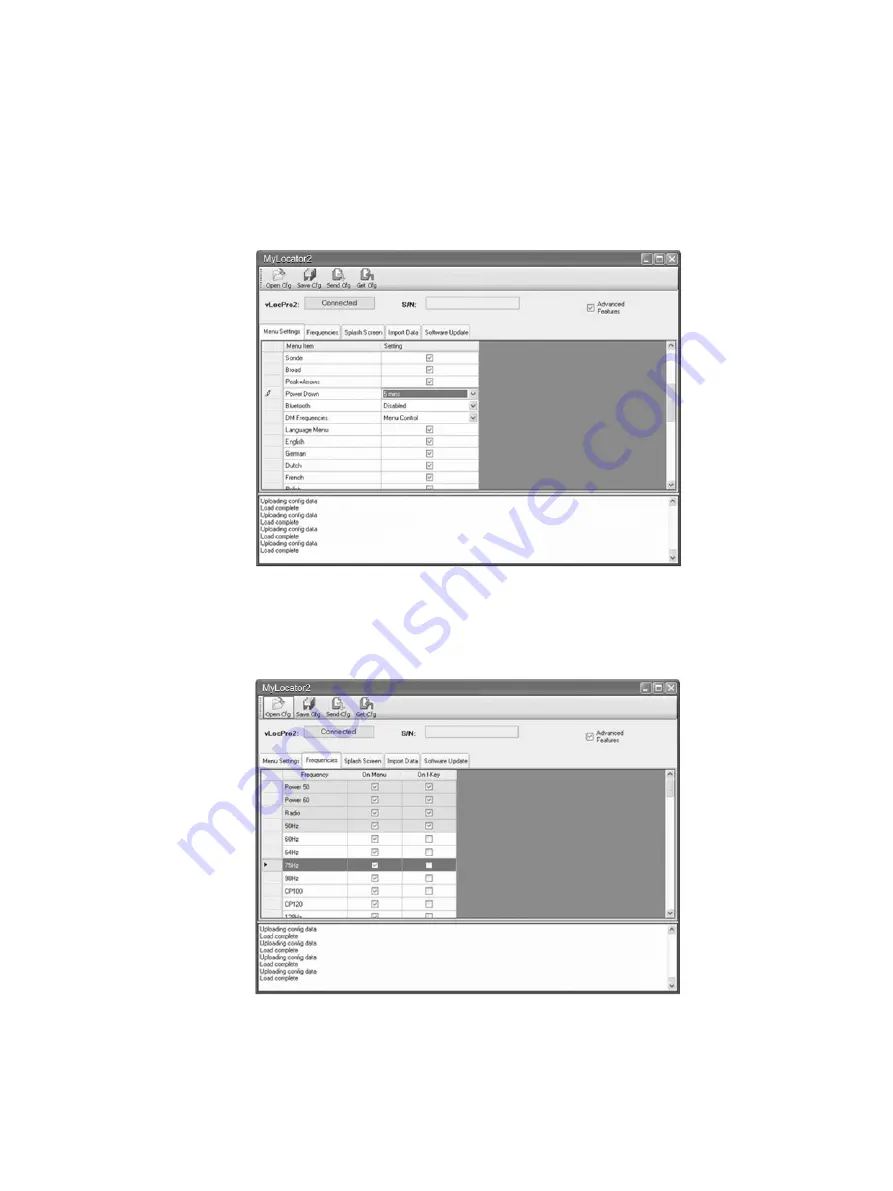
4 Data Logging
Page 23 of 57
By doing this the locator is simplified and tailored exactly to the customer requirements.
The configuration can be saved as a “configuration” file and used to configure other vLoc-5000 locators. This
ensures consistency throughout the locator fleet.
4.4.6
Switch On/Off User Menu Settings
1. With the locator switched on and connected to the host computer click on the “Menu Settings” tab.
2. A screen similar to the one below should be shown. If not, click on the “Get Cfg” icon on the top bar. This
will load the configuration of the connected locator to the host pc.
3. Check the boxes that are required to be made available.
4. Click on the pull down menu and select the settings required.
5. Clicking on the “Send Cfg” icon will send the configuration to the locator.
4.4.7
Switching On/Off Frequency Selections
1. Click on the “Frequencies” tab. A screen similar to the one below should be shown.
2. Each row is color coded:
a.
Grey
indicates that frequency is not selected for either the menu or the frequency key.
b.
White
indicates that the frequency will be active in the locator menu but has not been selected to
show on the frequency key. (Note that it is still possible to make this frequency available on the
locator by selecting it in the locator frequency menu.
[email protected] | 13309 Beach Ave. Marina del Rey, CA 90292 | Phone: 800-WCT-PROD (800-928-7763) | Fax: 310-306-9343






























