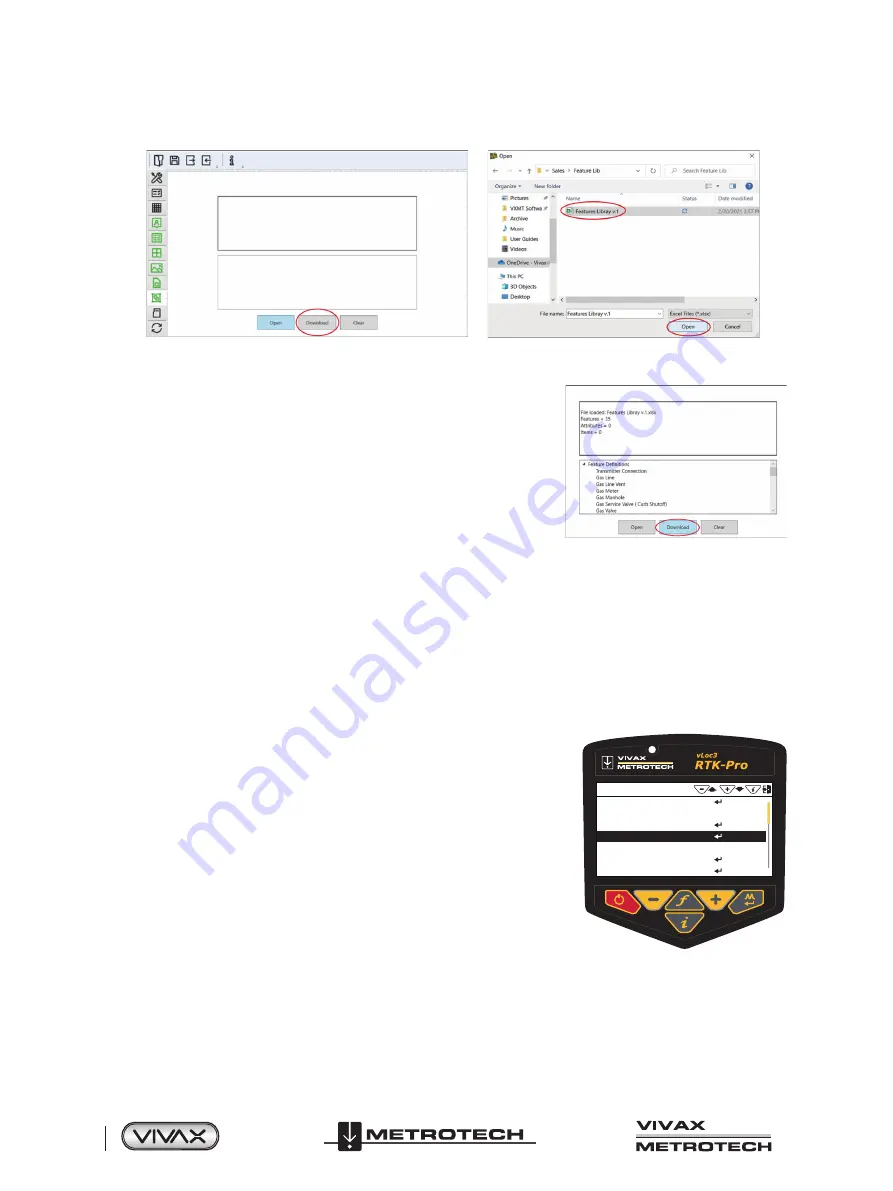
™
Page 40 of 66
3 Using the vLoc3 RTK-Pro
11. In the Feature Logging sub-menu, select the “Open” to select the .xlsx file created in the previous steps.
12. Once the file has been selected a review of the containing features will be displayed by pressing the small triangle next to
“Feature Definitions.”
13. Now select “Download” to download the data dictionary into the RTK-Pro
receiver.
14. Power off the unit, so the changes take effect. At the next power-up the data dictionary will be available in the receiver.
3.11.3
Logging Features
To collect a feature, enter the main menu and scroll to the “Feature Log” menu option.
There are two ways in which feature logs operate:
a) The first method is labeled as “Log Feature” in the main menu.
b) The second method is labeled “Auto Log Feature,” which is also found in the main menu.
We will first cover the
Log Feature
to collect points of interest that do not carry a locating signal tone.
For example, a handhole cover is present but not part of the underground utility.
Logging Feature:
1. Place the RTK-Pro on the point of interest.
2. Long press on the “i” key to enter the main menu and scroll to Log Feature
3. Once entered, the info-screen appears. Press the “f” pushbutton to open the data
dictionary list with all the available definitions.
Use the “+” and “-” pushbuttons to scroll the list. Once the required feature is
reached, press the “Return” pushbutton.
Menu
GPS RTK Source
Tilt Log
New Survey
Log Feature
Auto Log Features
Walk Back
Regulatory Labels
Always
Enabled
Scroll to Log Feature
4. Press the “+” pushbutton to log. Now the receiver will display the spirit level to tilt the receiver to align the GNSS antenna.
Содержание 4.04.000170
Страница 1: ...vLoc3 RTK Pro User Handbook English Edition Version 1 1 P N 4 04 000170...
Страница 2: ......
Страница 8: ......
Страница 76: ......






























