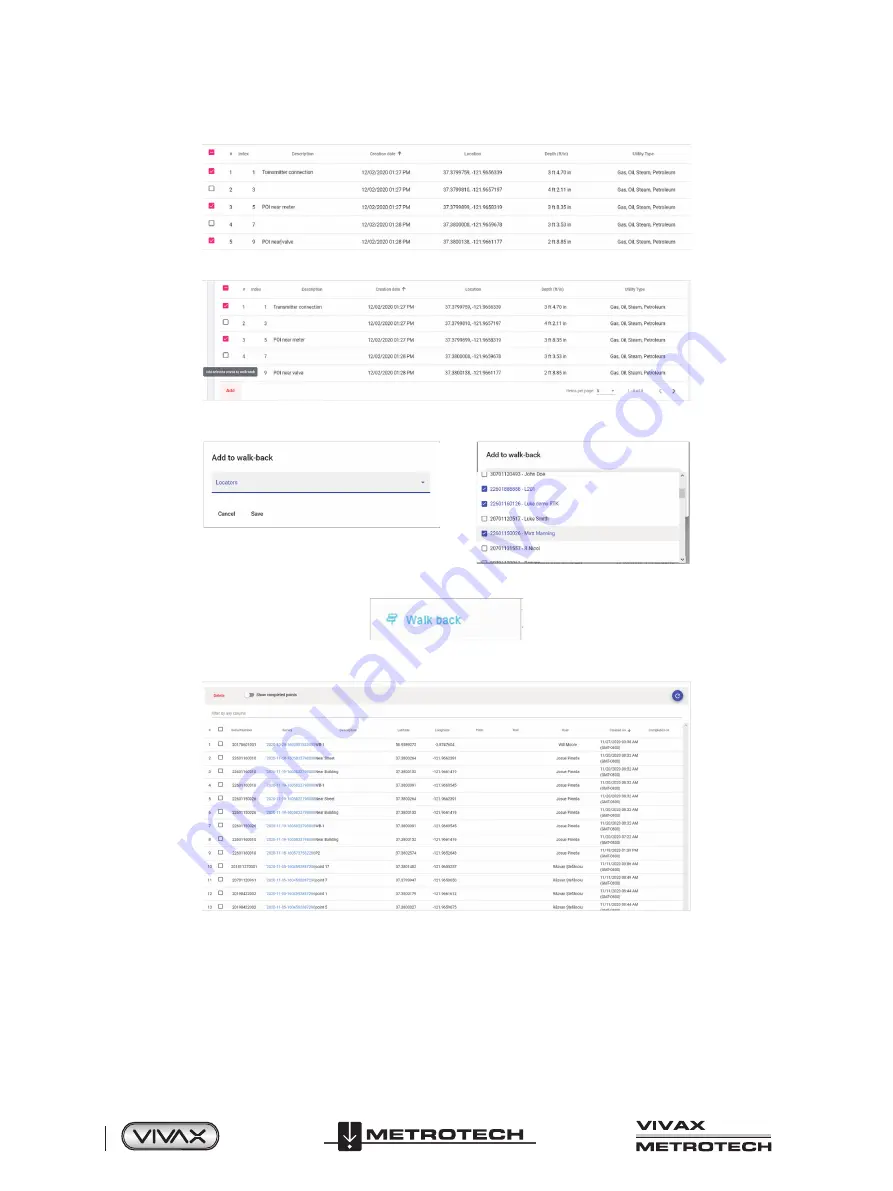
™
Page 36 of 66
3 Using the vLoc3 RTK-Pro
7. Once the desired points are selected an automatic description is assigned. These descriptions can be edited if so desired.
8. When all the needed points are selected click on the "Add" option on the bottom left.
9.
A pop-up window will appear with the option of a drop-down with available RTK-Pro serial numbers. Select one or more
serial numbers of receivers that would need the Walk Back points assigned. Click on the "Save" button.
10. To edit and viewpoints added to the Walk Back list go to the Walk Back tab.
11. Here an overview of the Walk Back points assigned to users within the company will be displayed with open or completed
status.
12. To view completed Walk Back points, toggle the "Show completed points" option.
Содержание 4.04.000170
Страница 1: ...vLoc3 RTK Pro User Handbook English Edition Version 1 1 P N 4 04 000170...
Страница 2: ......
Страница 8: ......
Страница 76: ......






























