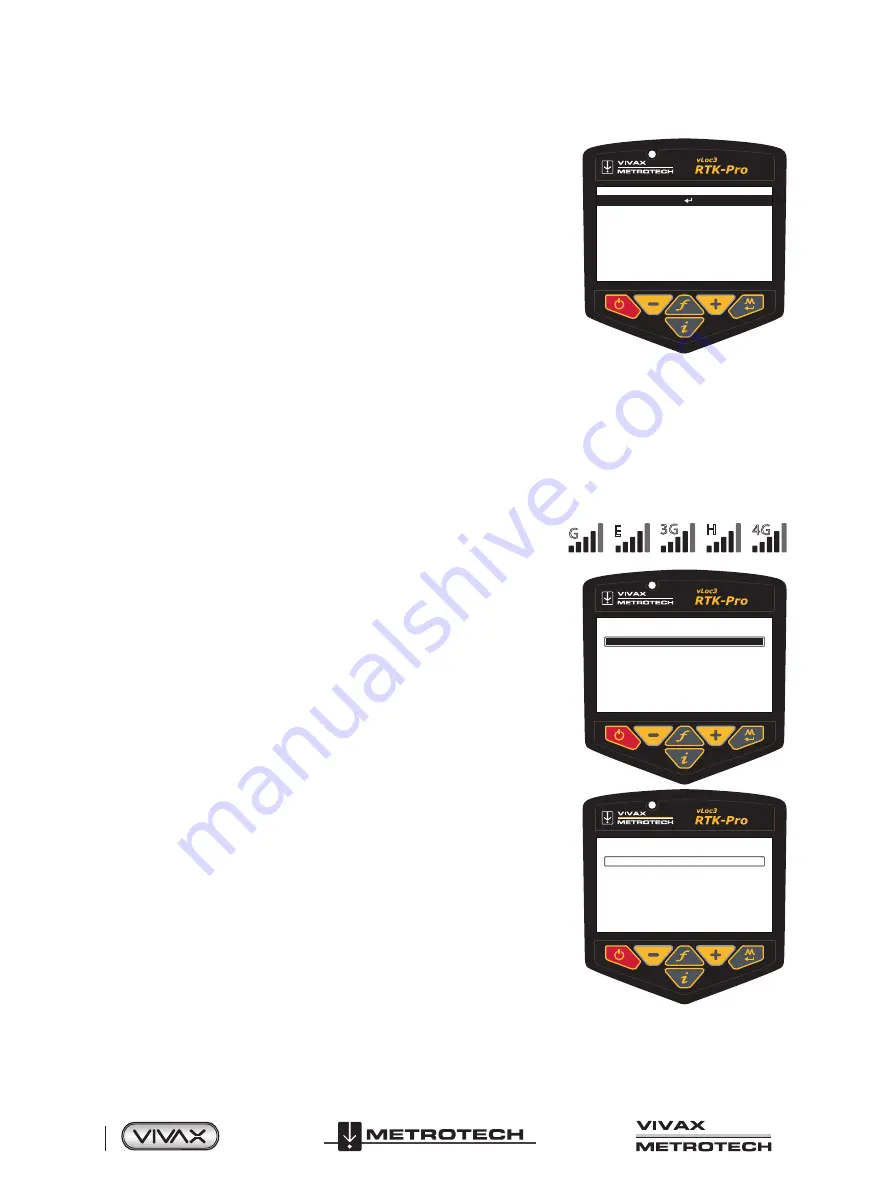
™
Page 14 of 66
2 vLoc3 RTK-Pro Receiver
Every 30 seconds the “RTCM status” will show “Sending GGA” as the vLoc3-RTK sends
its GPS position to the NTRIP caster in an NMEA0183 GGA message if applicable
“RTCM count” shows an incrementing count of RTCM packets successfully received
from the NTRIP caster
“RTK, ref. latitude/longitude” shows the GPS position of the RTK base station received
from the NTRIP caster
“RTK, ref. distance” shows the distance between the vLoc3-RTK GPS position and the
RTK base station GPS position (the larger this is, the greater GPS positional errors will
be)
“RTK, ref. age” shows the age of the last RTK base station position received from the
NTRIP caster. This should be updated every 10 seconds with a good data connection.
GPS RTK Source
RTK_MSM5
Receiving RTCM
74
50
36
48.4001
N
3
24
36.1962
W
11.71km
10s
Get RTK sources
RTK source
RTCM status
RTCM count
RTK ref. latitude
RTK ref. longitude
RTK ref. distance
RTK ref. age
2.7.4
Set the VMMap Cloud Settings
To use the VMMap data logging facility, an account needs to be set up and each locator needs to be registered with the Vivax-
Metrotech VMMAP mapping app. This manual assumes the locator is registered and the operator has an active account.
Contact Vivax-Metrotech Corp for further information.
When registered, the locator will send updates to VMMap whenever the user logs data, providing a cellular data connection.
You can check the data connectivity on the status bar.
If there is only signal strength bars without any letters, there is no data connection, i.e.:
G
E
3G
H
4G
Check the data log's status by entering the locator menu using a long press on the
Information key and selecting
Cloud
.
Providing there is cellular data connectivity, the screen to the right should be available
from the menu.
Cloud
Cloud Status No Network
This screen becomes available from the main menu once the cellular module has been
found. Initially, it will show “Cloud status,” “No Network.”
Once a cellular network data connection has been made, it will show “Cloud status”
“Waiting.”
The progress bar shows the progress in sending vLoc3 logs on the SD card to the VXMT
VMMP Cloud; in this case, it is 100% complete.
Any HTTP error codes reported by the VXMT VMMAP Cloud server will be displayed on
a line under the progress bar.
The five lines starting “>” at the bottom of the screen show the AT commands. These are
used to aid debugging and should be ignored.
Cloud
Cloud Status Region Server Received
Содержание 4.04.000170
Страница 1: ...vLoc3 RTK Pro User Handbook English Edition Version 1 1 P N 4 04 000170...
Страница 2: ......
Страница 8: ......
Страница 76: ......
















































