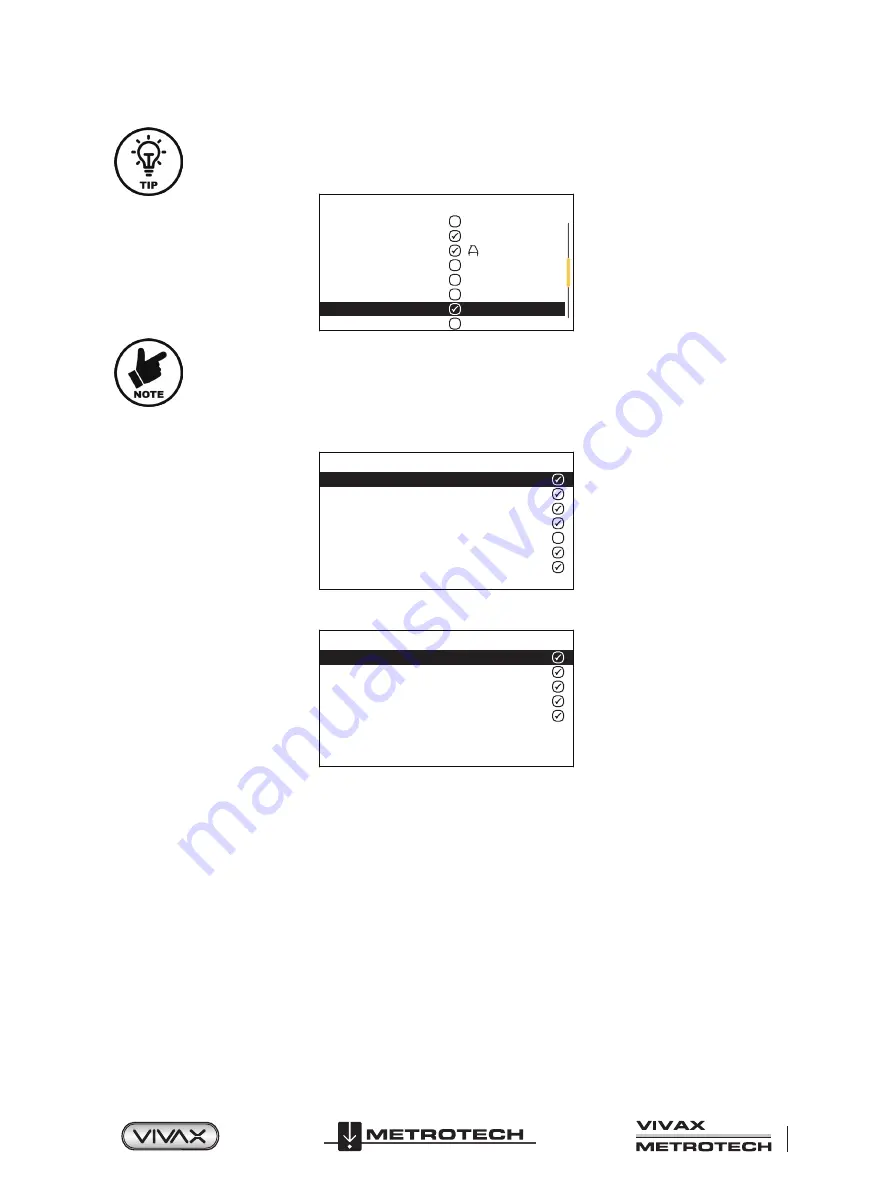
™
Page 7 of 66
2 vLoc3 RTK-Pro Receiver
TIP
Simplify the operation of the receiver by selecting only the frequencies applicable to your
applications. To do this use the enter key to check the boxes on the right. Frequencies not checked
will not appear on the locate screen.
Frequency
8.01kHz
8.19kHz
8KFF
8.44kHz
9.50kHz
9.80kHz
9.82kHz
10.0kHz
NOTE
Certain frequencies have an A-frame icon next to them. This icon indicates that these frequencies are
selected to be used with the fault find A-frame.
Classic Locate
– This option is only shown if the menu is entered from the Classic Screen.
Use the enter key to reveal the list of options relating to the Classic Locate mode. Options are:
Classic Locate
Peak
Null
Peak With Arrows
Broad
Delta Null
Omni Directional Peak
Omni Directional Broad
Locate Perspective
– Enter this menu to select the graphical format that the locate data will be displayed. These displays are
described further in the manual. The options are:
Locate Perspective
Classic Locate
Vector Locate
Transverse Graph
Plan View
Sonde
GPS Source
- Press the “Enter” key to select either Internal or Bluetooth. For the vLoc3 RTK-Pro, this is typically set to
internal.
2.4.3
Setup - Feature
Warnings
– Warnings relating to - Shallow cable, Overload, Overhead cable, and Signal Overload. Scroll down to the relevant
warning and use the return button to select or de-select.
Bluetooth Pairing (if installed)
– This option allows the receiver to link with external devices such as data loggers and
GPS devices with Bluetooth capability. Press the enter button to enter the Bluetooth pairing routine.
Bluetooth Auto Connect
– When this option is enabled, the receiver will automatically connect with any previously paired
Bluetooth device.
Transmitter Link
– The Loc3 series transmitters can be remotely operated from the receiver. This option requires the
Transmitter (radio) Link to be installed in both the vLoc3 series receiver and the Loc3 series transmitter. Tx-Link is a factory fit
option that must be purchased at the time of ordering. Currently, the Tx-Link feature is
only available in the Loc3 series 5-watt
and 10-watt
transmitters.
Содержание 4.04.000170
Страница 1: ...vLoc3 RTK Pro User Handbook English Edition Version 1 1 P N 4 04 000170...
Страница 2: ......
Страница 8: ......
Страница 76: ......
















































