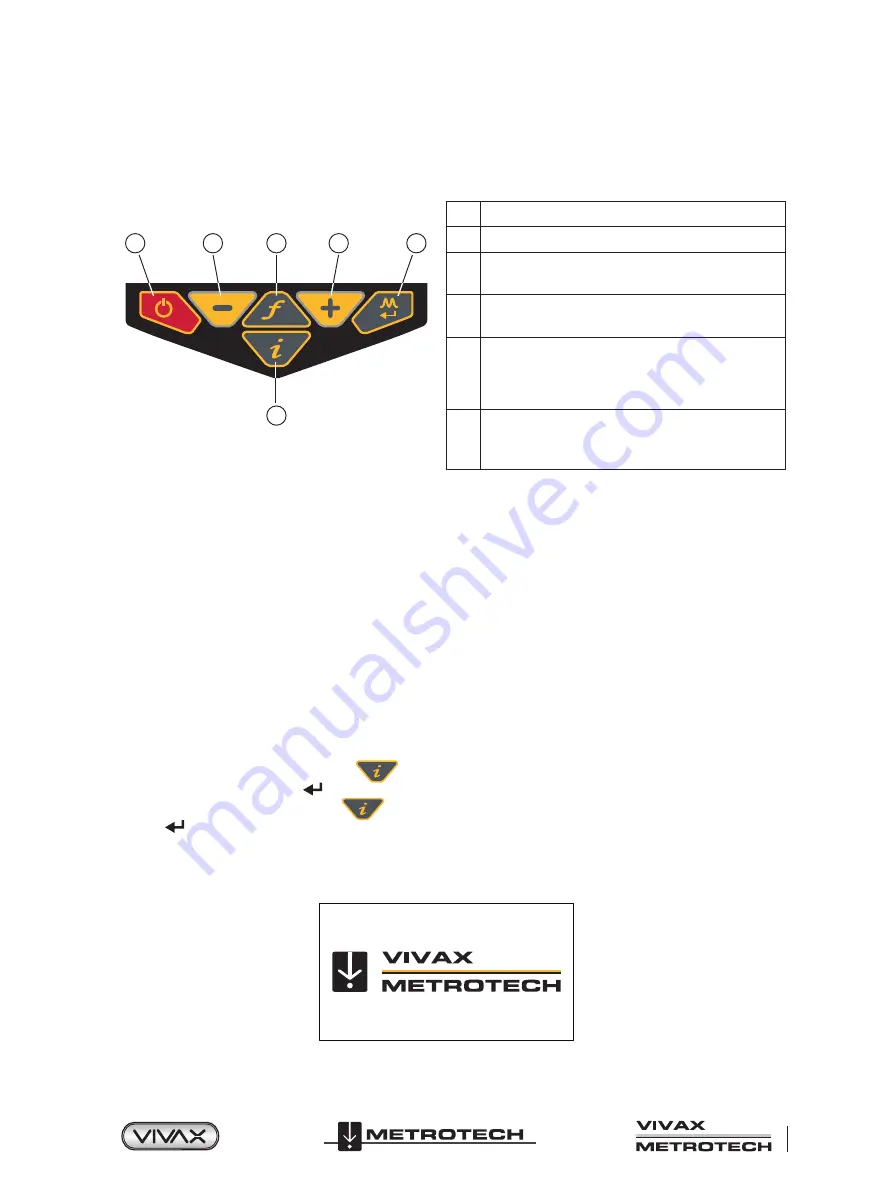
™
Page 5 of 66
2 vLoc3 RTK-Pro Receiver
2.3 vLoc3 RTK-Pro Receiver Keypad
The grey color keys (3, 5, and 6) serve dual functions. You may have to Short Press by momentarily pressing the key or Long
Press by pressing and holding the key until the desired function is shown.
1
2
5
4
3
6
vLoc3 Series Keypad
1
On/Off
2
Reduce sensitivity. (Also scroll up when in User Menu)
3
Select frequency
Long press = show the pre-selected frequency table
4
Increase sensitivity. (Also scroll down when in User
Menu)
5
Enter Key
Short press = change antenna response when in
classic screen
Long press = change the locate perspective
6
Information and Depth key
Short press = enter the information and logging screen
Long press = enter the User Menu
2.4 The vLoc3 Series User Menu
The user-configurable vLoc3 series receivers can be customized to suit the user’s preferences. The receivers have several
features that can be switched on and off through the user menu.
This section covering the user menu is split into four subsections;
Setup
– Covering the settings that are usually chosen and not often changed. Most of these settings apply to the locator's
physical attributes such as language, sound, and measure units.
Operational
– Covers the locate screens and locate perspective.
Features
– Are optional modes and physical add-ons such as Bluetooth, Marker Locator Adapter, and other options that may
have been ordered.
Informational
– Covers the receiver’s configuration, firmware version, and regulatory information.
It is recommended that the
Setup section
be done first. It will be easier to finish the receiver's setup if it is done in the native
language.
To enter the user menu, press and hold the “i”
key, release the key when in the menu.
Note that where you see this symbol
, pressing the enter button gives access to the sub-menu associated with this button.
To exit the menu or sub-menu, press the “i”
button.
Where the
icon is not shown, the enter button is used to scroll through the options of that feature.
Use the “+” and “-” buttons to scroll up and down through the menu.
Switch on the unit by pressing and holding the On/Off key until the start-up screen appears. The start-up screen can be configured
to the user’s preference and is described later in the manual. Otherwise, the start-up screen will default to the one below:
Default start screen
Содержание 4.04.000170
Страница 1: ...vLoc3 RTK Pro User Handbook English Edition Version 1 1 P N 4 04 000170...
Страница 2: ......
Страница 8: ......
Страница 76: ......




























