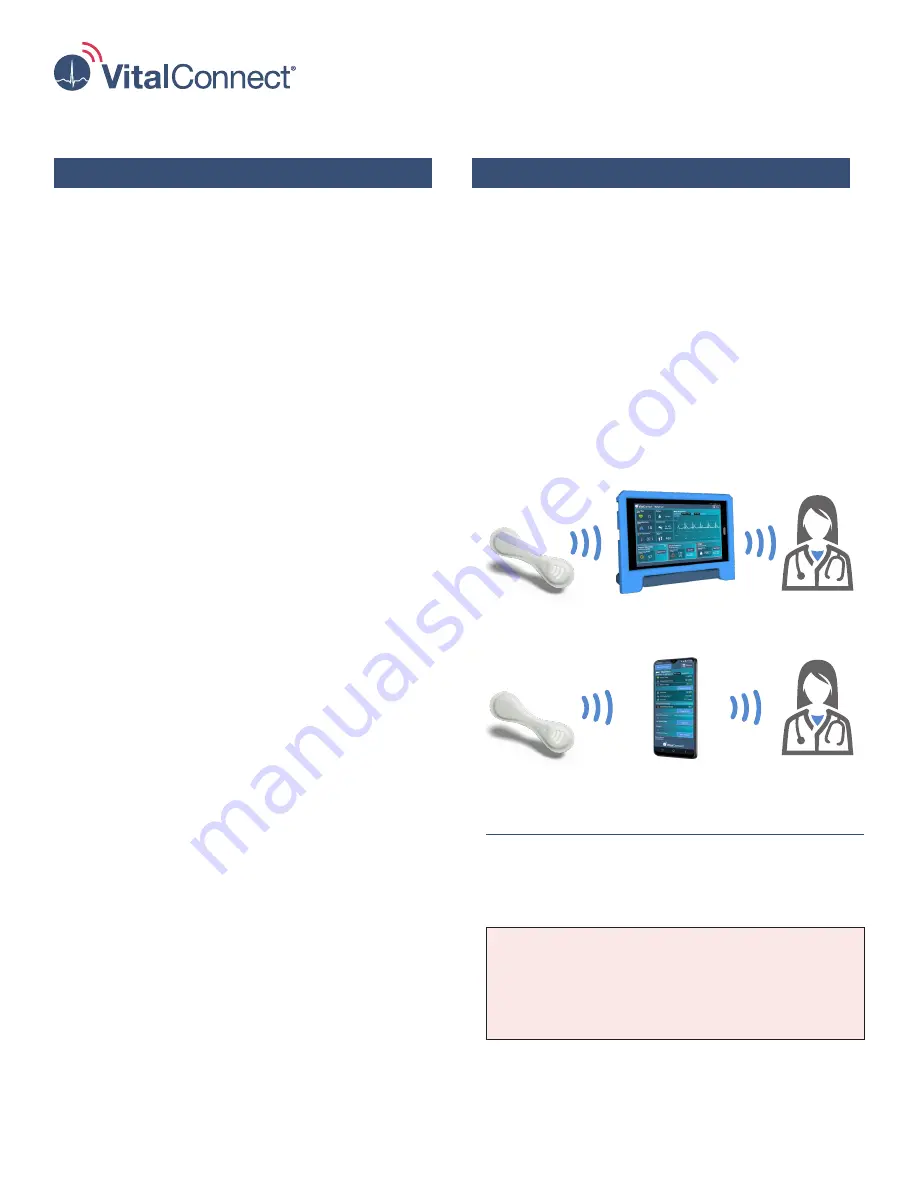
1
IFU-26 Rev. J | December 2021
VistaPoint
®
3.2
Instructions for Use
Welcome
This guide will help you start monitoring using the
VistaPoint
®
application and the VitalPatch
®
biosensor.
•
The
VitalPatch biosensor
(referred to as “VitalPatch”
in this document) is an adhesive device worn on the
chest to measure and record vital signs. Refer to the
VitalPatch
Instructions for Use
for detailed clinical
instructions.
•
The
VistaPoint application
collects and uploads vital
signs from the VitalPatch and approved third-party
devices to your care team. VistaPoint runs on the
portable
VistaTablet
™
or
VistaPhone
™
device.
In addition to this guide, follow all instructions provided
by your care team.
Related Documents
Refer to
IFU-06
,
VitalPatch Instructions for Use
for
more information.
Getting Help
Tap the
Menu
button in the upper-right corner of the
screen and then tap
Help
. You can read instructional
documents or watch tutorial videos. Press the
Home
button to return to monitoring.
Contents
Indications for Use . . . . . . . . . . . . . . . . . . . . . . . . . . . . 2
Revision History . . . . . . . . . . . . . . . . . . . . . . . . . . . . . . 2
Setting Up VistaTablet or VistaPhone Device . . . . . . . . 3
Checking Device Battery Level and Patch Hours . . . . . 5
Changing Patient Name and Device Name. . . . . . . . . . 6
Removing Previous VitalPatch . . . . . . . . . . . . . . . . . . . 7
Applying the VitalPatch. . . . . . . . . . . . . . . . . . . . . . . . . 8
Wearing the VitalPatch . . . . . . . . . . . . . . . . . . . . . . . . . 9
Pairing VitalPatch with VistaPoint . . . . . . . . . . . . . . . . 11
Using the VistaPoint Dashboard . . . . . . . . . . . . . . . . . 14
When Monitoring is Complete . . . . . . . . . . . . . . . . . . 17
Reporting a Symptom. . . . . . . . . . . . . . . . . . . . . . . . . 17
Making a Video Call or Appointment . . . . . . . . . . . . . 18
Recalibrating Automatic Body Temperature . . . . . . . . 18
Changing Pacemaker Status . . . . . . . . . . . . . . . . . . . 18
Entering Body Temperature Manually . . . . . . . . . . . . . 19
Entering Oxygen Saturation Manually. . . . . . . . . . . . . 19
Entering Blood Pressure Manually . . . . . . . . . . . . . . . 20
Entering Weight Manually . . . . . . . . . . . . . . . . . . . . . . 20
. . . . . . . . . . . . . . . . . 21
Other VitalPatch Error Messages . . . . . . . . . . . . . . . . 22
Device Troubleshooting . . . . . . . . . . . . . . . . . . . . . . . 23
Using Bluetooth to Upload Vital Signs
Oxygen Saturation (Berry BM1000 Fingertip) . . . . . . . 25
Oxygen Saturation (Berry BM2000A Wrist) . . . . . . . . . 27
Oxygen Saturation (Masimo MightySat™ Fingertip) . . 29
Oxygen Saturation (Nonin 3150 Wrist) . . . . . . . . . . . . 31
Oxygen Saturation (Nonin 3230 Fingertip) . . . . . . . . . 33
Blood Pressure (A&D UA-651 Arm). . . . . . . . . . . . . . . 35
Weight (A&D UC-352) . . . . . . . . . . . . . . . . . . . . . . . . . 37
VitalPatch
VitalPatch
VistaPoint on VistaTablet
VistaPoint on VistaPhone
Care Team
Care Team
















