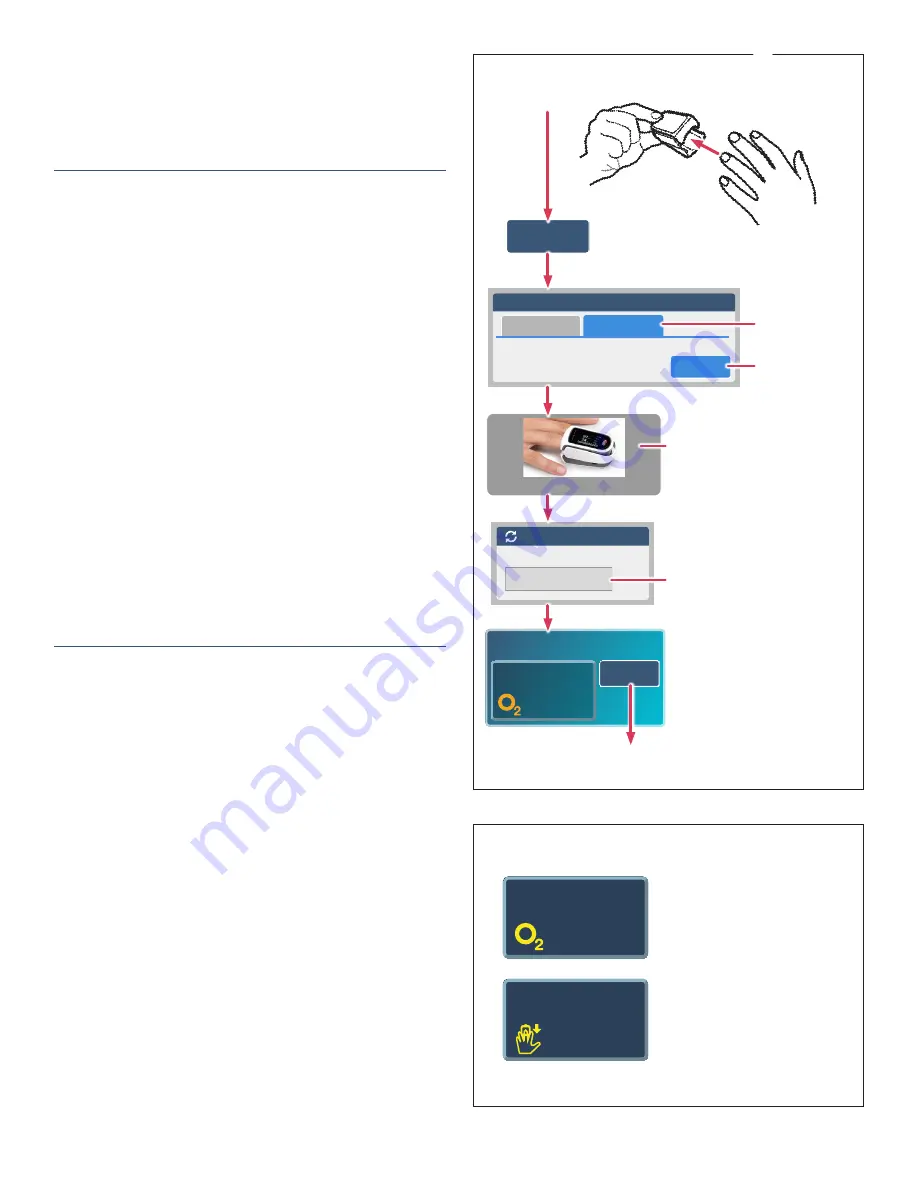
30
IFU-26 Rev. J | December 2021
Pair Device or Take a Reading
%SPO2
Streaming Mode
98
Disconnect
Oxygen Saturation
Masimo MightySat 00:0B:57:AC:66:DA
Insert finger
Masimo MightSat (Fingertip)
Take Oxygen Saturation
Pair New
Use Bluetooth
Manual Entry
Currently using Bluetooth Upload.
No device is currently paired. Select
Pair New
to begin the pairing process.
Tap
Pair New
Tap
Masimo Mighty-
Sat (Fingertip)
Tap Bluetooth ID
Scanning for Devices
Devices Found:
00:0B:57:AC:0B:13
Tap
Use Bluetooth
Tap
Take SPO2 or
Take a Measurement
Reading displays
on dashboard
Tap “Disconnect” when
reading is no longer required
Take SPO2
If “Low Quality Reading” is
displayed, check finger is
inserted correctly.
If “Finger is Removed” is
displayed, check finger is
inserted correctly or tap
Disconnect
to stop measuring
oxygen saturation.
%SPO2
Low Quality Reading
97
Finger is Removed
--
Error Messages
b.
Swipe the touchpad until the About screen is
displayed. Tap the touchpad to display the
information screen. See figure to the right. The
Bluetooth ID is the number under “mac”.
3. Take a Reading in VistaPoint
a. Apply Masimo MightySat device to the finger. The
device will turn on and begin measuring. See figure to
the right.
b.
Tap
Take SpO2
in the Oxygen Saturation tile
(or
Take a Measurement
on VistaPhone and then
Take SpO2
).
c.
Tap
Use Bluetooth
and tap
Pair New
.
d.
Tap
Masimo MightySat
as the model.
e.
“Scanning for Devices” will display. Tap the Bluetooth
ID of the Masimo MightySat when it appears. It
should match the ID in
Step 2 on the previous page
.
f.
VistaPoint displays “Please wait connecting…” and
then displays the current oxygen saturation value on
the dashboard. Updated readings will continue to be
transmitted to the dashboard as long as the device is
operational and the finger is inserted.
g.
If the monitoring session is complete, tap
Disconnect
in the Oxygen Saturation tile. This will remove the
pairing between VistaPoint and the device.
Error Messages During Measurement
The following error messages may be displayed in
VistaPoint when taking a measurement. See figure to the
right.
•
If the dashboard displays “Finger Removed”, check
finger is inserted correctly, or tap Disconnect
to stop
monitoring.
•
If the dashboard displays “Low Quality Reading”,
check finger is inserted correctly.























