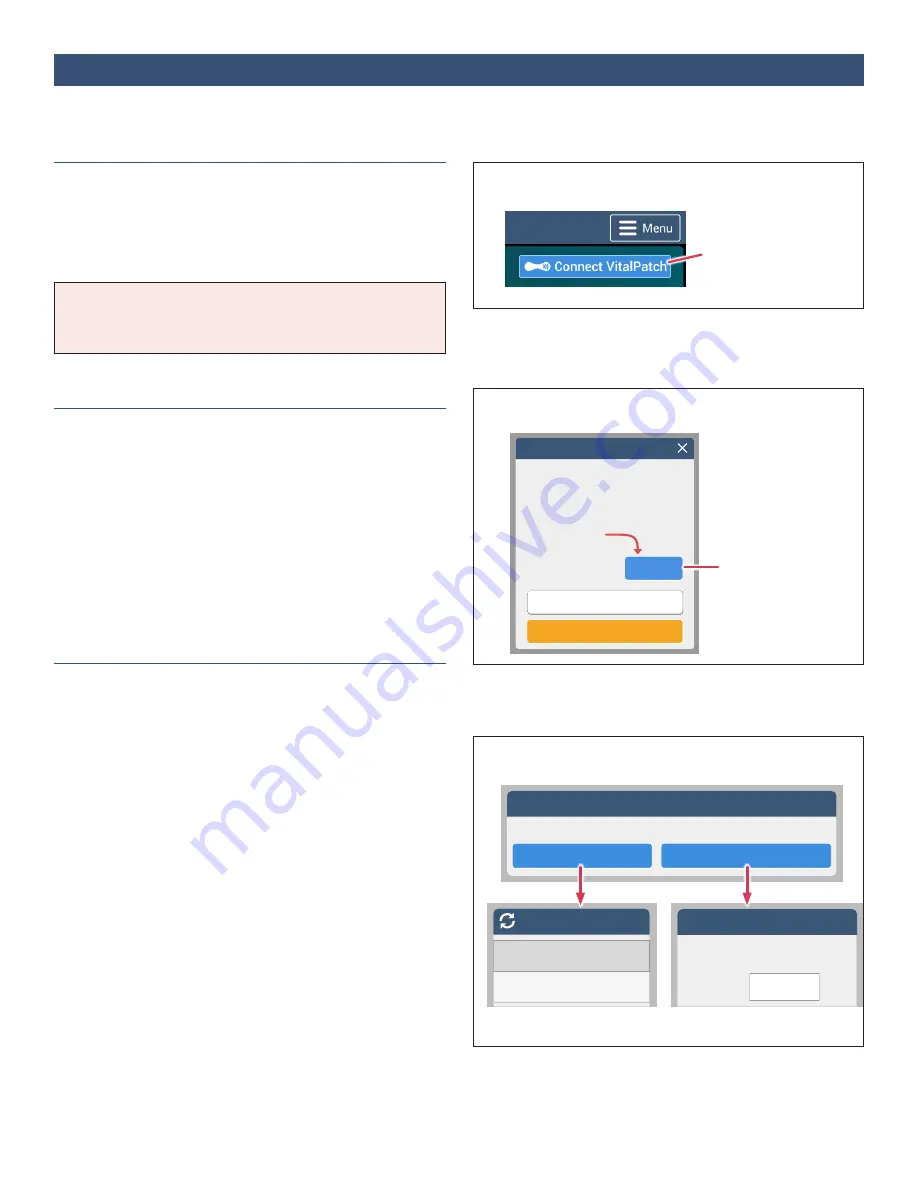
11
IFU-26 Rev. J | December 2021
Begin Pairing
Guided Help
Choose How to Connect
After applying the VitalPatch biosensor to the chest, you
must pair VitalPatch with VistaPoint.
1. Begin the Pairing Process
Unlock the VistaTablet or VistaPhone (see
).
Tap
Connect VitalPatch
from the VistaPoint dashboard.
Note:
If a previous VitalPatch is still paired with
VistaPoint, disconnect it before continuing (see
).
2. Guided Help
The first time you connect a VitalPatch to this device,
you will see a “VitalPatch Guided Help” screen. The
Guided Help walks you through applying a VitalPatch.
When the Guided Help is complete, you will be shown
the “Connect to VitalPatch” screens shown in the next
step. If you wish to exit the Guided Help, tap
Exit This
Guide
.
3. Connect to a VitalPatch ID
The Bluetooth ID is printed on the VitalPatch pouch and
on the adhesive backing. You will need this ID to pair the
VitalPatch with VistaPoint.
If using the Guided Help (above), VistaPoint will
automatically scan for patches after you complete the
help sequence. Tap the Bluetooth ID of your VitalPatch
ID when it appears on the screen.
If VistaPoint asks how you want to connect, choose one
of the following options:
•
Tap
Search for VitalPatch ID
to search for nearby
VitalPatch biosensors. Find the Bluetooth ID of the
VitalPatch and tap it. If the Bluetooth ID does not
appear in the list, you may tap the
Rescan
button at
the top to repeat the search. If the VitalPatch is still
not listed, press the power button on the VitalPatch
again and press the
Rescan
button again.
OR
•
Tap
Manually Enter VitalPatch ID
and then enter the
last 6 characters of the Bluetooth ID.
Section 8:
Pairing VitalPatch with VistaPoint
Connect to VitalPatch
Search for VitalPatch ID
Manually Enter VitalPatch ID
How do you want to connect?
Scanning for Devices
VC2B008BF_003C3C
VC2B008BF_0014D2
Manual ID Entry
Please enter the last 6 characters
of the VitalPatch ID.
VC2B008BF_
Enter ID
Select ID from list
Enter ID Manually
Tap
Connect VitalPatch
Tap Next to follow
the guided help
VitalPatch Guided Help
This guide will show you how to apply and
connect a new VitalPatch.
As you complete each step, tap the Next >
button to continue.
Tap to begin guide
Next >
Do not show guide again
Exit this guide


























