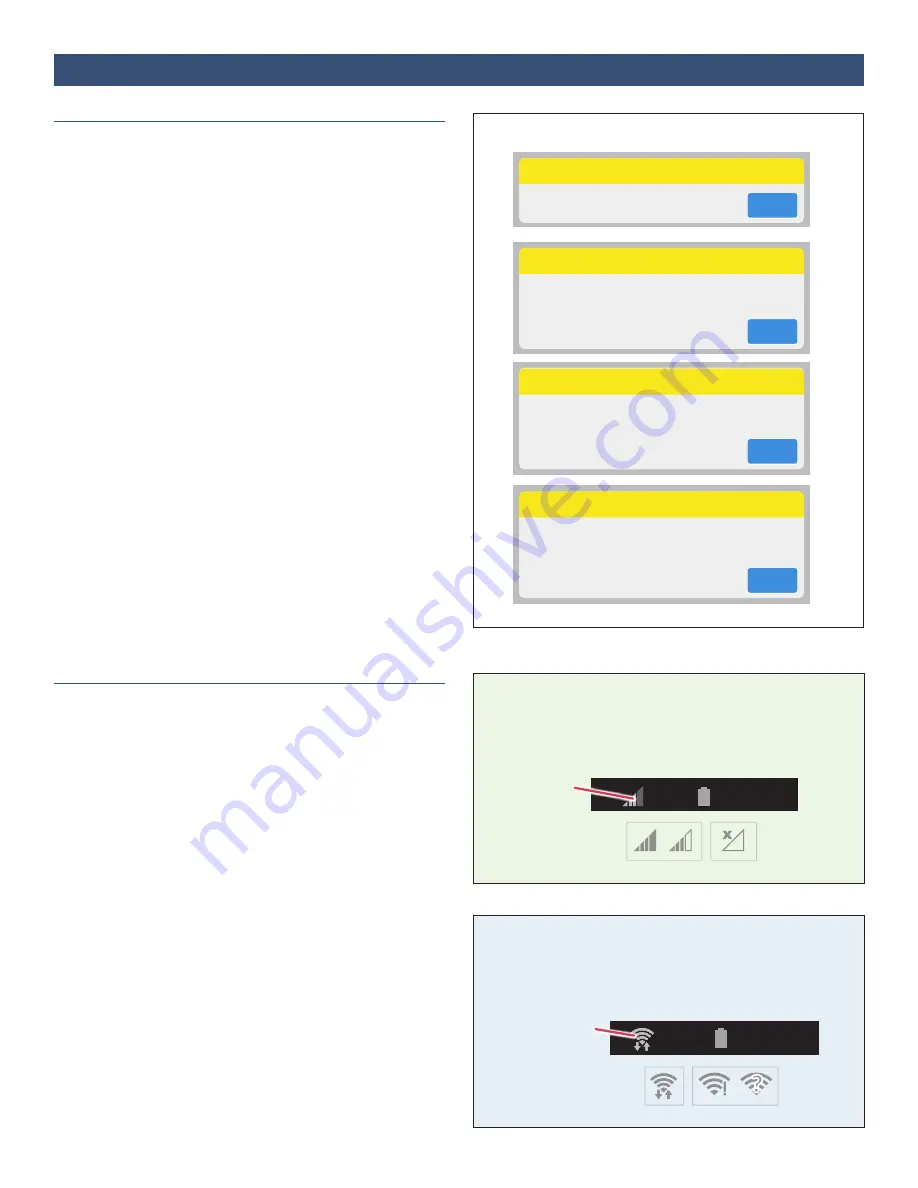
23
IFU-26 Rev. J | December 2021
Connection Error Messages
If you use a cellular connection:
Check the cellular signal indicator in the status bar. If
there is no signal, move the VistaTablet or VistaPhone to
a place with good signal.
If you use a Wi-Fi connection:
Check the Wi-Fi signal indicator in the status bar. If there
is no Wi-Fi, you will need to connect to a Wi-Fi network.
See
Wireless Connection Error Messages
See figure to the right. The VistaTablet or VistaPhone
may display the following error messages that indicate a
problem with your wireless connection:
Message: Cloud Service Down
If you see this message, it indicates that the cloud
service is not operational at this time. Tap
OK
to dismiss
the message. No additional action is necessary; the
issue will be resolved as soon as possible by the service
provider.
Message: Cloud Connection Lost
Message: No Wireless Connection
If you see one of these messages, it indicates that the
VistaTablet or VistaPhone does not have a wireless
connection, and cannot upload vital sign data to the
cloud. See instructions below for
Checking Your
Wireless Connection
.
If these problems persist, contact your care team for
further guidance.
Message: Vital Sign Data Loss
If you see this message, it indicates that the VistaTablet
or VistaPhone does not have a wireless connection or
that the cloud service is down. See messages above for
more information.
Checking Your Wireless Connection
Your VistaTablet or VistaPhone will use either a cellular or
a Wi-Fi connection. See figures to the right to check your
wireless connection. If you do not have a good
connection (for example, if you live in an area with poor
cellular service), you may need to add a Wi-Fi network.
See
for more information.
Section 21:
Device Troubleshooting
5:45 PM
100%
Good
Signal
No
Signal
Cellular Signal
Indicator
5:45 PM
100%
Good
Wi-Fi
No
Wi-Fi
Wi-Fi Signal
Indicator
– OR –
Cloud Service Down
The cloud service is currently down. This
problem will be resolved soon.
OK
No Wireless Connection
Vital sign data may be lost because the
memory on your VistaTablet device is almost
full. To resolve this issue, restore your wireless
connection (WiFi or cellular) as soon as
possible.
OK
Cloud Connection Lost
The VistaTablet device is not currently
uploading data to the cloud. Check that your
device has a good wireless signal (WiFi or
cellular). If this problem persists, contact
your healthcare provider.
OK
WARNING: Vital Sign Data Loss
Vital sign data is being lost because the memory on your
VistaTablet device is full. To resolve this issue, restore your
wireless connection (WiFi or cellular) as soon as possible.
If this problem persists, contact your
healthcare provider.
OK






























