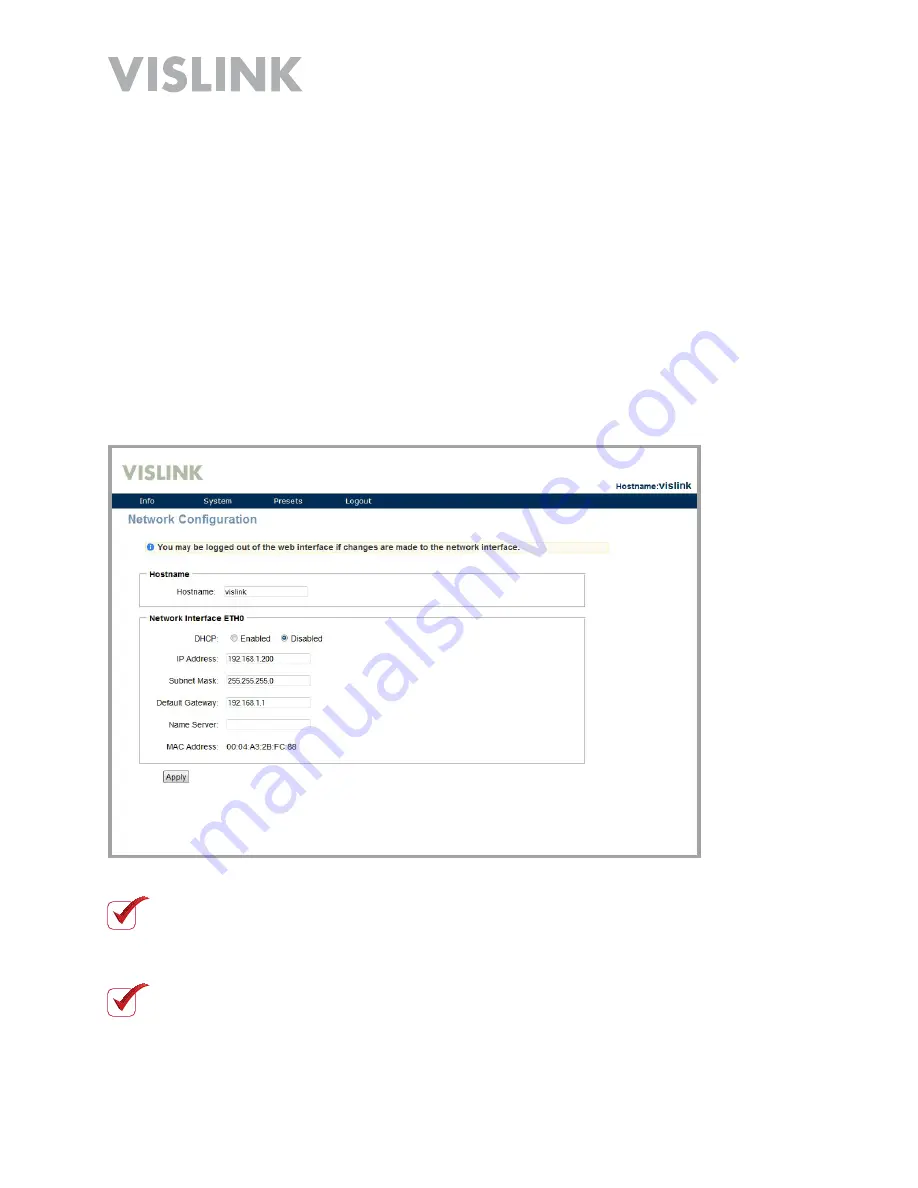
Page
47
HDT-1000 User and Technical Manual
4. Enter a range of IP addresses such as
192.168.1.1-192.168.1.255
5. Then, click the Scan button. Wait while the utility scans your local network for IP
devices.
The HDT-1000 ships with a factory-set IP address of 192.168.1.200.
The HDR-1000 ships with a factory-set IP address of 192.168.1.100.
6. If you can access the
Web Browser Control Interface
, the IP address can be
viewed by selecting
System > Network Setup
.
NOTE
:
Do not attempt to make changes to the Network Setup unless you have
advanced knowledge of networking. You can be disconnected from the radio by
making changes here.
NOTE
:
Both the Transmitter and Receiver are named Vislink Administrative
Console on the network.
Содержание HDT-1000
Страница 60: ...Page 60 HDT 1000 User and Technical Manual Notes ...
Страница 62: ...HDT 1000 User and Technical Manual ...
















































