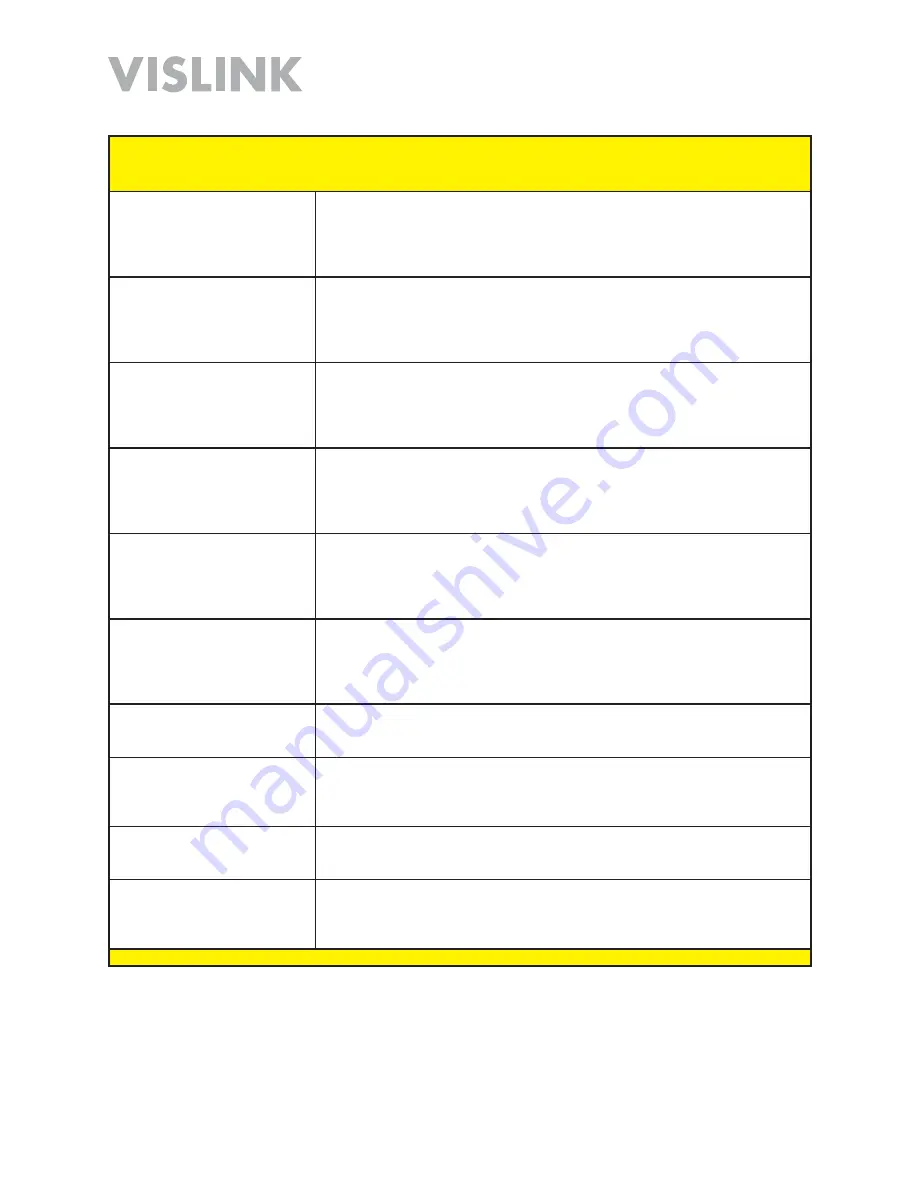
Page 34
HDT-1000 User and Technical Manual
HDT-1000 Screen:
Livestream
[CONSULT FACTORY]
Menu Path:
System > Livestream
Account/Channel
[View
Livestream Tab, Livestream
Status Section]
Displays the Account and Channel currently selected.
Auto Live
[View Livestream
Tab, Livestream Status
Section]
Displays the state of the Auto Live setting; Enabled or Disabled.
Recording
[View Livestream
Tab, Livestream Status
Section]
Displays the state of the Auto Recording setting; Enabled or Disabled.
Connection Status
[View
Livestream Tab, Livestream
Status Section]
Displays the state of the network connection, such as “Unable to resolve host
address.”
Start Broadcast
[View
Livestream Tab, Livestream
Status Section]
Click the
Start Broadcast
Button to begin streaming your broadcast to
Livestream.
Stop Broadcast
(View
Livestream Tab, Livestream
Status Section)
Click the
Stop Broadcast
Button to end streaming your broadcast to
Livestream.
Use Your Livestream Studio
Click on the
Use Your Livestream Studio
link to begin using your Livestream
Studio.
Watch on
www.livestream.com
Click on the
Watch on www.livestream.com
link to begin viewing your
Livestream broadcast.
Grab the Embedded Code
Click on the
Grab the Embedded Code
link to acquire the HTML code for
embedding your Livestream broadcast into your web page.
Login to Livestream
Account Center
Click on the
Login to Livestream Account Center
link to access your
Livestream account.
Содержание HDT-1000
Страница 60: ...Page 60 HDT 1000 User and Technical Manual Notes ...
Страница 62: ...HDT 1000 User and Technical Manual ...






























