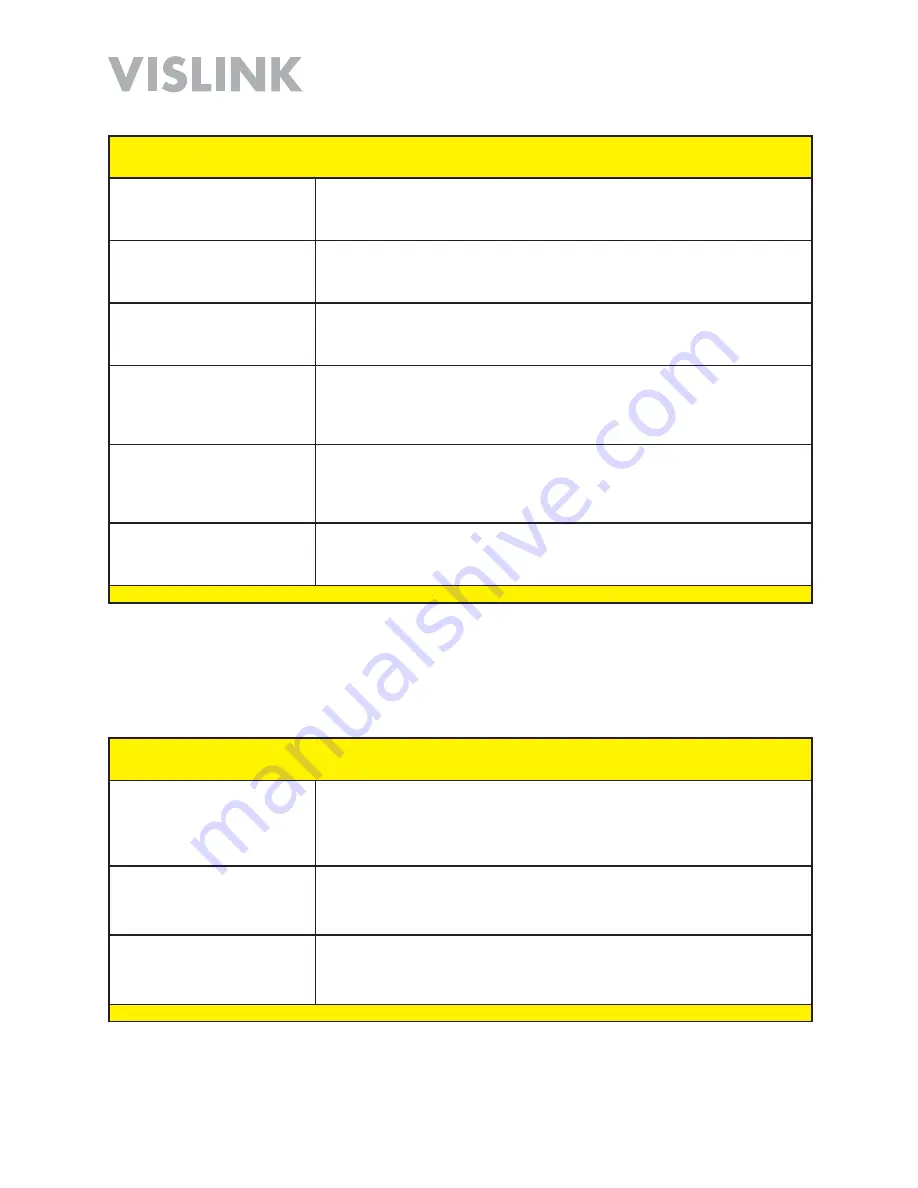
Page 30
HDT-1000 User and Technical Manual
HDT-1000 Screen:
Misc Settings
[EXPERT USER]
Menu Path:
System > Misc Options
Preserve network settings
[Import Settings Section]
Select the
Preserve Network Settings
checkbox to keep the current
Network
Settings
when importing a configuration file.
Browse
[Import Settings
Section]
Click the
Browse
Button to display an
Open
dialog box, allowing you to locate
the configuration file for importing.
Import
[Import Settings
Section]
With the configuration file for the
Import
selected (above), click the
Import
Button
to initiate importing the settings.
Export
[Export Settings
Section]
Click the
Export
Button to read the configuration data from the radio and write
to a configuration file. A
Save as
dialog box displays, enabling you to select a
file name
and
location.
Preserve network settings
[Factory Reset Settings
Section]
Select the
Preserve Network Settings
checkbox to keep the current
Network
Settings
when performing a
Factory Reset
[see below].
Reset to Factory Settings
[Factory Reset Settings
Section]
Click the
Reset to Factory Settings
Button to erase all current settings and
return to factory defaults. See
Preserve network settings
checkbox [above].
HDT-1000 Screen:
Factory Settings
Screen [EXPERT USER]
Menu Path:
System
>
Factory Settings
Device Mode
[Device Mode
Section]
DO NOT CHANGE
Select
Transmitter
radio button only.
Normal = Transmitter.
Receiver
setting is not available for the transmitter. Selecting
Receiver
will disable the
transmitter.
Serial Number
[Device Mode
Section]
Enter the
Serial Number
into this field.
Transmitter Mode
[Device
Mode Section]
For
Transmitter Mode
select
Kamelion
,
HDX
, or
C147
.
This selection provides application-specific capabilities.
Содержание HDT-1000
Страница 60: ...Page 60 HDT 1000 User and Technical Manual Notes ...
Страница 62: ...HDT 1000 User and Technical Manual ...






























