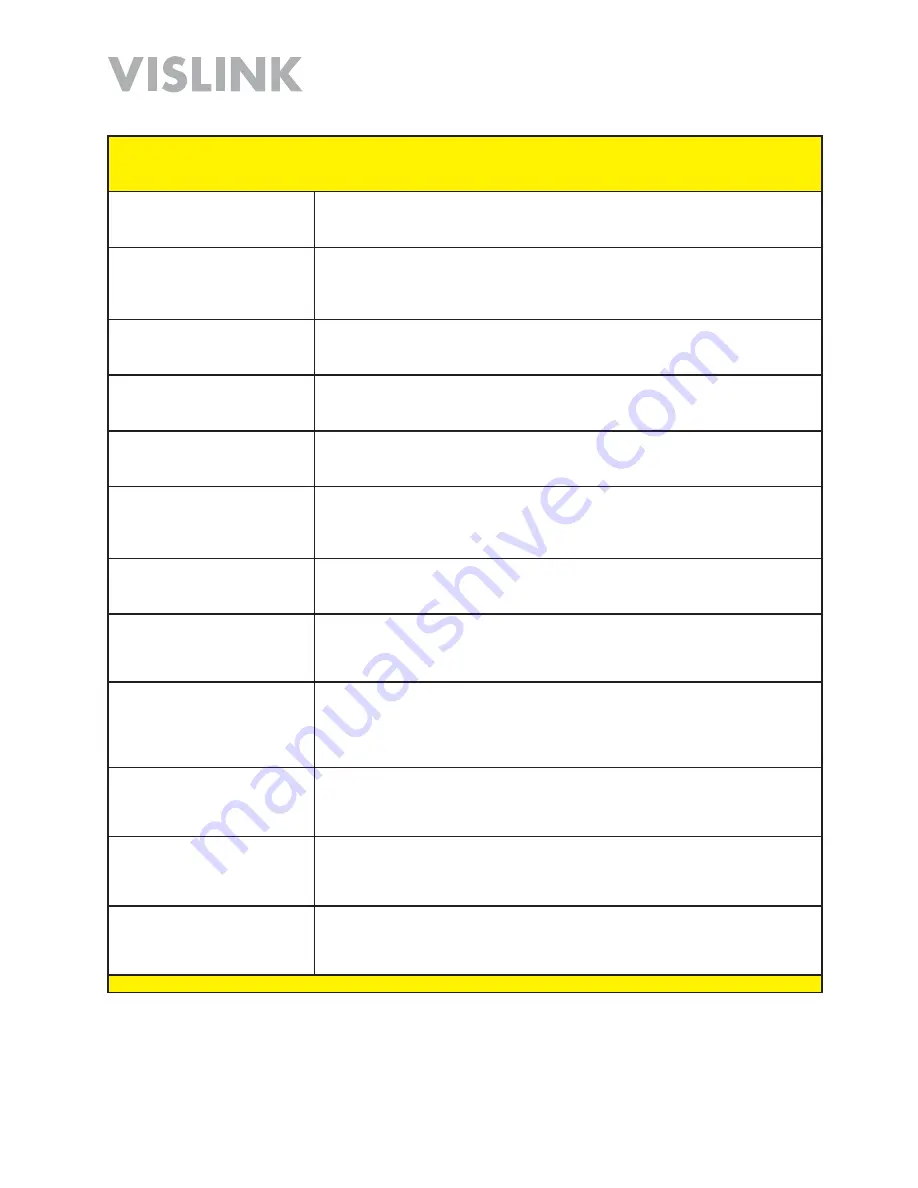
Page 40
HDT-1000 User and Technical Manual
HDT-1000 Screen:
Transport Stream Settings
Menu Path:
Presets
>
Transport Stream
Transport Stream ID
[Transport Stream Information
Section]
Enter the desired identifier in the
Transport Stream ID
field, such as
20
.
Transport Stream Program
Number
[Transport Stream
Information Section]
Enter the desired program number in the
Transport Stream Program Number
field, such as
1
.
PCR PID
[Transport Stream
Information Section]
Enter the desired identifier in the
PCR PID
field, such as
512
.
PMT PID
[Transport Stream
Information Section]
Enter the desired identifier in the
PMT PID
field, such as
256
.
Video PID
[Transport Stream
Information Section]
Enter the desired identifier in the
Video PID
field, such as
258
.
PES Video Stream ID
[Transport Stream Information
Section]
Enter the desired identifier in the
PES Video Stream ID
field, such as
0
.
Audio PID
[Transport Stream
Information Section]
Enter the desired identifier in the
Audio PID
field, such as
257
.
PES Audio Stream ID
[Transport Stream Information
Section]
Enter the desired identifier in the
PES Audio Stream ID
field, such as
0
.
Ancillary Data PID
[Transport Stream Information
Section]
Enter the desired identifier in the
Ancillary Data PID
field, such as
511
.
Network ID
[DVB Service
Information Section]
Enter the desired identifier in the
Network ID
field, such as
4096
.
Original Network ID
[DVB
Service Information Section]
Enter the desired identifier in the
Original Network ID
field, such as
4096
.
Network Name
[DVB Service
Information Section]
Enter the desired identifier in the
Network Name
field, such as
News 12 Cam 1
.
Содержание HDT-1000
Страница 60: ...Page 60 HDT 1000 User and Technical Manual Notes ...
Страница 62: ...HDT 1000 User and Technical Manual ...
















































