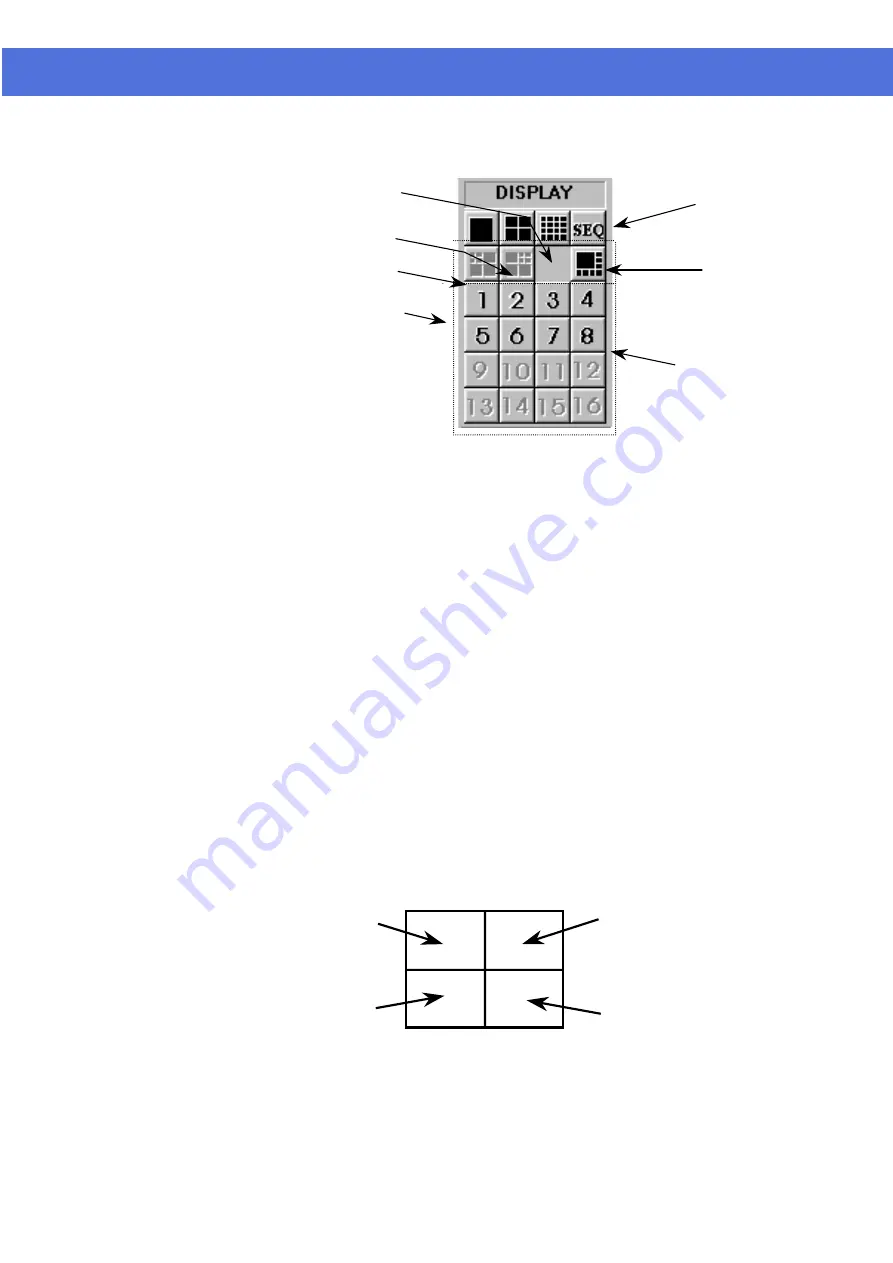
Page 11 of 72
Figure 2-2
Tip:
No camera button can be selected prior to the mode selection. User
should click on one of the display mode button first.
1-Screen mode
Click the 1-Screen mode button to select this mode.
Only one camera can be selected for display.
Click the camera button to select camera to display in this mode.
The down button will light up in yellow.
4-Screen mode
Click the 4-Screen mode button to select this mode.
Four cameras can be selected for display simultaneously.
Click the camera buttons to select camera(s) to display in this mode.
The down buttons will light up in yellow to indicate the display status.
The camera display in 4-Screen mode is assigned as the following figure for easy
operation.
Figure 3-1
Multi-Screen mode buttons
1-Screen mode button
Sequence button
Camera buttons
8 split Display Mode,
With 1 Large, Higher
Refresh Rate* plus 7 small
video screen
16-Screen mode button
4-Screen mode button
Camera 1
Camera 3
Camera 2
Camera 4
VisionNet SW-80 User Menu
Содержание SW-80
Страница 1: ...VisionNet Technology VisionNet Network DVR SW 80 User Manual...
Страница 50: ...Page 49 of 72 VisionNet SW 80 User Menu This is a blank page...
Страница 51: ...Page 50 of 72 VisionNet SW 80 User Menu This is a blank page...
Страница 52: ...Page 50 of 72 VisionNet SW 80 User Menu This is a blank page...



























