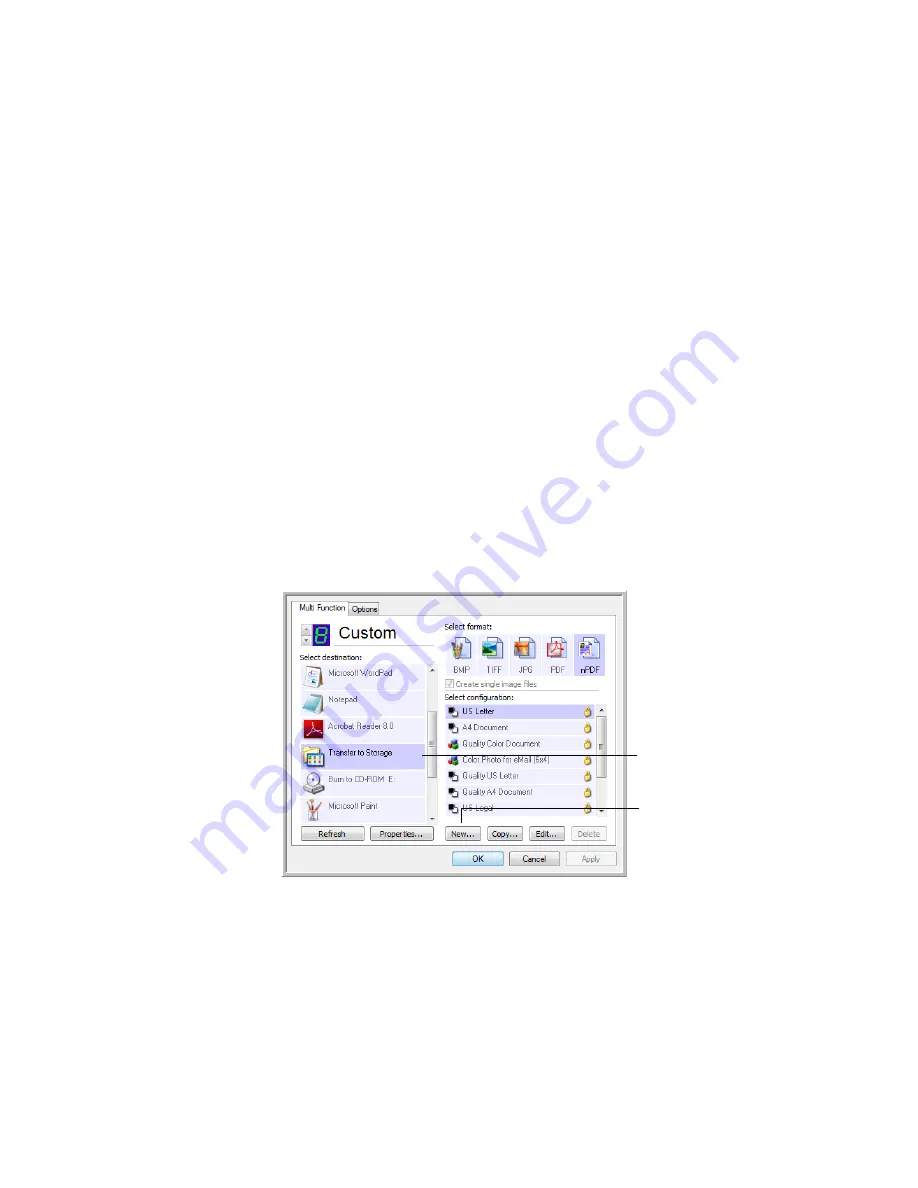
66
V
ISIONEER
P
ATRIOT
780 S
CANNER
U
SER
’
S
G
UIDE
S
CANNING
TO
M
ULTIPLE
F
OLDERS
When archiving documents with the Transfer to Storage option, you can scan
them to different folders without having to modify OneTouch each time you
scan. For example, one folder might be for “Business Receipts,” a second folder
might be for “Personal Receipts,” and a third folder might be for “Annual
Receipts.”
To scan to multiple folders, you create multiple scan configurations, each with
a different storage location for the scanned documents. Scan one set of
documents using the scan configuration with the appropriate storage location
for that set. Then switch to another scan configuration and scan the next set of
documents to store them in a different folder.
Setting up multiple folders for transfer to storage:
1.
Using Microsoft Windows, create the folders that you want to use for
storing scanned items.
2.
Open the OneTouch Properties window.
3.
Select
Transfer to Storage
as the Destination Application.
4.
Click the
New
button.
5.
To help you remember which folder it is, give the new configuration a
name that indicates the folder name, such as “Business Receipts.”
6.
Click the
Scan Settings
,
Page Settings
, and
Advanced Settings
tabs, and
select the settings you want.
Select Transfer to Storage.
Click the New button.
Содержание Patriot 780
Страница 1: ...for Windows Visioneer Patriot 780 Scanner User s Guide...
Страница 2: ...Visioneer Patriot 780 Scanner User s Guide F O R W I N D O W S...
Страница 7: ...iv TABLE OF CONTENTS...
Страница 111: ...INDEX 104...
Страница 112: ...Copyright 2008 Visioneer Inc 05 0709 100 visioneer...






























