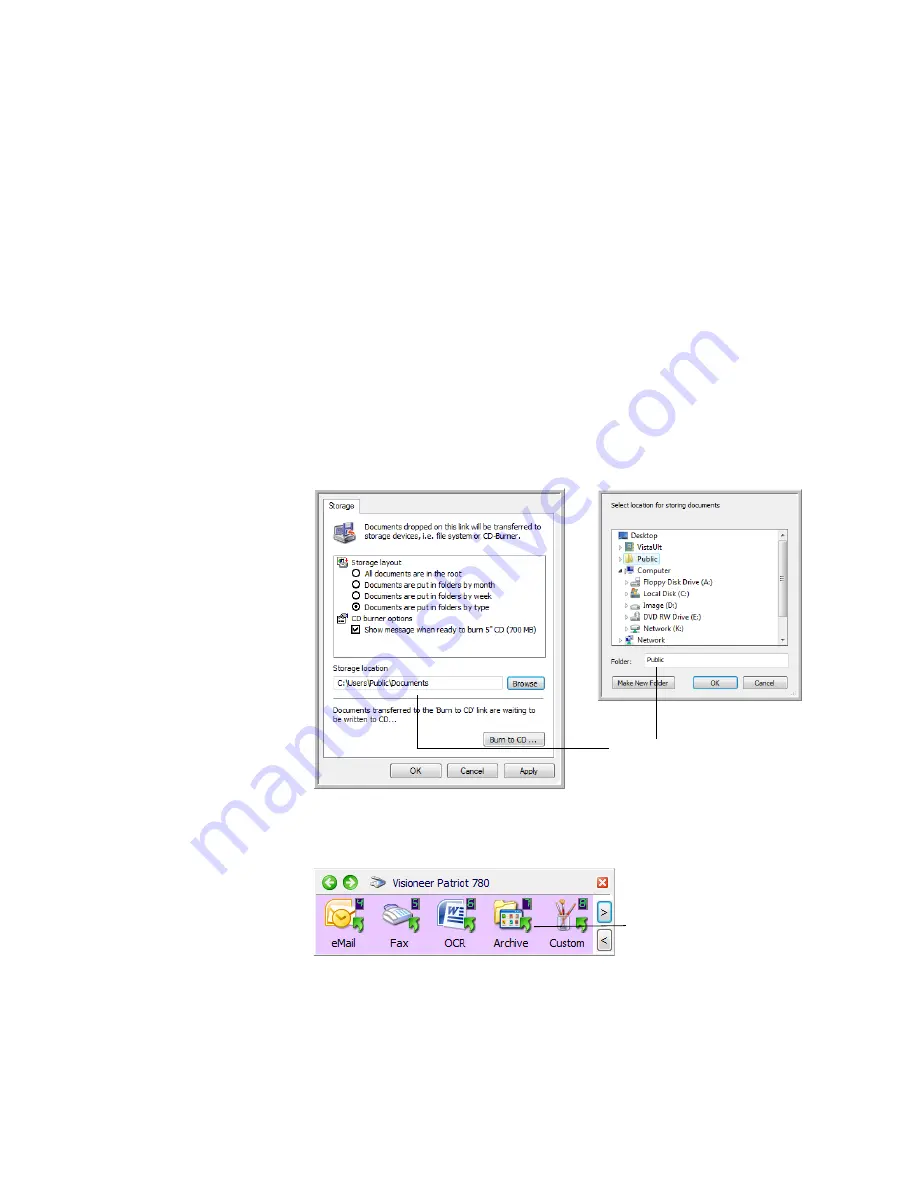
U
NIQUE
S
CANNING
F
EATURES
AND
D
ESTINATIONS
65
T
RANSFERRING
S
CANNED
D
OCUMENTS
TO
S
TORAGE
With the Transfer to Storage scanning process, you can scan documents
and save them in a folder in one step. The process is ideal for archiving
documents without having to manually save them from a software
application.
1.
Open the OneTouch Properties.
2.
Select the Transfer to Storage destination.
3.
Click on the
Properties
button.
4.
Click on the
Browse
button in the OneTouch Link Properties for Transfer
to Storage window.
5.
Browse to a
folder on your computer, mapped network drive or a server
location. Select the folder then click
OK
.
6.
Select a File Format and Scan Configuration. Click
OK
.
7.
Start scanning using the button you set to scan to Transfer to Storage.
8.
Your scanned pages are stored in the location that you specified on the
OneTouch 4.0 Link Properties window.
Your scanned documents
will be stored at this location.
This folder icon indicates that
the Destination Application is
Transfer to Storage.
Содержание Patriot 780
Страница 1: ...for Windows Visioneer Patriot 780 Scanner User s Guide...
Страница 2: ...Visioneer Patriot 780 Scanner User s Guide F O R W I N D O W S...
Страница 7: ...iv TABLE OF CONTENTS...
Страница 111: ...INDEX 104...
Страница 112: ...Copyright 2008 Visioneer Inc 05 0709 100 visioneer...






























