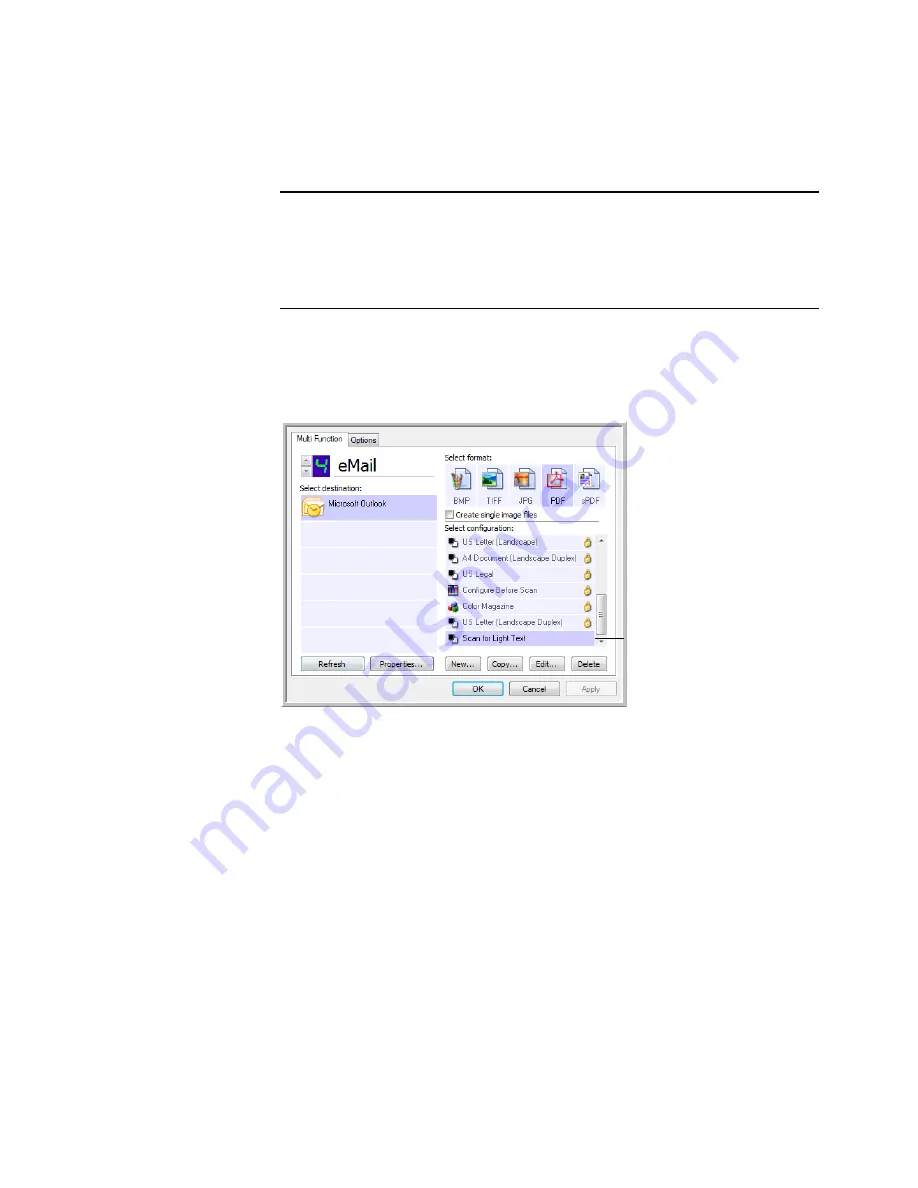
C
ONFIGURING
THE
O
NE
T
OUCH
B
UTTONS
43
E
DITING
OR
D
ELETING
S
CAN
C
ONFIGURATIONS
To edit or delete a scan configuration:
1.
Open the OneTouch Properties window.
2.
Select the Scan Configuration you want to edit or delete.
3.
To delete the configuration, click the
Delete
button.
4.
To edit the configuration, click the
Edit
button.
You can make changes to a configuration, but for the changes to be saved,
the configuration must first be unlocked.
Click the lock icon to unlock the configuration. Clicking it toggles
between locking and unlocking the configuration. The key icon indicates
the configuration is unlocked.
5.
Edit the settings and click
OK
.
Note:
Your scanner comes with a number of configurations pre-set at the
factory. We recommend that you keep those configurations locked and do
not edit or delete them. That way, you will always have the factory-settings
available. If you do edit or delete them, and want to get the factory pre-sets
back again, you will need to uninstall then re-install your scanner driver.
Select the scan configuration
to edit or delete. It must be
unlocked, as indicated by
having no icon displayed
here.
Содержание Patriot 780
Страница 1: ...for Windows Visioneer Patriot 780 Scanner User s Guide...
Страница 2: ...Visioneer Patriot 780 Scanner User s Guide F O R W I N D O W S...
Страница 7: ...iv TABLE OF CONTENTS...
Страница 111: ...INDEX 104...
Страница 112: ...Copyright 2008 Visioneer Inc 05 0709 100 visioneer...






























