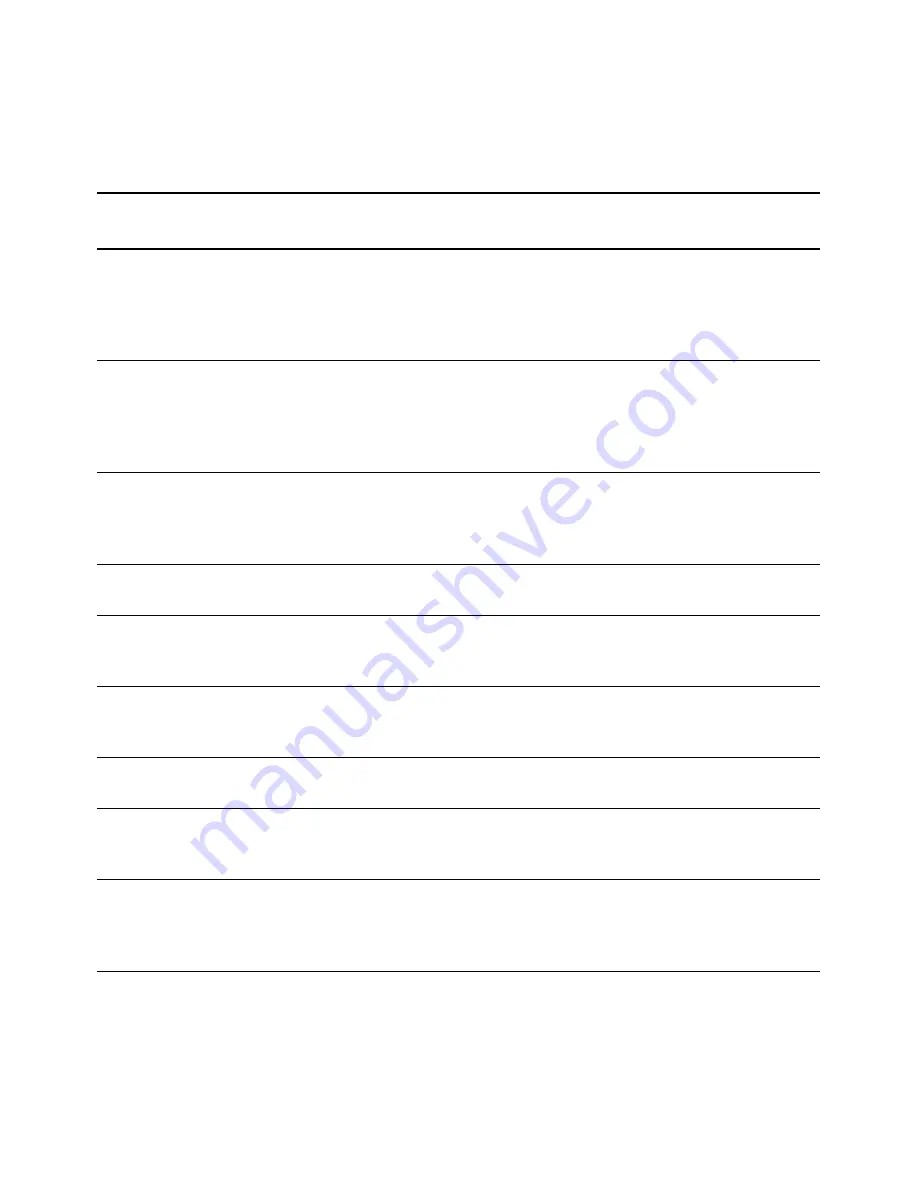
T
ROUBLESHOOTING
97
Error
Code
Problem Description
Solution
0
The scanner is not
communicating with the
computer
Make sure the USB cable is plugged in. If the USB cable is
plugged into a USB hub or keyboard, try plugging the cable
directly to the back of the computer. Try a different USB port on
the computer or try a different USB cable. Note that the USB
cable should not be longer than 6’ (feet).
4 or 5
The scanner lamp is either
turned off or the lamp has
not warmed up enough to
initiate scanning.
In the OneTouch hardware properties turn the scanner lamp on.
If the lamp is already on, turn the lamp off then on again. If the
problem persists and your scanner’s power is plugged into a surge
protector or UPS battery backup, try plugging the scanner power
directly into a wall outlet.
6 or 11
The scanner does not
recognize that the scanning
head is in the correct position
to start scanning.
This usually occurs after a paper jam. Turn the scanner off then
back on again. If the problem persists, turn off the scanner, re-
start the computer, then turn the scanner back on.
9
Paper jam.
Open the ADF cover and remove the jammed page. See
“Clearing Paper Jams” on page 92 for details.
10 or 13
ADF or Flatbed cover open.
If either of these codes show when attempting to scan from the
ADF, make sure the ADF door is securely closed and the scanner
lid is fully closed against the flatbed glass.
12
The scanner is locked.
Turn off the scanner, unlock the lock by pushing the lock tab
down, then turn the scanner back on. The lock is located on the
side of the scanner. If the problem persists, reboot your computer.
15
There is no paper in the ADF The paper sensor might be triggered, but the paper is not far
enough in the scanner for the rollers to grab the page.
16
Multiple page feed error.
Multiple pages were fed through the ADF at one time. Open the
ADF and pull out all pages. If the problem persists clean the
scanner and/or replace the ADF pad assembly.
All Other
Codes
An internal part in the
scanner may have
malfunctioned.
Turn off your scanner, re-boot your computer, turn the scanner
power back on after your computer has finished logging back
into Windows. If the problem persists, contact Visioneer
Technical Support.
Содержание Patriot 780
Страница 1: ...for Windows Visioneer Patriot 780 Scanner User s Guide...
Страница 2: ...Visioneer Patriot 780 Scanner User s Guide F O R W I N D O W S...
Страница 7: ...iv TABLE OF CONTENTS...
Страница 111: ...INDEX 104...
Страница 112: ...Copyright 2008 Visioneer Inc 05 0709 100 visioneer...









































