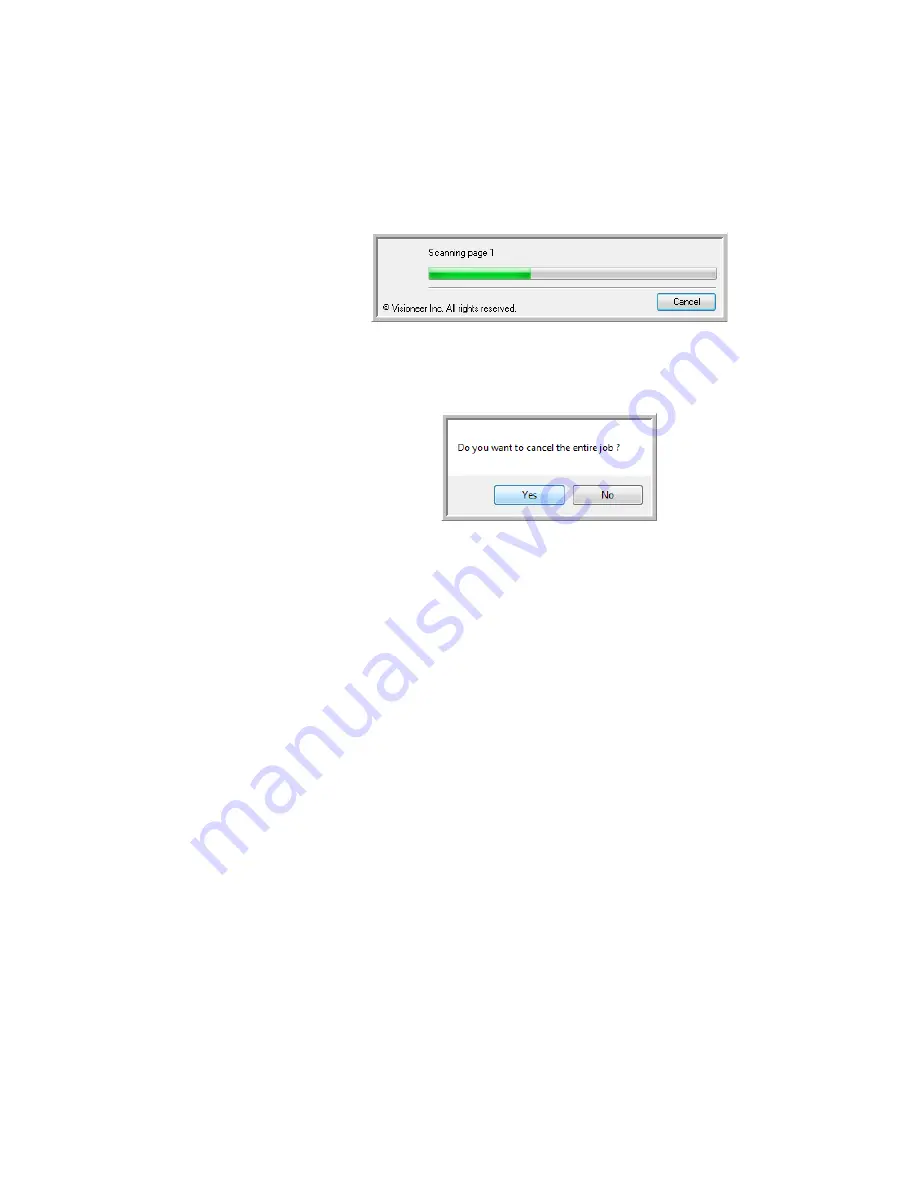
U
NIQUE
S
CANNING
F
EATURES
AND
D
ESTINATIONS
61
C
ANCELING
A
C
ONFIGURE
B
EFORE
S
CAN
1.
Click
Cancel
in the scanning progress window.
2.
The following window will open asking if you want to cancel the entire
job.
■
Yes
—Scanning stops and all pages scanned in this batch, up to this
point, will be deleted. The TWAIN interface will close and you can
restart your scan from the beginning.
For instance, the scan Mode is Black & White but you want to scan
your documents in color. Choose
Yes
to delete any scanned pages, then
start over the correct scan Mode selected.
■
No
—Scanning stops and the TWAIN interface remains open. You can
place a new set of pages into the ADF or a single page on the flatbed
glass, adjust the TWAIN settings for them, then click the
Scan
button
in the TWAIN interface to continue scanning. At the end of the
scanning batch, all pages from the first portion of the scan and second
will be sent to the Destination Application.
Choose this option if, for instance, you have been scanning in Black &
White but want to scan the remaining pages in color. You stop the
current scan, change the scan Mode to Color, then restart the scanning
without losing the pages already scanned.
Содержание Patriot 780
Страница 1: ...for Windows Visioneer Patriot 780 Scanner User s Guide...
Страница 2: ...Visioneer Patriot 780 Scanner User s Guide F O R W I N D O W S...
Страница 7: ...iv TABLE OF CONTENTS...
Страница 111: ...INDEX 104...
Страница 112: ...Copyright 2008 Visioneer Inc 05 0709 100 visioneer...






























