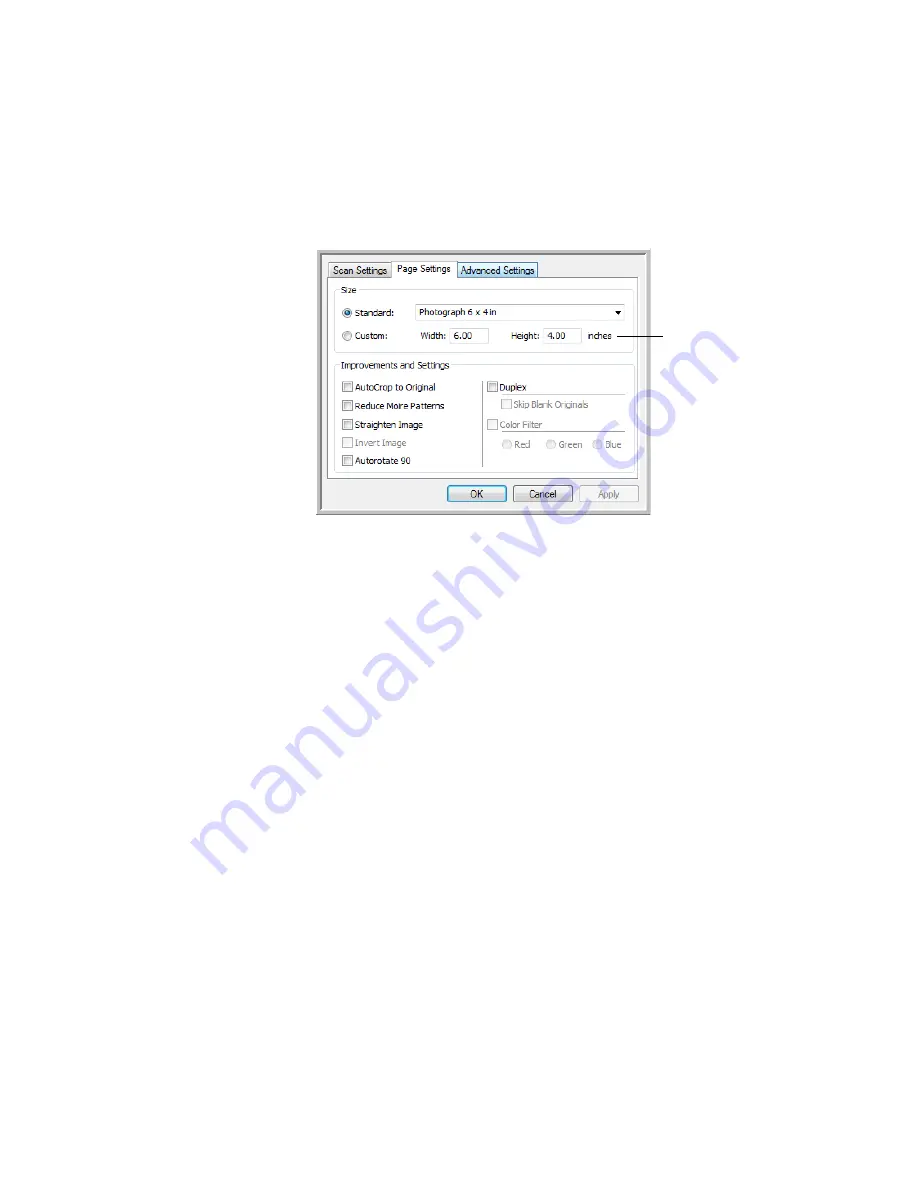
38
V
ISIONEER
P
ATRIOT
780 S
CANNER
U
SER
’
S
G
UIDE
T
HE
P
AGE
S
ETTINGS
T
AB
Click the Page Settings tab to select options applicable to how you want the
image to appear after scanning.
Size
—Input the page dimensions of the items you will be scanning.
■
Standard
—Choose a pre-defined page size from the list. Note that you can
also use landscape scanning for any size in the menu by clicking the
Autorotate 90
option.
■
Custom
—Enter the horizontal and vertical page dimensions in the boxes.
The maximum size is 11.7" x 17". The units of measurement can be inches
or millimeters.
Improvements and Settings
—Only the options that apply to the selected
scanning mode on the Scan Settings tab are available.
■
AutoCrop to Original
—
Select this option to let the scanner
automatically determine the size of the item being scanned. When
scanning from the ADF, make sure the paper guides are against the edge
of the paper in the input tray. This helps to prevent the paper from being
fed through at an angle (skewed). Skewed pages may not crop properly.
■
Reduce Moiré Patterns
—Moiré patterns are wavy, rippled lines that
sometimes appear on the scanned images of photographs or illustrations,
particularly newspaper and magazine illustrations. Selecting
Reduce
Moiré Patterns
will limit or eliminate moiré patterns in the scanned
image. This option is only available for the Grayscale or Color Mode at
lower resolution settings.
Click to toggle
between inches and
millimeters.
Содержание Patriot 780
Страница 1: ...for Windows Visioneer Patriot 780 Scanner User s Guide...
Страница 2: ...Visioneer Patriot 780 Scanner User s Guide F O R W I N D O W S...
Страница 7: ...iv TABLE OF CONTENTS...
Страница 111: ...INDEX 104...
Страница 112: ...Copyright 2008 Visioneer Inc 05 0709 100 visioneer...






























