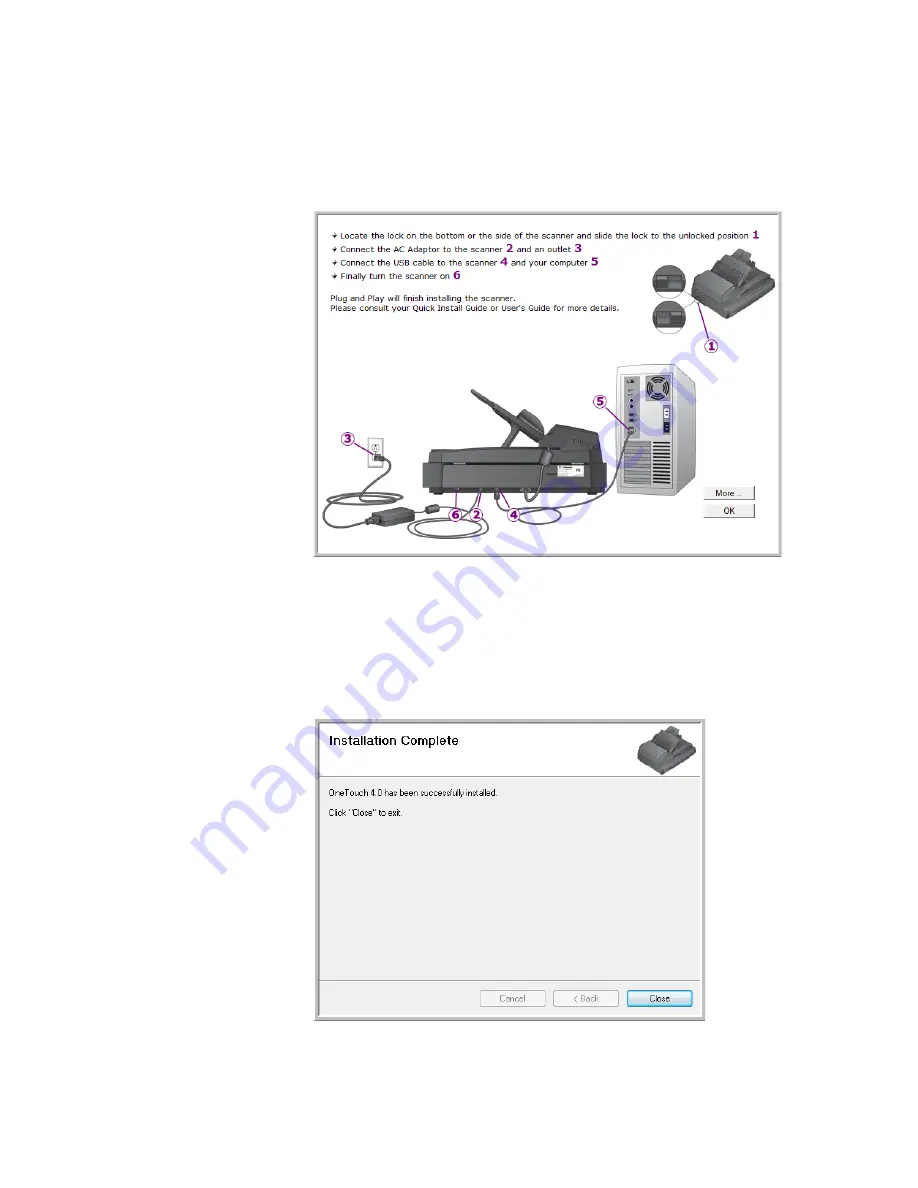
18
V
ISIONEER
P
ATRIOT
780 S
CANNER
U
SER
’
S
G
UIDE
5.
When you’re certain that the software has completely loaded, return to the
“Complete the installation by connecting your hardware” window.
6.
Click
OK
.
If you would like to see a brief example of accessing and navigating the
OneTouch software, click on
More
. When you are done, click on
OK
.
7.
Click
Close
on the Installation Complete window to close and exit the
software installer.
Содержание Patriot 780
Страница 1: ...for Windows Visioneer Patriot 780 Scanner User s Guide...
Страница 2: ...Visioneer Patriot 780 Scanner User s Guide F O R W I N D O W S...
Страница 7: ...iv TABLE OF CONTENTS...
Страница 111: ...INDEX 104...
Страница 112: ...Copyright 2008 Visioneer Inc 05 0709 100 visioneer...






























