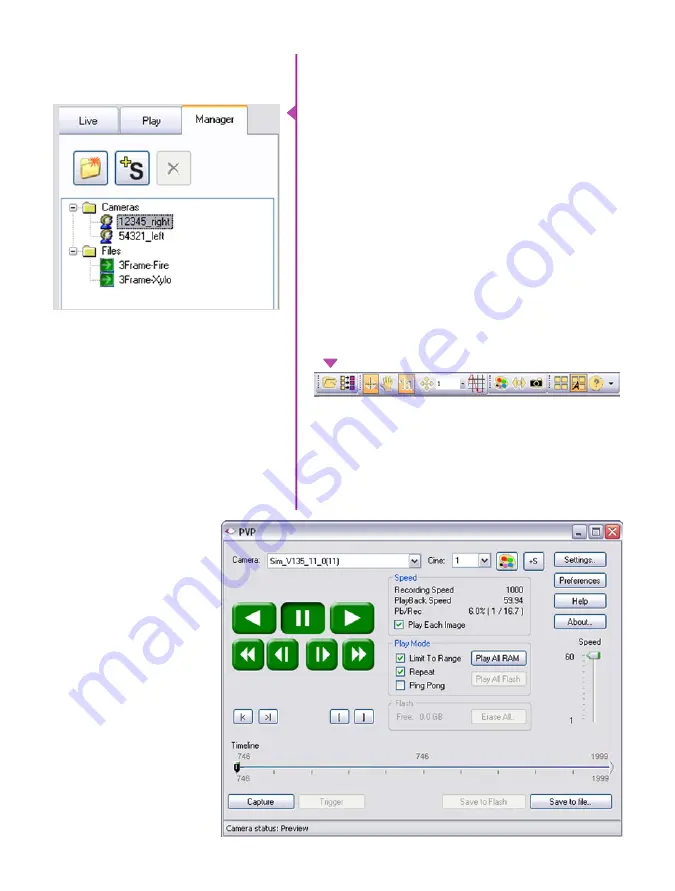
40
Phantom Flex4K Manual
Control Tabs
The main window of PCC is divided into three tabs: Live,
Play and Manager.
When first started, the ‘Manager’ tab is selected. It is in
this tab connected cameras are displayed, selected for
use, and renamed. It is also used to manage saved Cine
files.
To rename, highlight then click the name of a camera.
This can be useful when working with multiple cameras.
All camera control and setting of shooting parameters
(frame rate, shutter, etc.) is performed in the ‘Live’ tab.
The ‘Play’ tab is used to review, edit, and save Cine files,
(either from the camera or from files on the local hard
drive).
PVP can be launched directly from the desktop, or by
clicking the ‘Video Out’ toolbar button in PCC.
PVP controls only the camera’s HD-SDI outputs as
connected to a compatible SDI monitor.
PVP (Phantom Video Player)
Application Overview
Содержание Phantom Flex4K
Страница 10: ...4 Phantom Flex4K Manual r e a r p a n e l B C D I H G F E A J ...
Страница 12: ...6 Phantom Flex4K Manual f r o n t p a n e l s Camera view front left Camera view front right A B C D E F G ...
Страница 18: ...12 Phantom Flex4K Manual r i g h t s i d e b u t t o n s A B C D E F G H I J ...
Страница 29: ...Chapter 4 On Camera Controls 23 s e n s o r f o r m a t s Common 4K resolutions Common 2K windowed resolutions ...
Страница 74: ...68 Phantom Flex4K Manual m e c h a n i c a l d r a w i n g s Bottom View ...
Страница 75: ...Chapter 10 Support 69 Support 10 Top View ...
Страница 76: ...70 Phantom Flex4K Manual Right View Left View ...
Страница 77: ...Chapter 10 Support 71 Front View Front View uncapped Rear View Side View showing sensor plane ...
Страница 93: ...Phantom Flex4K Manual ...
















































