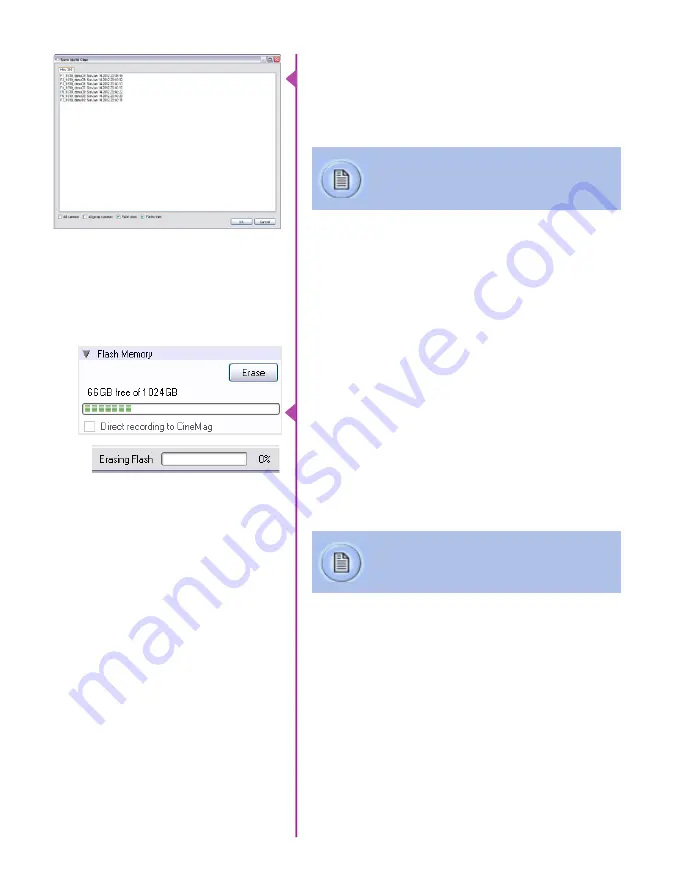
36
Phantom Flex4K Manual
selected the cines you want to save, click ‘OK.’ In the
subsequent save dialog, navigate to the folder where you
wish to save the clips, and select the Cine Raw file format.
Choose a name for the clips and click the ‘Save’ button.
‘_Flashcine#’ will be appended to the file
name of all batch-saved clips, where ‘#’
represents the number of each take.
A CineMag IV can be erased via the on-camera control
menu of the Flex4K or in Phantom PCC and PVP software
from the camera or CineStation IV.
From the camera body, tap the Control Knob and navigate
to the CineMag menu. Select ‘Erase CineMag’ and then
tap the button under ‘Erase’. Apply a long press to verify,
then the CineMag erase process will begin.
In PCC software, navigate to the ‘Live>Flash Memory’
menu and click the ‘Erase’ button. Confirm that you wish
to delete all clips.
In PVP software, simply tap the ‘Erase All’ button, and
confirm. Erase progress is indicated on the video OSD, on
the camera screen, and by a progress bar in the software.
Once complete, all data on the CineMag IV will be erased,
and the CineMag will be ready for recording again right
away.
In order to protect the contents, there is a tiny erase
protect switch on the front of the CineMag IV. When
locked, the CineMag can be recorded to, but not erased.
If you find it impossible to erase the CineMag check that
the erase protect switch is in the unlocked position.
Erasing a CineMag IV
A 1TB CineMag IV will take about 2.5 minutes
to erase, and a 2TB CineMag IV will take up to
5 minutes to erase.
Erase Protection
Содержание Phantom Flex4K
Страница 10: ...4 Phantom Flex4K Manual r e a r p a n e l B C D I H G F E A J ...
Страница 12: ...6 Phantom Flex4K Manual f r o n t p a n e l s Camera view front left Camera view front right A B C D E F G ...
Страница 18: ...12 Phantom Flex4K Manual r i g h t s i d e b u t t o n s A B C D E F G H I J ...
Страница 29: ...Chapter 4 On Camera Controls 23 s e n s o r f o r m a t s Common 4K resolutions Common 2K windowed resolutions ...
Страница 74: ...68 Phantom Flex4K Manual m e c h a n i c a l d r a w i n g s Bottom View ...
Страница 75: ...Chapter 10 Support 69 Support 10 Top View ...
Страница 76: ...70 Phantom Flex4K Manual Right View Left View ...
Страница 77: ...Chapter 10 Support 71 Front View Front View uncapped Rear View Side View showing sensor plane ...
Страница 93: ...Phantom Flex4K Manual ...






























