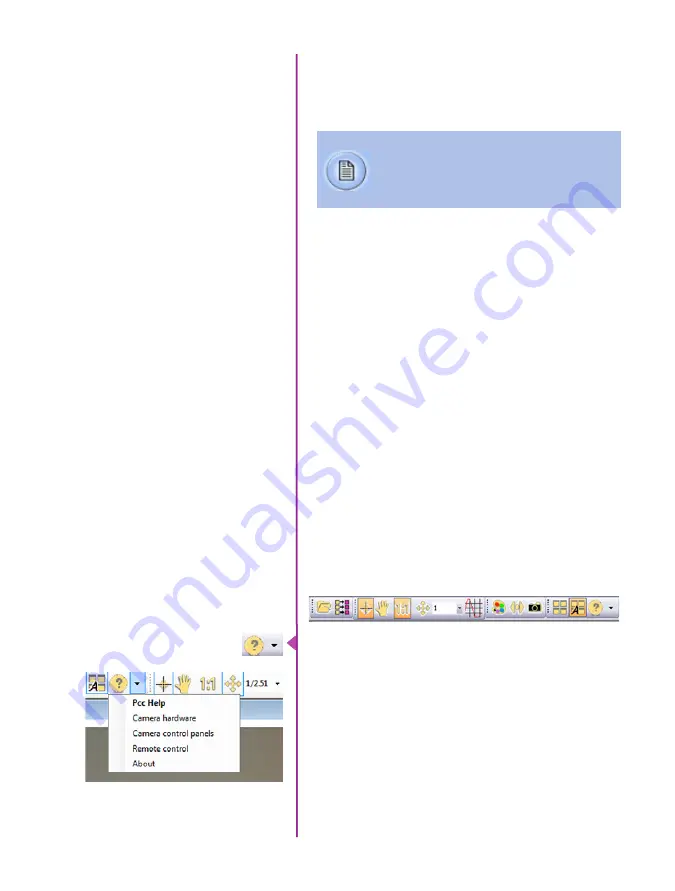
Chapter 6: Phantom Software
39
Phantom Software
6
Pre-Installation
Phantom control software is certified to operate with
the following Microsoft Windows operating systems:
Windows 7, 8.1 and 10.
The computer and camera must be associated with
the same sub-network to communicate with one another.
Vision Research has preset IP address (100.100.x.x)
with a subnet mask (255.255.0.0) to the camera.
Typically the IP address 100.100.100.1 / 255.255.0.0
is defined to the control computer. When multiple
computers are used to control the same camera, each
computer requires a unique IP address, for
example, 100.100.100.1 (255.255.0.0), 100.100.100.2
(255.255.0.0), and so on.
The software is built around a multi-layered work area that
includes the following work areas:
Provides quick access to the most frequently used
functions. Position the mouse over a button and wait for
a second to display a text box describing what it is.
Note the ‘Help’ buttons which provides valuable reference
information on the software, including extensive
documentation.
PCC (Phantom Camera Control)
Application Overview
Toolbar
The latest version of Phanom PCC software
can be found and downloaded from the
support section of the Vision Research
website:
www.
phantom
highspeed.com
Содержание Phantom Flex4K
Страница 10: ...4 Phantom Flex4K Manual r e a r p a n e l B C D I H G F E A J ...
Страница 12: ...6 Phantom Flex4K Manual f r o n t p a n e l s Camera view front left Camera view front right A B C D E F G ...
Страница 18: ...12 Phantom Flex4K Manual r i g h t s i d e b u t t o n s A B C D E F G H I J ...
Страница 29: ...Chapter 4 On Camera Controls 23 s e n s o r f o r m a t s Common 4K resolutions Common 2K windowed resolutions ...
Страница 74: ...68 Phantom Flex4K Manual m e c h a n i c a l d r a w i n g s Bottom View ...
Страница 75: ...Chapter 10 Support 69 Support 10 Top View ...
Страница 76: ...70 Phantom Flex4K Manual Right View Left View ...
Страница 77: ...Chapter 10 Support 71 Front View Front View uncapped Rear View Side View showing sensor plane ...
Страница 93: ...Phantom Flex4K Manual ...
















































