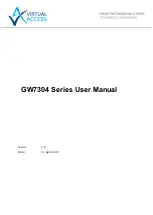_______________________________________________________________________________________________________
_______________________________________________________________________________________________________
© Virtual Access 2017
GW7304 Series User Manual
Issue: 1.9
Page 8 of 336
1
Introduction
This user manual describes the features and how to configure a Virtual Access GW7304
Series router.
The Virtual Access GW7304 Series router is ruggedized and supports extended
temperature, high isolation and protection levels. The router enclosure is not conductive.
It has 8 Ethernet ports, 3G radio access modems, with up to two SIM cards and a serial
console access. There are AC and DC power versions. It implements general purpose
rouer features such as dynamic routing protocols (OSPF and RIP), VPN and DMVPN,
IPSec, VLANs, GRE tunnels, DHCP server client and relay, TFTP, 3G access, CLI and web
access.
1.1
Document scope
This document covers the following models in the GW7304 Series.
GW7304-3G-AC
8 x Ethernet ports, dual SIM, 1 x RS232, 3G wireless WAN connection, Internal PSU,
AC power input, 2 x antenna SMA connectors
GW7304-3G-DC
8 x Ethernet ports, dual SIM, 1 x RS232, 3G wireless WAN connection, Internal PSU,
DC power input, 2 x antenna SMA connectors
1.2
Using this documentation
You can configure your router using either the router’s web interface or via the command
line using UCI commands. Each chapter explains first the web interface settings,
followed by how to configure the router using UCI. The web interface screens are shown
along with a path to the screen for example, ‘In the top menu, select Service ->
SNMP.’ followed by a screen grab.
After the screen grab there is an information table that describes each of the screen’s
fields.
1.2.1
Information tables
We use information tables to show the different ways to configure the router using the
router’s web and command line. The left-hand column shows three options:
•
Web: refers the command on the router’s web page,
•
UCI: shows the specific UCI command, and
•
Opt: shows the package option.
The right-hand column shows a description field that describes the feature’s field or
command and shows any options for that feature.
Some features have a drop-down menu and the options are described in a table within
the description column. The default value is shown in a grey cell.
Values for enabling and disabling a feature are varied throughout the web interface, for
example, 1/0; Yes/No; True/False; check/uncheck a radio button. In the table
descriptions, we use 0 to denote Disable and 1 to denote Enable.