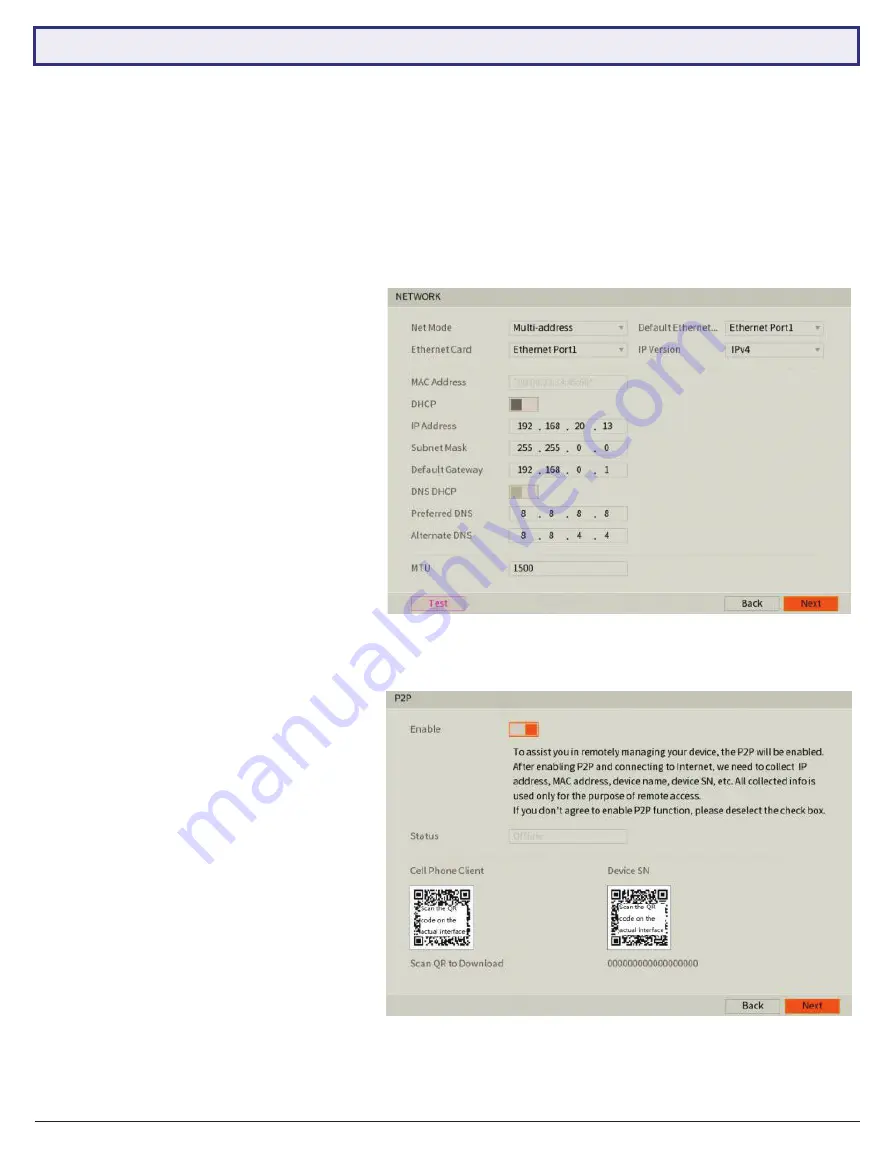
NVR Quick Start Guide - Version: NVR-Q320
8
3.1.5 Configuring TCP/IP, P2P, and Remote View
NOTE:
For the following section, please ensure the LAN (Local Area Network) is connected to your router or switch
and that your Internet connection is available. Also, have your Internet connected phone or tablet ready for configuring
surveillance remote view.
Network
setup will be prompted next, enabling you to connect your NVR to the Internet. First ensure that your NVR
is connected to your switch or router via the included CAT5 cable (detailed in Section 1.3). For the simplest setup we
recommend using DHCP to connect to the Internet. You will then be prompted to configure
P2P
for remote view on
your device.
Fig. 3.6:
TCP/IP setup section settings (example only)
Fig. 3.7:
P2P setup section, with QR codes (example only)
1. In the
TCP/IP
section, see Fig. 3.6. The IP
address of the NVR will be shown.
2. Select and enable
DHCP
(Dynamic Host
Configuration Protocol).
3. Should you wish to use a static address,
contact your Internet administrator for
details.
4. Click
Apply
to continue.
5. Click
Enable
to enable P2P remote view.
6. NVR
Status
should read
Online
. This
indicates an active Internet connection.
(This may take a few minutes).
7. Scan the left QR code,
Cell Phone
Client
, or search your App Store to
download the
DMSS
app.
3.1 First Boot and Startup Wizard (cont.)























