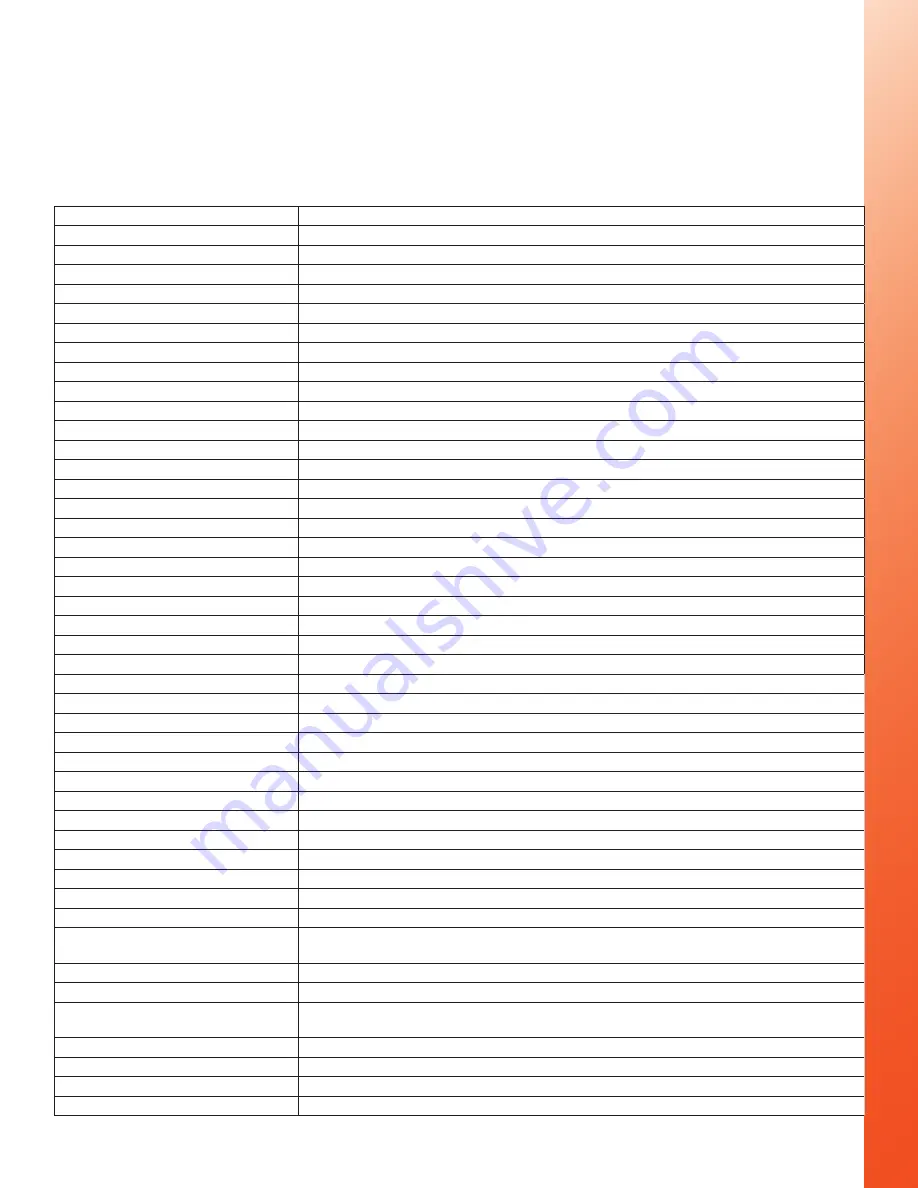
33
Specifications
POV.1.5 Hardware
Specifications
VIDEO
Frame Rates
30fps, 25fps, 24fps, 15fps
Resolutions
720x480, 720x400, 640x480, 360x240, 360x200, 320x240
Formats
MPEG4 AVI (digital), NTSC/PAL (analog)
Exposure Control
Automatic exposure control and white balance
IMAGING HARDWARE
Processor
32-bit MIPS microprocessor, 12-bit image
Sensor
advanced CMOS sensor with electronic global shutter
Type
1/3” CMOS
Pixel size
6um (H) x 6um(V)
Diagonal
5.35 mm
Resolution
Total pixel count: VGA (752x480), active pixel count: VGA
Dynamic Range
75-110 dB
Sensitivity
5 lux color sensor
Image Capture Mode
Video
Exposure
Auto control
AE Metering Setting
Auto (center-weighted)
White Balance
Auto control
ISO Speed Setting
Auto (default)
Color Setting
Full color (default)
OPTICS
Sensitivity
F/#2.0
Optical Filter
Wih IR glass
Aperture
F/2.0
Effective Focal length
2.97mm
Focusing range
40cm~
Diagonal Field of View
110 degrees
View Finder
No
IMAGE DISPLAY
AUTO
Size
2 inch
Type
LTPS LCD
Resolution
640 x 240 dots (153k)
Color arrangement
RGB Delta
Color Number
Full color
Brightness
360 cd/m2
Image Rotate Sensor
No
AUDIO
Mic Type
Monaural omni-directional cable-mounted -40 dB sensitivity
at 1 kHz
Resolution
16-bit half-duplex
Sampling Rate
32 kHz
SNR (Signal to Noise
Ratio)
80 dB
Speaker
Monaural 8 ohm Mylar, 0.7W max
MEMORY
RAM
64MB
Internal Memory
16MB NAND Flash


































