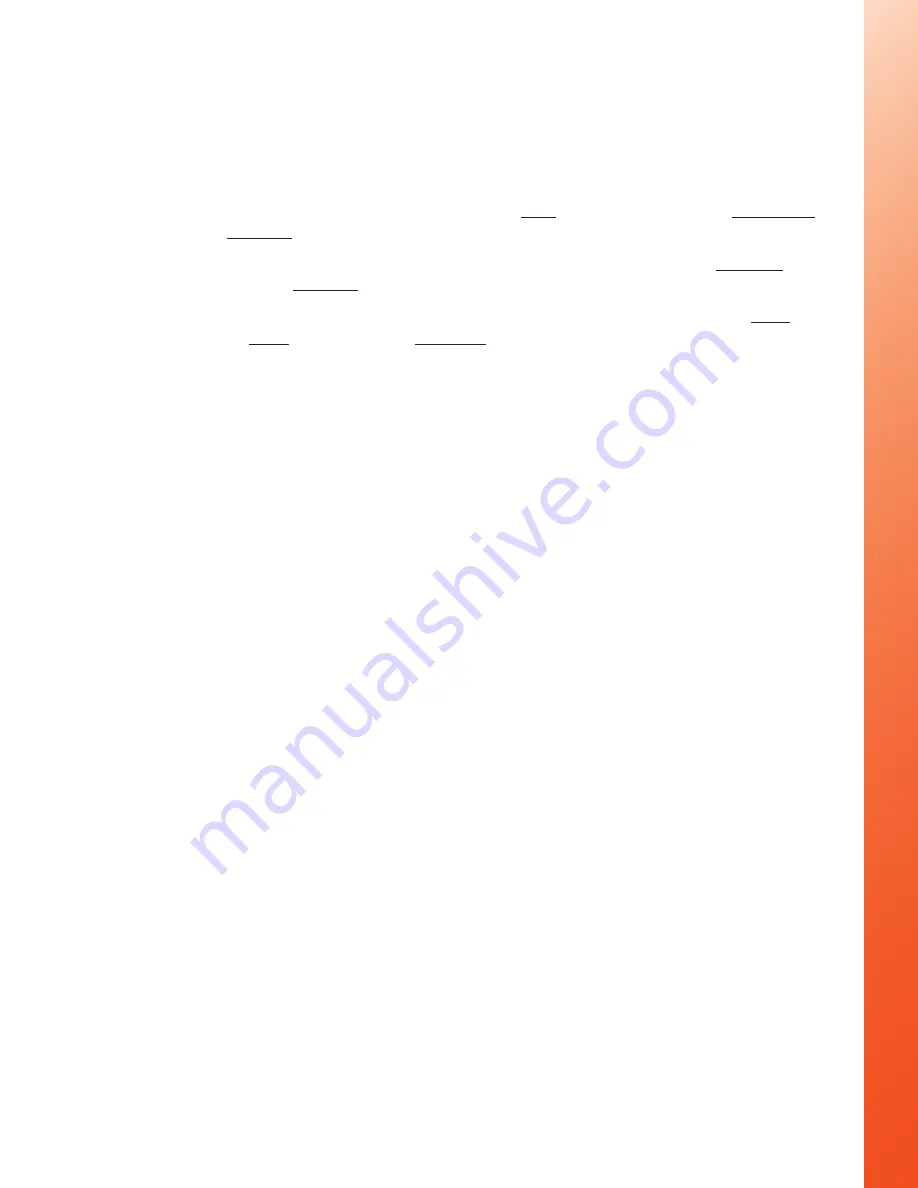
14
record mode. Then, when something happens that you want to save you simply
press TAG or REC/TAG to save that loop.
In order to make sure you don’t miss any of the action, Loop mode will also grab
more than one loop if you Tag a loop near the beginning or end of a loop. Here’s
how it works:
•
If you press the TAG soft key on the POV.1.5 Recorder or the REC/TAG
button on the remote control during the
first
third of a loop the previous loop
and the current loop will be saved
•
If you press TAG soft key or the REC/TAG button during the middle third of
a loop only the current loop will be saved
•
If you press the TAG soft key or the REC/TAG button during the last third of
a loop the
next
loop and the current loop will be saved
For example, if you have the POV.1.5 set to record 3 minute loops and press
TAG
or REC/TAG
during the first minute of the loop, the previous 3 minute loop will be
saved in addition to the current loop for a total of six minutes of video. Similarly,
if you press TAG or REC/TAG during the last minute of the loop both the current
loop and the next loop will be saved.
If you don’t Tag anything the old loops are discarded to make room for new video
loops.
The default mode for the POV.1.5 Recorder is Clip mode. To switch from Clip mode
to Loop mode:
1. Press the SETTINGS button on the main unit and then press the NXT soft
key (SOFT KEY 3) until Record Mode appears in the display.
2. Press the SELECT soft key and then the NXT soft key until Loop appears in
the display.
3. Now press the SELECT soft key to choose Loop mode.
Once you have selected Loop mode you need to choose the duration you would
like for each Loop that you save.
1. Press the NXT soft key until Loop Record Time appears in the display and
then press the SELECT soft key.
2. Now press the NXT soft key repeatedly until the length of time you want
to choose appears. Your choices are: 20 seconds, 30 seconds, 1 minute, 2
minutes, 3 minutes, 5 minutes, 10 minutes, 15 minutes, or 30 minutes.
3. Once the desired value is shown in the display press the SELECT soft key to
choose that duration.
Next press the
RECORD button on the main unit to place it in Standby mode.
To begin recording in Loop mode press the RECORD button on the POV.1.5
Recorder or the REC/TAG button on the wireless remote control.
When you want to save a video segment press the TAG soft key on the POV.1.5
or the REC/TAG button on the remote control. To record another video segment
press the TAG soft key or the REC/TAG button again.
IMPORTANT: When recording in Loop mode video clips are only saved if you





























