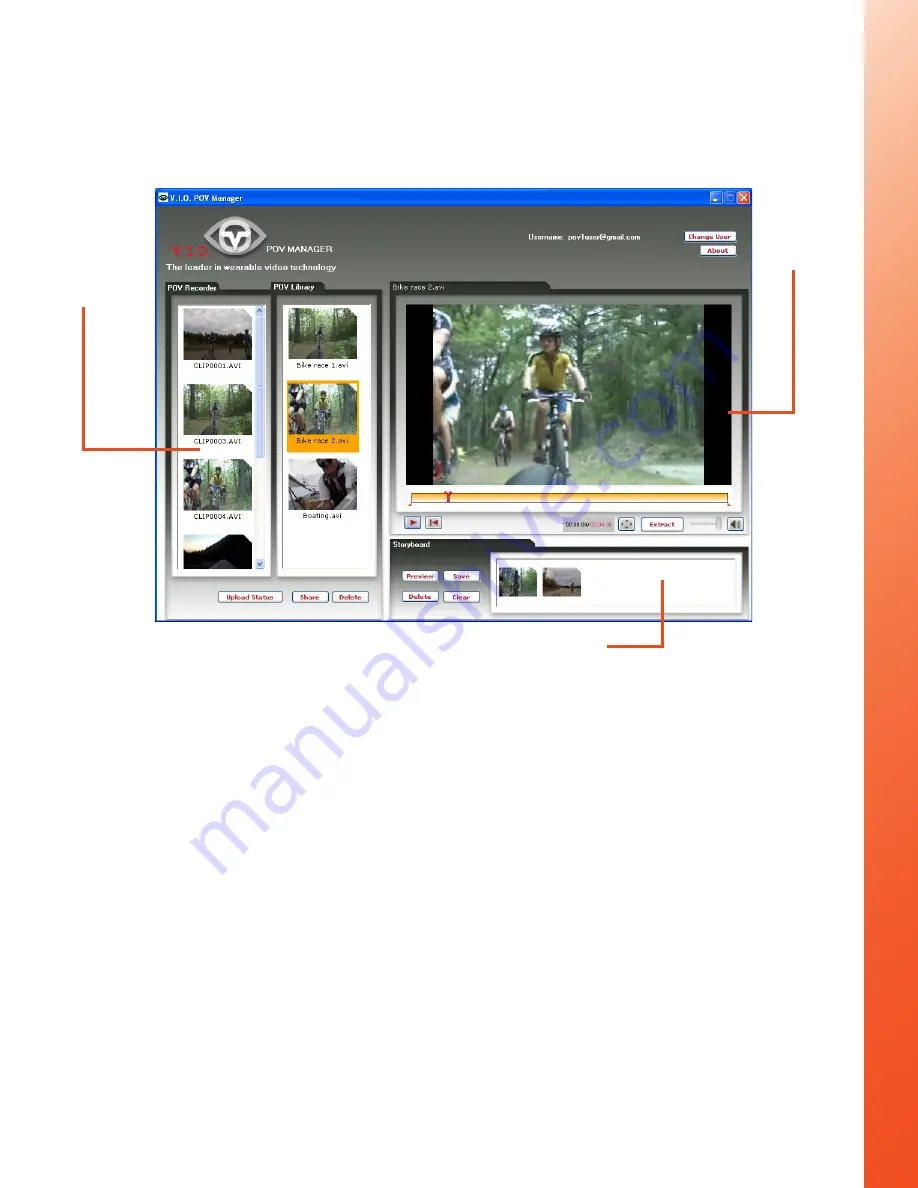
26
Storyboard Pane
The Storyboard pane allows you to create custom videos using clips extracted from other
videos.
View Pane
The View pane is the area in which you will be able to play existing videos and extract
content from selected videos to create new videos.
The Timeline Indicator in the View pane displays the Video Extraction Handles that allow
you to set the extractable video area.
You will be able to set the screen display to full screen mode by selecting the Full Size
button.
Understanding the POV Manager Interface
The POV Manager user interface is divided into three main panes:
The List pane(1), the View pane (2), and the Storyboard pane(3).
The View
Pane
The Storyboard Pane
The List
Pane
List Pane
List pane displays a collection of videos from the POV.1.5 Recorder and the POV
Library
. You can use videos from your collection to view, create, and customize a
new video clip using the View pane. The POV Recorder list shows the videos on
the POV.1.5 recorder’s SDHC card. The POV Library list contains videos you have
transfered to your computer’s hard drive. Clips on the POV.1.5 itself cannot be
renamed, but you can rename video in the POV Library by right clicking them and
selecting rename.









































