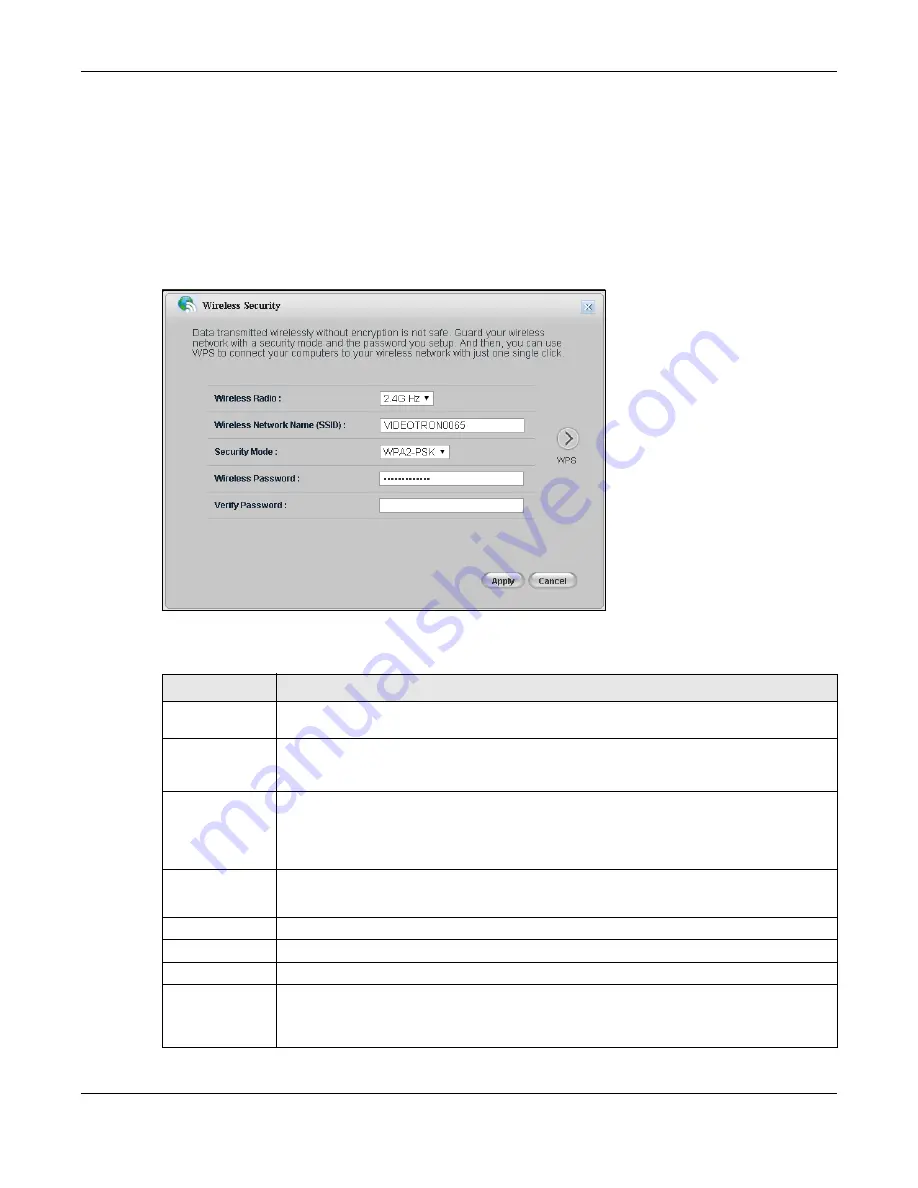
Chapter 4 Easy Mode
EMG2926-Q10A User’s Guide
39
4.4.5 Wireless Security
Use this screen to configure
security for your wireless LAN. You can enter the SSID and select the
wireless security mode in the following screen. Click the
Wireless Security
icon in the control
panel of the
Easy Mode
to open the screen shown below.
Note: You can enable the wireless function of your EMG2926-Q10A by first turning on the
switch on the side panel.
Figure 28
Wireless Security
The following table describes the labels on this screen.
Table 15
Wireless Security
LABEL
DESCRIPTION
Wireless Radio
Choose whether you want to apply the wireless security to
2.4G Hz
or
5G Hz
wireless
radio.
Wireless
Network Name
(SSID)
(Service Set Identifier) The SSID identifies the Service Set with which a wireless station is
associated. Wireless stations associating to the access point (AP) must have the same
SSID. Enter a descriptive name (up to 32 keyboard characters) for the wireless LAN.
Security Mode
Select
WPA2-PSK
to add security on this wireless network. The wireless clients which
want to associate to this network must have same wireless security settings as this device.
After you select to use a security, additional options appear on this screen.
Select
No Security
to allow any client to connect to this network without authentication.
Wireless
Password
This field appears when you choose
WPA2-PSK
as the security mode.
Type a pre-shared key from 8 to 63 case-sensitive keyboard characters.
Verify Password
Type the password again to confirm.
Apply
Click
Apply
to save your changes to the EMG2926-Q10A.
Cancel
Click
Cancel
to close this screen.
WPS
Click to configure the WPS screen.
You can transfer the wireless settings configured here (
Wireless Security
screen) to
another wireless device that supports WPS.
Содержание EMG2926-Q10A
Страница 10: ...10 PART I User s Guide...
Страница 17: ...Chapter 1 Introduction EMG2926 Q10A User s Guide 17 Figure 5 Wall Mounting Example...
Страница 61: ...Chapter 6 Tutorials EMG2926 Q10A User s Guide 61...
Страница 62: ...62 PART II Technical Reference...






























